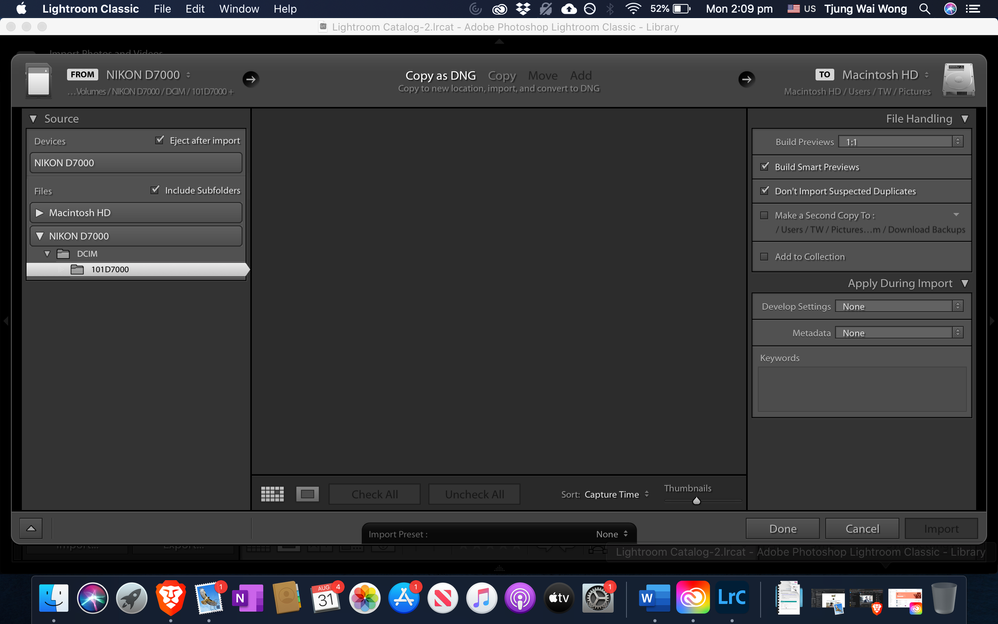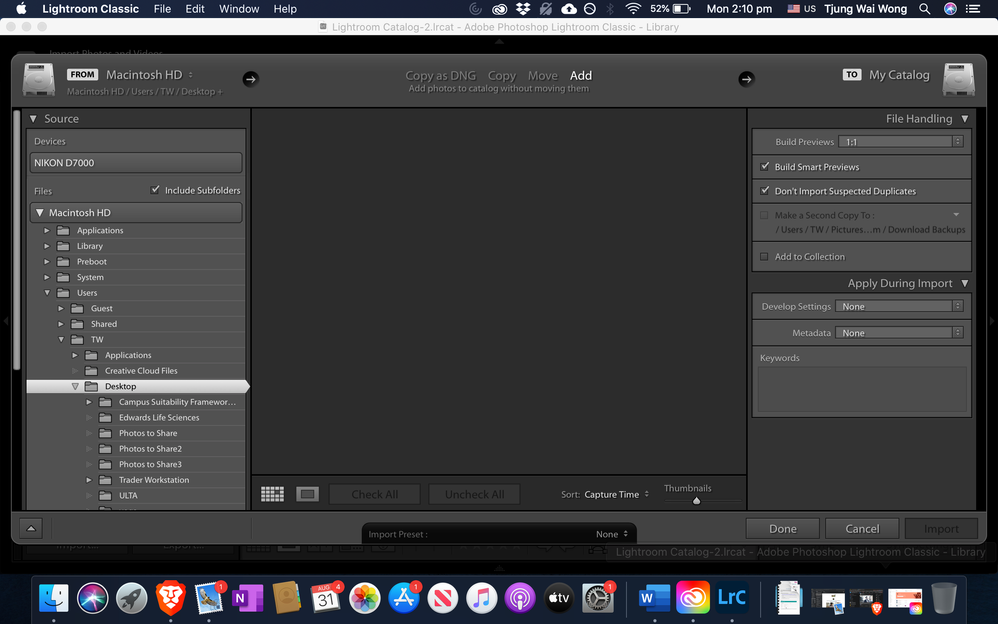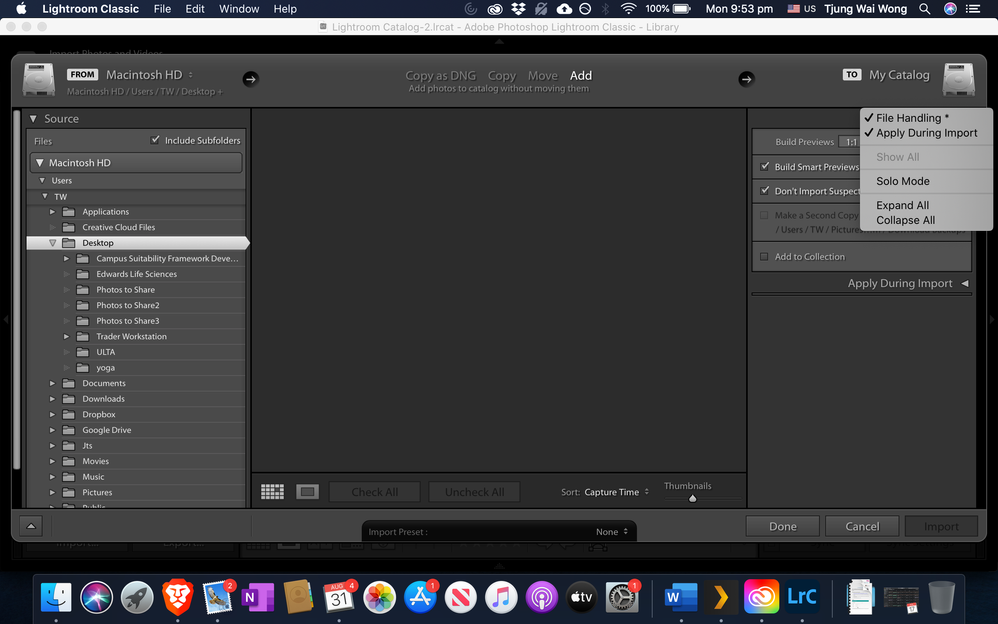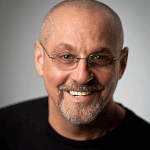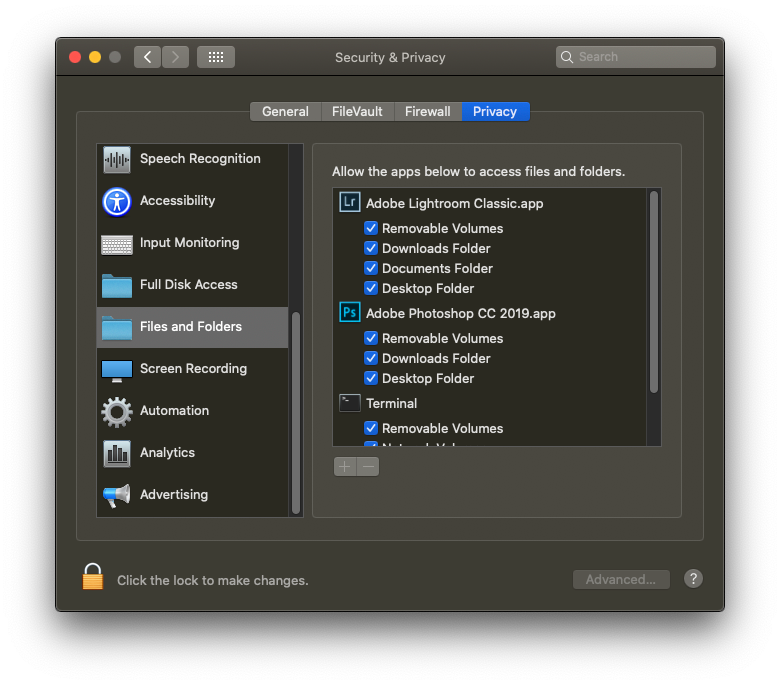Adobe Community
Adobe Community
- Home
- Lightroom Classic
- Discussions
- Lightroom Classic v9.4 not detecting images
- Lightroom Classic v9.4 not detecting images
Copy link to clipboard
Copied
Running Lightroom Classic v9.4 on Mac OS Catalina 10.15.6
Issue :
Doesn't detect images NEF/JPEG from SD card.
I've tried moving images to main hard drive, but no luck either. It just doesn't pick up any photo files at all, not even my old photos in my main hard drive.
I've already granted full access to Lightroom Classic.
Please advise. Thanks.
 1 Correct answer
1 Correct answer
It will work if you click on COPY or COPY AS DNG. It will not work if you click on ADD, as the Destination panel does not appear when ADD is clicked.
Copy link to clipboard
Copied
Can you show us a screen capture of the full Import dialog box?
Copy link to clipboard
Copied
Please find screenshots attached
Copy link to clipboard
Copied
First, you have to restore the Destination Panel. To do this, point your cursor at the words File Handling, right-click (or whatever the Mac equivalent is) and select Destination. Then, expand the Destination Panel and make sure it points to a valid folder (one that actually exists). Now you should be able to import.
Copy link to clipboard
Copied
Tried and regretfully it doesn't work.
The primary problem is that I can't even see the photos on my desktop. These photos appear fine when I load Lightroom Classic v6
Copy link to clipboard
Copied
It will work if you click on COPY or COPY AS DNG. It will not work if you click on ADD, as the Destination panel does not appear when ADD is clicked.
Copy link to clipboard
Copied
You're a champion! Fixed! Thanks a million!
Copy link to clipboard
Copied
I ran into the same issue and finally I went in System Preferences / Security & Privacy/ Files and Folders / and then checked all the boxes for LR & PShop which allowed the Apps to access the files and folders. All is working just fine now.
Copy link to clipboard
Copied
My first port of call on similar issues is a system restart.
Copy link to clipboard
Copied
I have tried system restart, deleting lightroom and reinstalling. Still not fixed
Copy link to clipboard
Copied
MACOS CATALINA.
Security issue?
On your MAC, outside of LrC, bring up System Preferences, select Security and Privacy, select the Privacy tab. Scroll down to Photos, if you store photos in the system folder Photos, add Lightroom Classic if not listed (hmm, do I have that correct), scroll down to Files and Folders, make sure all media is checked for Lightroom Classic (and PS), for overkill scroll up to Full Disk access and add Lightroom Classic.
see: https://nektony.com/duplicate-finder-free/folders-permission
Copy link to clipboard
Copied
I have checked all boxes and provided full disk access, still can't see any images