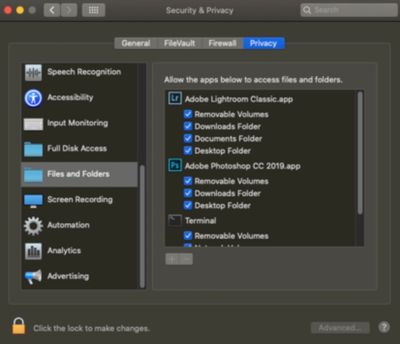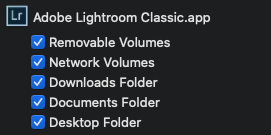Adobe Community
Adobe Community
- Home
- Lightroom Classic
- Discussions
- Lightroom Classic will not import photos from any ...
- Lightroom Classic will not import photos from any ...
Copy link to clipboard
Copied
Hello everyone,
I recently bought a new mac and have set it up and downloaded everything I need. I have successfully moved my entire catalog from my old computer to the new one. It sees, syncs, and lets me edit those photos. The problem is when I'm trying to import from a device (dslr or iphone) it will not transfer the photos selected to the destination (my local server, which I'm the admin for it and logged into it as such). The permissions are set correct for all folders/files, my new computer has the same name / user name, etc. I can import to my local disk, just not to my external local server location. I am still able to import using my old mac using the same method and locations (server or local disk).
When importing from my iphone it thinks all photos are new even though they have been imported previously.
The facts:
• New computer (both are running the newest version of LR Classic).
• I cannot import using the new mac, but the old mac still imports to the same destination.
• No matter the device it will sit on importing for hours and never import.
• I can freely move or transfer items using other applications to and from local disk to server.
 1 Correct answer
1 Correct answer
After trying to import from Photoshop it gave me an error "com.apple.ImageCaptureCore error -9956" with the image capture app opened for imports, so between your post and this, it sent me down a rabbit hole to checking what had full disk access. I assumed most applications from Adobe used the Image Capture app, I wanted to see what access that had. It was nowhere to be found oddly enough. After trying to add image capture only to full disk access that still didn't work, so I removed that and add
...Copy link to clipboard
Copied
"The facts:
• New computer"
But it would be much more useful if you told us the operating system version NUMBER (and not words like "latest" or "up-to-date")
Copy link to clipboard
Copied
I'm running Version 9.2.1 LR Classic on both macs.
New mac is running Catalina 10.15.4
While the old computer is running Version 10.13: "High Sierra"
Copy link to clipboard
Copied
Check to see if every thing is checked here.
Copy link to clipboard
Copied
Yep, they are, I was hopeful as I didn't check that setting.
Copy link to clipboard
Copied
After trying to import from Photoshop it gave me an error "com.apple.ImageCaptureCore error -9956" with the image capture app opened for imports, so between your post and this, it sent me down a rabbit hole to checking what had full disk access. I assumed most applications from Adobe used the Image Capture app, I wanted to see what access that had. It was nowhere to be found oddly enough. After trying to add image capture only to full disk access that still didn't work, so I removed that and added the root camera application "PTPCamera" After adding that, it was fixed!
So to the details:
• Open System Preferences > Security and Privacy > Full Disk Access
• Use the lock icon in the lower corner to unlock, and allow for adding services
• Use the "+" icon to add "PTPCamera" which can be found in Macintosh HD (or whatever your drive is named)/System/Library/Image Capture/Devices/PTPCamera.app
This still doesn't solve the duplicate images wanting to be imported, but that can be by passed by doing a one time upload of all of those duplicates and deleting, or at least I hope it will.