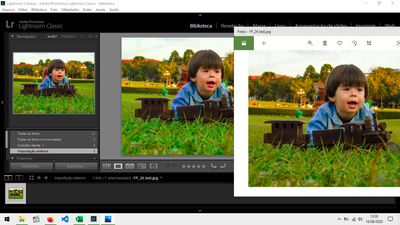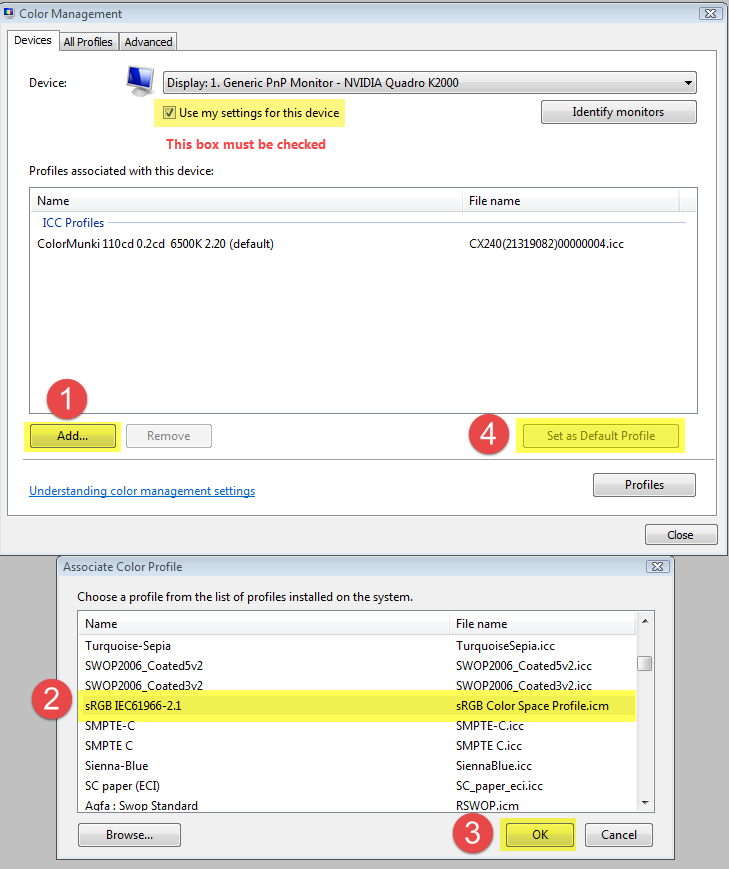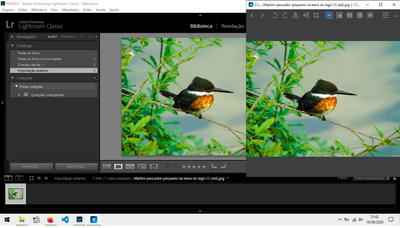Adobe Community
Adobe Community
- Home
- Lightroom Classic
- Discussions
- Re: Lightroom display over saturated
- Re: Lightroom display over saturated
Copy link to clipboard
Copied
My Adobe Lightroom 9.0 is displaying all pictures over saturated, as you can compare above: Lightroom vs Windows image viewer. It's exactly the same file, no edits or presets. It happens even with sRGB JPG files!
As I have tested, I can simply import and export, without editing, that picture, and it will be the same. The fact is that Lightroom is having an incorrect display! Showing oversaturated colors.
My setup:
Windows 10 Home Single Language
RAM 8 GB
Processor Intel i3 1.9 GHz - 2nd generation
GPU Intel HD Graphics 4000
But pay attention, the colors, in my monitor, don't appear so weirddd like it is in the print screen. Anyway, saturation in Lightroom appears to be 15%, 20% higher.
 1 Correct answer
1 Correct answer
Lightroom is color managed, and uses the monitor profile to display correct colors.
The Photos app is not color managed, and can not be expected to display correct colors.
But you may have a defective monitor profile, which will cause Lightroom to display wrong colors.
Or, there's a bug in the GPU driver, causing a wrong conversion from the document profile to the monitor profile.
First of all, try to disable the GPU, Edit > Preferences > Performance.
If this helps, try updating your graphics
...Copy link to clipboard
Copied
Lightroom is color managed, and uses the monitor profile to display correct colors.
The Photos app is not color managed, and can not be expected to display correct colors.
But you may have a defective monitor profile, which will cause Lightroom to display wrong colors.
Or, there's a bug in the GPU driver, causing a wrong conversion from the document profile to the monitor profile.
First of all, try to disable the GPU, Edit > Preferences > Performance.
If this helps, try updating your graphics driver, then turn the GPU back on.
If it doesn't help, try setting the monitor profile to sRGB.
If this fixes the issue, it is recommended that you calibrate the monitor with a hardware calibrator.
This will also create and install a custom monitor profile that accurately describes your monitor.
Press the Windows key + R, type colorcpl in the box and press Enter.
Add the sRGB profile, and set it as default.
Lightroom needs to be restarted to become aware of the new profile.
Copy link to clipboard
Copied
Thank you! It seems the last solution, involving the monitor color profile worked!
Now, there's only a slight contrast difference, and it is even slighter than it seems in the print screen.