 Adobe Community
Adobe Community
- Home
- Lightroom Classic
- Discussions
- Re: Lightroom does not apply 'Original' aspect rat...
- Re: Lightroom does not apply 'Original' aspect rat...
Lightroom does not apply 'Original' aspect ratio on import with default settings
Copy link to clipboard
Copied
So someone at Canon decided that all shots made in live view should be cropped to 16:9. Maybe there's some sense in this, not for me anyway. I always change crop setting from 'As Shot' to 'Original' to get those parts on the sides. I was doing that manually for a while but then when my wife started using my camera and take a lot of pics in Live View it became tedious so I searched for an automated solution. There was one readily available - select Original , then alt-click Reset button to update default settings. That seemed cool.
However next time I imported photos the setting was not applied. I had to click Reset. This still beats selecting it manually for each and every one, but I have to remember doing that right after import otherwise I may be reverting some edits. Is there a way to make sure 'Original' is applied at import automatically? I searched the web but there doesn't seem to be an answer - or I can't just make a proper query for my question.
I'm using Lightroom CC 2015.10.1 for Mac.
Copy link to clipboard
Copied
Other than setting the default, you could try if it works to create a develop preset with only the AR and apply this during the import.
Copy link to clipboard
Copied
> "Other than setting the default, you could try if it works to create a develop preset with only the AR and apply this during the import."
Nope, crop tool settings can't be included in a Develop preset.
Copy link to clipboard
Copied
I have to admit I didn't try but this looks pretty much like it is:

Copy link to clipboard
Copied
It is is in the Copy settings window, but not the Develop Preset window in the Windows version. Maybe Mac is different?

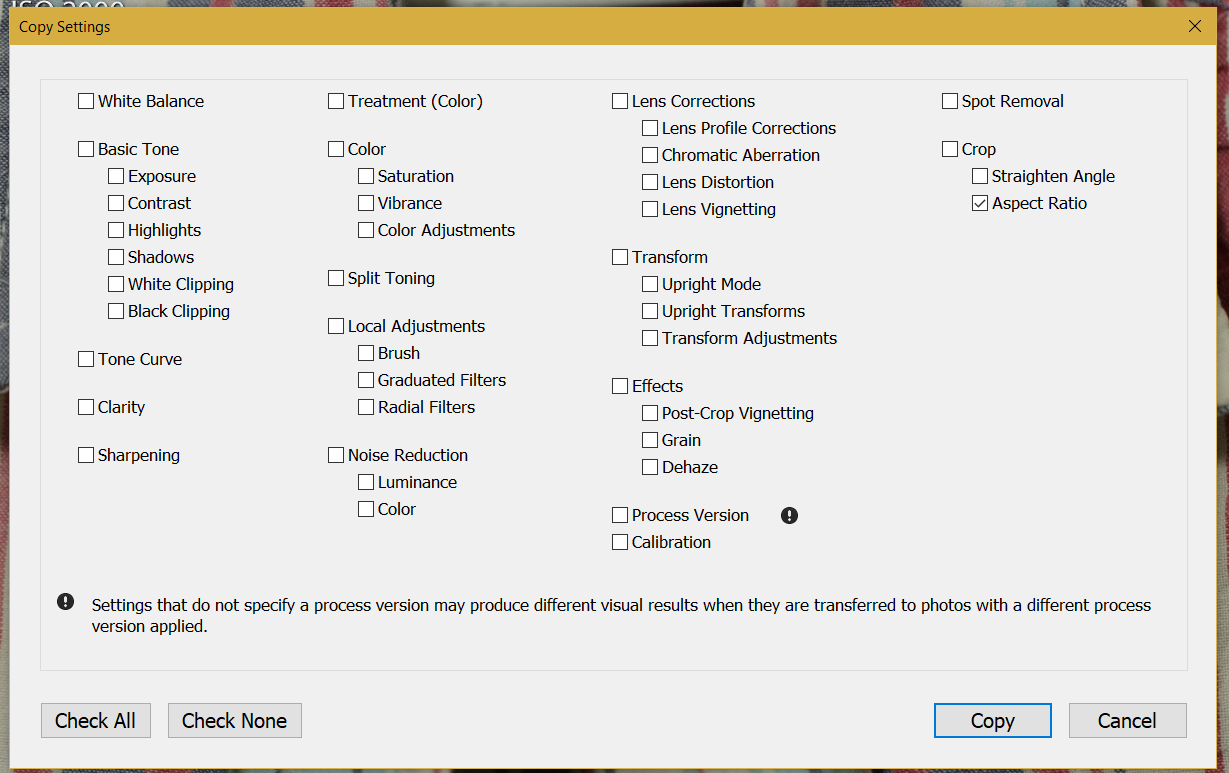
Copy link to clipboard
Copied
You're right. On second thought, it actually makes no sense to apply a crop or AR or alike at import anyway.
There are times when my writing is faster than my brain ... ![]()
Copy link to clipboard
Copied
Copy Settings and Sync Settings let you apply Crop, Adjustment Brush, and Spot Removal, but for some reason you can't include those in a develop preset:
Lightroom/Camera Raw: Allow Crop Settings in Presets | Photoshop Family Customer Community
LIGHTROOM: let us to save spot removal settings into preset. | Photoshop Family Customer Community

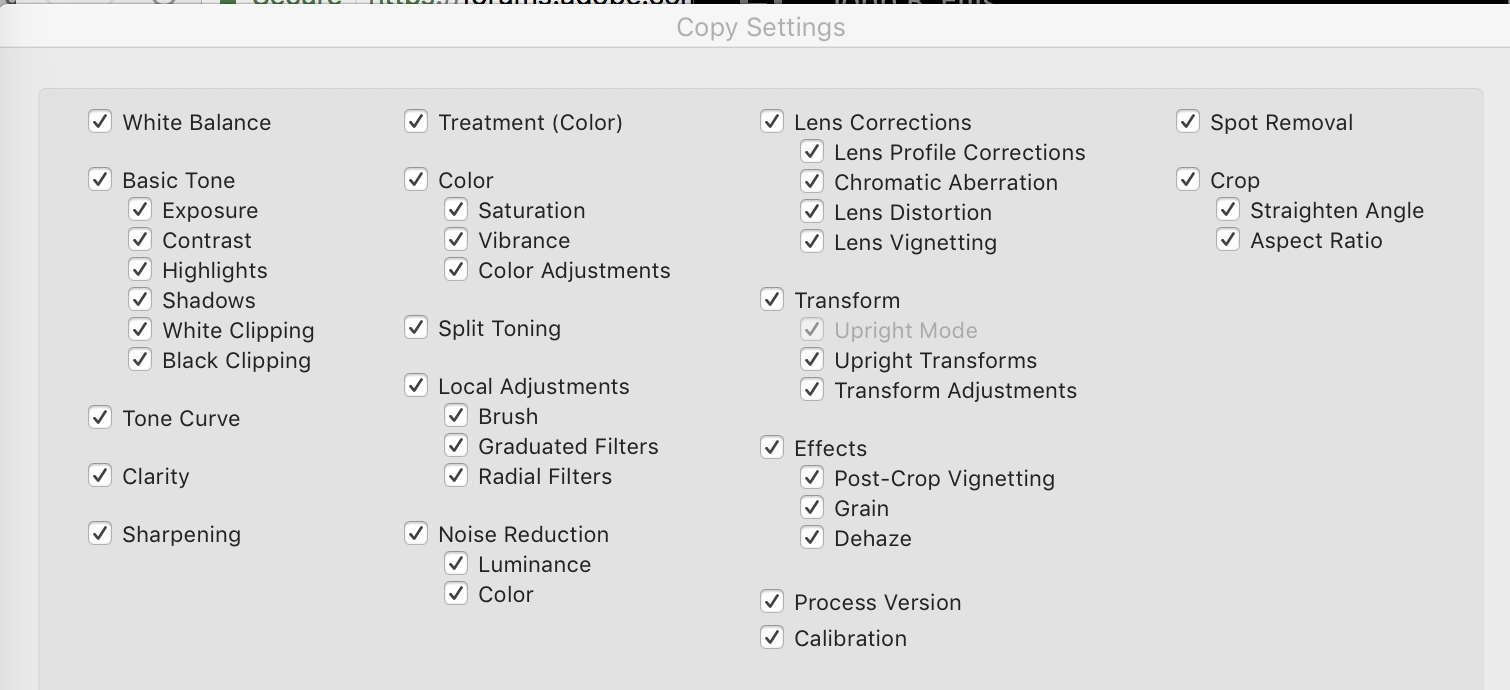
Copy link to clipboard
Copied
A couple of steps this way but might work for you-
1. Select all the (16:9 cropped ) images in the Develop module film strip (or pre-select in Grid view)
2. Turn on the Auto-sync switch. ( [Sync...] changes to [ Auto Sync ] )
3. Activate the Crop tool by clicking the Crop icon. (or press
4. Click on 'Reset' IN THE CROP TOOL PANEL (Not the Reset button next to [Sync] )
5. Click [Done] below the image window (or press
6. Switch Off the Auto-sync switch.
Copy link to clipboard
Copied
wobertc wrote
A couple of steps this way but might work for you-
1. Select all the (16:9 cropped ) images in the Develop module film strip (or pre-select in Grid view)
2. Turn on the Auto-sync switch. ( [Sync...] changes to [ Auto Sync ] )
3. Activate the Crop tool by clicking the Crop icon. (or press
) 4. Click on 'Reset' IN THE CROP TOOL PANEL (Not the Reset button next to [Sync] )
5. Click [Done] below the image window (or press
again ) 6. Switch Off the Auto-sync switch.
This does not work on some older cameras like the 5d3 because Lightroom will not allow you to reset the camera crop in the RAW file even though the data is still there. You have to use the "Recover Edges" plugin. Adobe could have fixed this bad design decision or bug when it was reported but they chose not to update for the 5d3 even though it was being sold and the 5d4 was not yet released for a couple years while this bug was happening. Their excuse for not fixing the problem was pretty lame as far as I was concerned. This problem didn't and does not affect me as I NEVER use the in-camera crop but it has affected many as it wasn't just the Canons that were affected.
Copy link to clipboard
Copied
May I ask what Canon camera you are using? Because my 80D does not act this way. It crops to 9:16 only if that is the setting in the camera firmware (Shoot 4 menu > Aspect Ratio) and it makes no difference whether the shot is taken through the optical viewfinder or by using Live View. If the Aspect Ratio setting is 2:3, the Live View shot is always uncropped, as is, of course, the eye-level viewfinder shot.
Your camera may be different, but the blanket statement, "So someone at Canon decided that all shots made in live view should be cropped to 16:9," definitely does not apply to all Canons.
OTOH, having the aspect ratio guide lines visible in the viewfinders is a convenience that I often use if I know that part of my final output will be in that ratio, because shooting Raw means that I am not irrevocably committed to the crop.
Maybe your wife is changing the camera setup to 9:16.


