 Adobe Community
Adobe Community
- Home
- Lightroom Classic
- Discussions
- Lightroom does not import ALL photos
- Lightroom does not import ALL photos
Copy link to clipboard
Copied
Hi,
Using LR CC (Windows) for more than a year now, I now faced the problem that LR does not import & copy all of the photos from an external card reader (CF card) to the internal hard disk. For whatever reason, approx. 30 images out of 500 were simply not imported & copied (physically not on the internal HDD, nor in the catalog). All of the images are CR2 files and no error message showed up.
However, when I tried to import the missing images while using the function "don't import suspected duplicates" (i.e. only import new files), LR does not show any images. In other words the LR catalog seems to regard the missing images as properly imported files, but they aren't.
Also, when deleting images from catalog and HDD and trying to reimport them, LR doesn't recognize these images as new files but continues to treat these images as already imported files (duplicates).
Thank you for any help.
Olivier
My system : Windows 10, newest LR version, 32 MB Ram, core I7, AMD Radeon R7
 1 Correct answer
1 Correct answer
I was having the same issue with an import from a folder on my external drive. This was during the process of reorganizing/renaming my photos and importing them into a new catalog (Ala Scott Kelby's SLIM system). A folder showed that it had 132 files (.dng, .jpg, .tif, and .avi), but when I imported with the 'no suspected duplicates' option turned off there were only 117 files imported. I tried everything to find out what was going on. It wasn't until I noticed the filename above the thumbnail i
...Copy link to clipboard
Copied
olivierr96585997 wrote:
Hi,
Using LR CC (Windows) for more than a year now, I now faced the problem that LR does not import & copy all of the photos from an external card reader (CF card) to the internal hard disk. For whatever reason, approx. 30 images out of 500 were simply not imported & copied (physically not on the internal HDD, nor in the catalog). All of the images are CR2 files and no error message showed up.
Is it possible that you have previously imported these photos to a different folder?
Copy link to clipboard
Copied
Then those images are already in the LR catalog file. Even if they do not exist on any drive connected to your computer LR has a record of them in the catalog file.
Take the name of one of those images and in LR input it into the Filter bar and see if they are in the catalog.
Copy link to clipboard
Copied
I am having the same problem. LR sees the photos, but then they gray-out and do not import.
HJere is my configuration: I have 2 servers. They are exact duplicates. When I open LR, it shows the catalog for each server. However, I am trying to Add the photos from Server #2 to LR. The photos appear, but then turn grey. When I click Import, it says there's not photos.
Note, I only have one server connected at a time.
How do I proceed?
Copy link to clipboard
Copied
@rafaeld40474899Please start a new thread instead of tacking your problem onto a 7 year old thread. People will be happy to help you in your new thread. In the new thread, please explain your problem completely, from the beginning.
Copy link to clipboard
Copied
I figured it out. I had to uncheck, "Don't import suspected duplicates."
Copy link to clipboard
Copied
Make sure your camera is not set to restart numbering on the filenames every time you reformat the card. On many cameras this is the default setting and can make Lightroom think you already have the photos in your catalog. Lightroom is a tad too quick to think that two files with the same name are the same file and this can lead to lost images. This can be really bad in dual shooter situations if both cameras are numbering more or less the same and you end up with same named images taken at around the same time. If you make sure your camera is set to number consecutively you have a much lower probability of running into this.
Don't know if this is your problem but it is something to watch out for.
Copy link to clipboard
Copied
Thanks for all the comments.
I never had previously imported the images.
Also, the filenames do not restart with 0001, 0002 etc... every time the card is reformated, so I am pretty sure that the filenames of the missing images are unique. In fact, I checked that the catalog doesn't include images with the same filenames.
I tried to import/copy the images from the CF Card to a new catalog and no problem arised.
Copy link to clipboard
Copied
Of course importing them into a new catalog works fine because that new catalog has no record of those images ever being imported before.
There is something going on that is making LR think those images are already in your original catalog. In my experience that is because they are in fact in the catalog already.
Do you have the option to show "All Photographs" selected in the Catalog section in the Library module? And not either a drive or folder selected in the Folders area or even a collection selected when you are using the filter bar to search for one of those file names. all of that on the left hand panel of the Library module.
Copy link to clipboard
Copied
I agree with Just Shoot Me, this means almost always that the images are already there, so make sure to really check and search in "All photographs". If you are convinced they are not there, than there is a problem with your catalog and I would make sure to validate its integrity. You do this by restarting Lightroom and holding the alt/option key. You will get a dialog where you can check the integrity of the catalog. You also should optimize the catalog from the File menu.
Copy link to clipboard
Copied
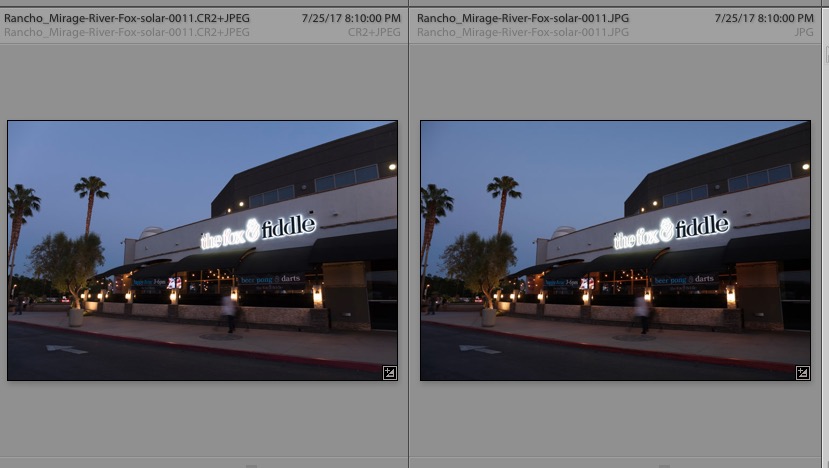 I have this precise problem.
I have this precise problem.
I shoot both JPG and RAW Cr2 files.
I noticed this yesterday after shooting a job and saw that on some images only the JPG was imported and some files skipped altogether.
Re-inserting the card brought up the import dialog with the already imported images grayed out as usual but showing the files that had not been imported which I could then import.
When I imported the files they displayed the JPG+Cr2 file next to the plain JPG file. Both had the same number.
The cards are from two different cameras.
I am using a 27" iMac Late 2012, 32 GB RAM
OSX 10.11.6
Copy link to clipboard
Copied
Did you ever get an answer? Adobe support has been unhelpful.
Copy link to clipboard
Copied
I was having the same issue with an import from a folder on my external drive. This was during the process of reorganizing/renaming my photos and importing them into a new catalog (Ala Scott Kelby's SLIM system). A folder showed that it had 132 files (.dng, .jpg, .tif, and .avi), but when I imported with the 'no suspected duplicates' option turned off there were only 117 files imported. I tried everything to find out what was going on. It wasn't until I noticed the filename above the thumbnail in gallery view that I clued into what was going on. The photos had been shot in DNG+JPG mode. It seems that Lightroom is treating the jpegs as a sidecar file and thus it does not display a thumbnail for it. You can see this in the Metadata panel. There were 15 of these files, so 117+15 = 132.....problem solved.
Not sure if this is the issue for you, but it may be worth checking.
Copy link to clipboard
Copied
How to Fix the Problem with Lightroom losing images on a Mac in the import phase:
When there are folders containing files with duplicate names in different subfolders, or indeed two files with the same name but different extensions (e.g. heic and jpg) in the same folder (e.g. img_301.jpg and img_301.heic which are different images), LR will not import them both.
The simple answer is to open the master folder. Select group ‘none’ so that each subfolder has a little triangle next to it. Click every triangle so that the contents of the subfolders are all visible.
Hit CMD-A so every image and movie and folder are highlighted.
Right click and choose “Rename *** items” (*** shows the number of files and folders).
A dialog box opens.
Select “Format” in the top left drop down menu.
In the next box down (Name Format), select “Name and Counter” in the drop down menu.
In the next menu over (titled “where”), you can choose whether you want to the filename to begin with a sequential set of numbers or end with it.
The next box down (“custom format”) by default shows the word “file”. DELETE THIS and leave the box blank.
Hit rename, and presto.
Now when you import to LR, you will see that the number of images in the mater fold equals the number of images….
Copy link to clipboard
Copied
Good catch. Make sure in Preferences->General, you have "treat JPEG files next to raw files as separate photos" checked otherwise it will indeed not show the jpegs with the same filename as rawfiles in the import pane and will treat them as sidecar files, essentially discarding the jpeg image itself except for briefly using it as a preview until Lightroom renders its own preview.
Copy link to clipboard
Copied
I had the same problem in LRC 2022 but after setting filters to "none" everything magically appeared.