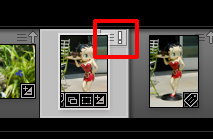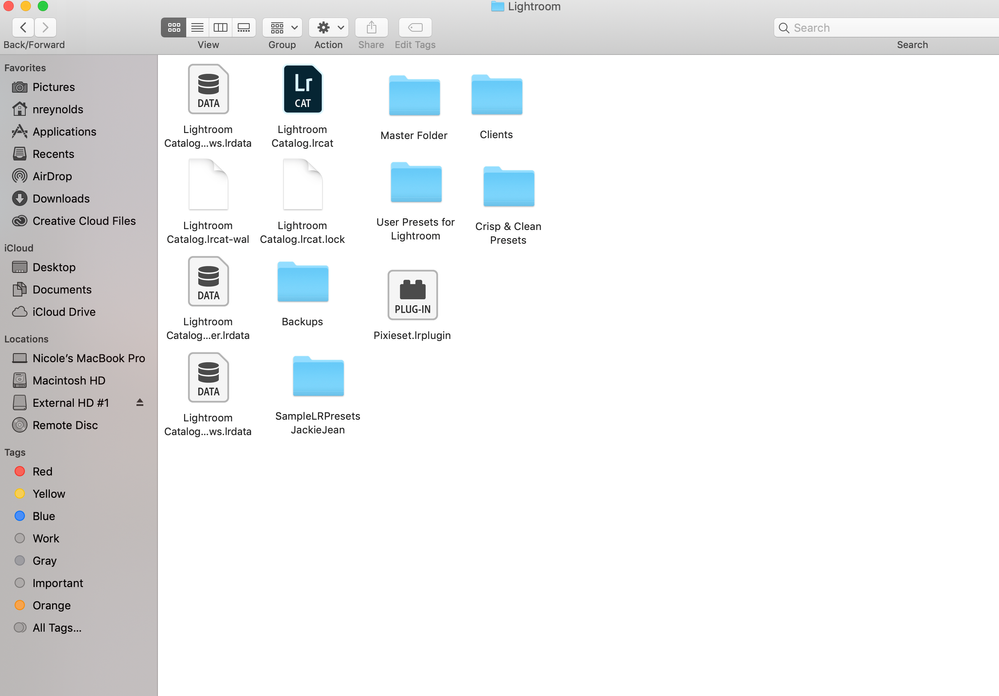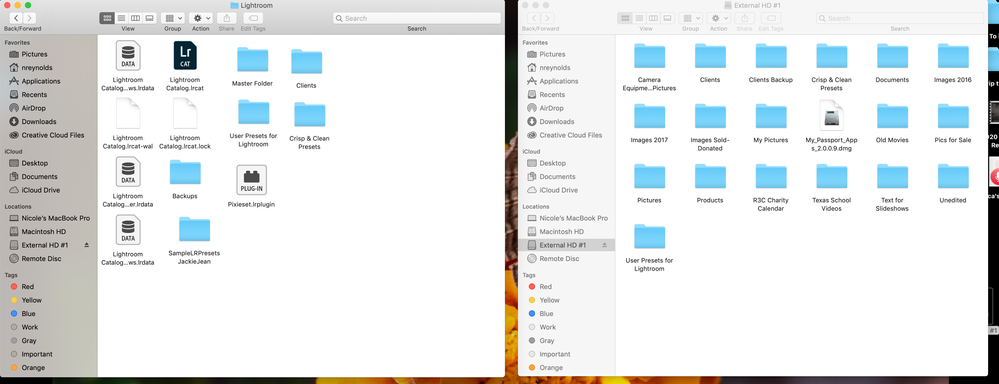Adobe Community
Adobe Community
- Home
- Lightroom Classic
- Discussions
- Lightroom edits disappeared after backing up to an...
- Lightroom edits disappeared after backing up to an...
Copy link to clipboard
Copied
I don't profess to know a lot about Lightroom so go easy on me.
Recently I backed up my images to my external hard drive because my computer was running out of disk space. Once the images were backed up to the hard drive I deleted them off my internal hard drive. Now I am trying to access some of my files on my external hard drice that I had previously edited and all of the edits are gone. I left the files in the NEF format, I did not export them to tif or jpeg as I normally did.
What did I do wrong? Did I need to export all the NEF files into a jpeg or tif format? What can I do to avoid this happening again? And can I get the edits back?
I am working with Lightroom Classic version 8.3.1
 1 Correct answer
1 Correct answer
Copy link to clipboard
Copied
Hi there,
NEF is a proprietary RAW format that can not be altered by Lightroom Classic hence the edits you perform on the images are stored in the catalog (on in XMP files if you have enabled the option to do so in Lightroom).
If you save the images as tiff or JPEG through Lightroom Classic, a new file is created with the data of the RAW file and the edits you have done on the images.
If you still have the images in the catalog, you can link them to the new location on the hard drive using the steps in the link below and then save the files with the edits through Lightroom Classic.
https://helpx.adobe.com/in/lightroom-classic/help/locate-missing-photos.html
Regards
Nikunj
Copy link to clipboard
Copied
This is not my problem. I just did a test. I imported 4 images into Lightroom off of my camera. I did some basic edits to them. I then backed up the folder to my external hard drive. The external hard drive is linked to Lightroom to I can see what is on it in Lightroom. The edits I did in Lightroom are not showing up on the external hard drive. They are still showing up in Lightroom on my internal hard drive. I synchronized my external hard drive but still not edits.
The mystery is that all the edits I did prior to this year's folder are all still there on my external hard drive. The only edits missing are in my 2019 folder. What is happening?
Copy link to clipboard
Copied
Copy link to clipboard
Copied
Copy link to clipboard
Copied
To go along with what is posted above.
All edits done in LR are stored in the Catalog file and no changes are made to the original files.
How did you delete the files from your internal drive? Did you do it IN LR or did you do it with the File Manager for the OS you are using?
If you did it with the file manager then in LR all your images will show as Missing, will have an Exclamation mark on them.
And in the Folders section of the left hand side panel in the Library module all your folder will have a question mark on them.
If that is the case then follow the instructions to Find missing folders and files.
NOTE: DO NOT REIMPORT ANY IMAGES!!!!!!! use the method to Find Missing images and folders.
Find moved or missing files and folders Computer-Darkroom
Find Missing Photos—how do I fix it? | The Lightroom Queen
If you deleted the images in LR then all your edits are gone as once you remove an image from the LR catalog file (whether or not you Delete the image file from the Disk) any edits you have made also get removed.
Basically what you did wrong was not knowing how LR works and how to properly work with LR. I suggest you view some of the online tutorials for working with LR properly.
Copy link to clipboard
Copied
Copy link to clipboard
Copied
Copy link to clipboard
Copied
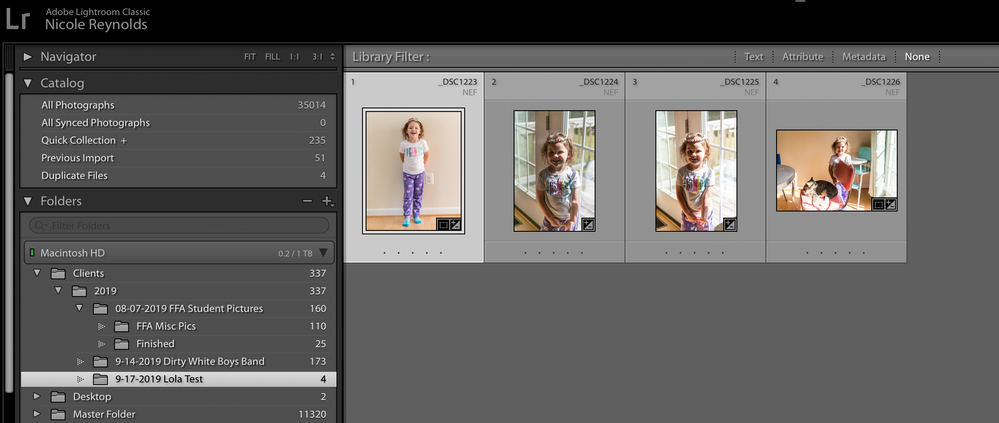
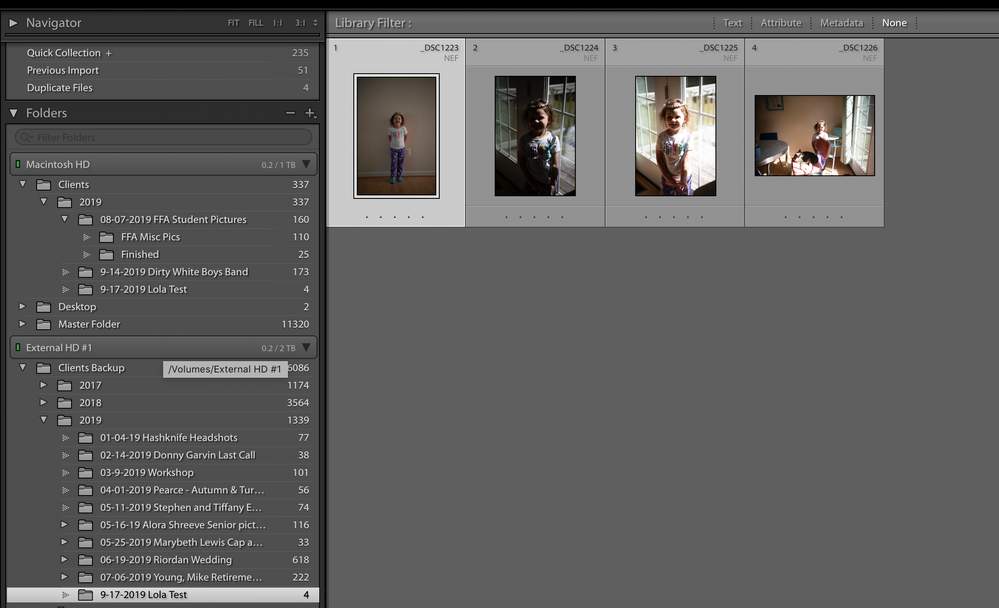
Copy link to clipboard
Copied
Copy link to clipboard
Copied
So in the Macintosh HD picture 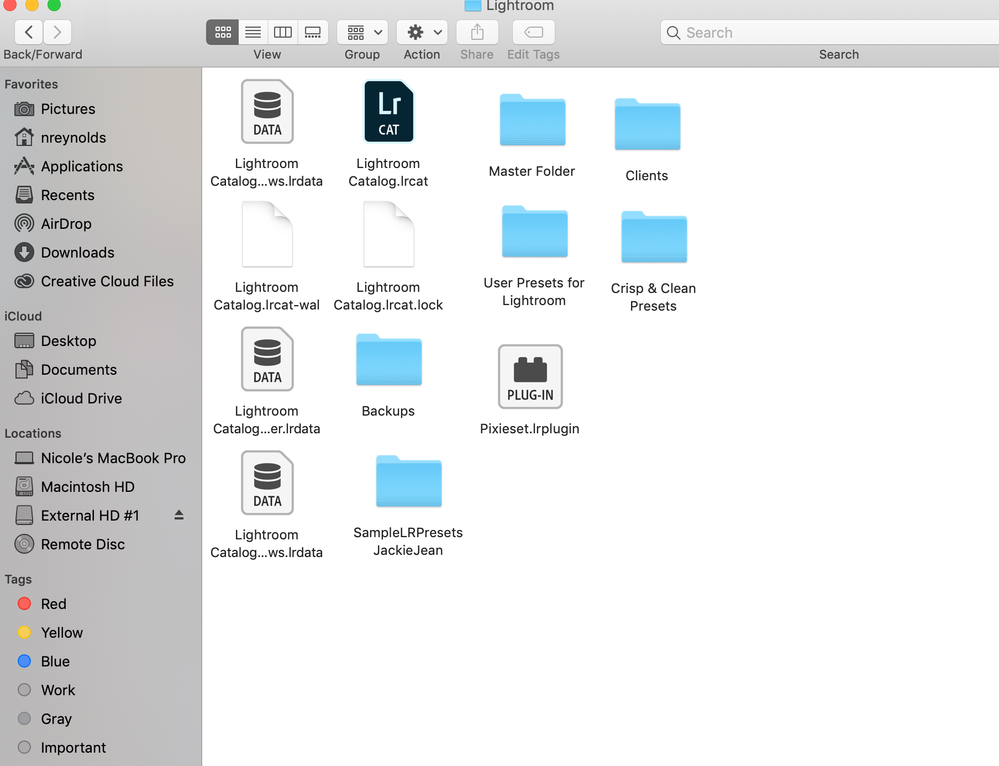
Copy link to clipboard
Copied
My back up process - I go into my picture folder on my computer hard drive. (screenshot 1) In my picture folder is a Lightroom folder and in that folder, I have two Master Folders one for my personal work and my client's work. (screenshot 2) When I back up I plug in my external hard drive and open it up. I then open up the finder on my computer and drag the folder I am backing up to the external hard drive. (screenshot 3)
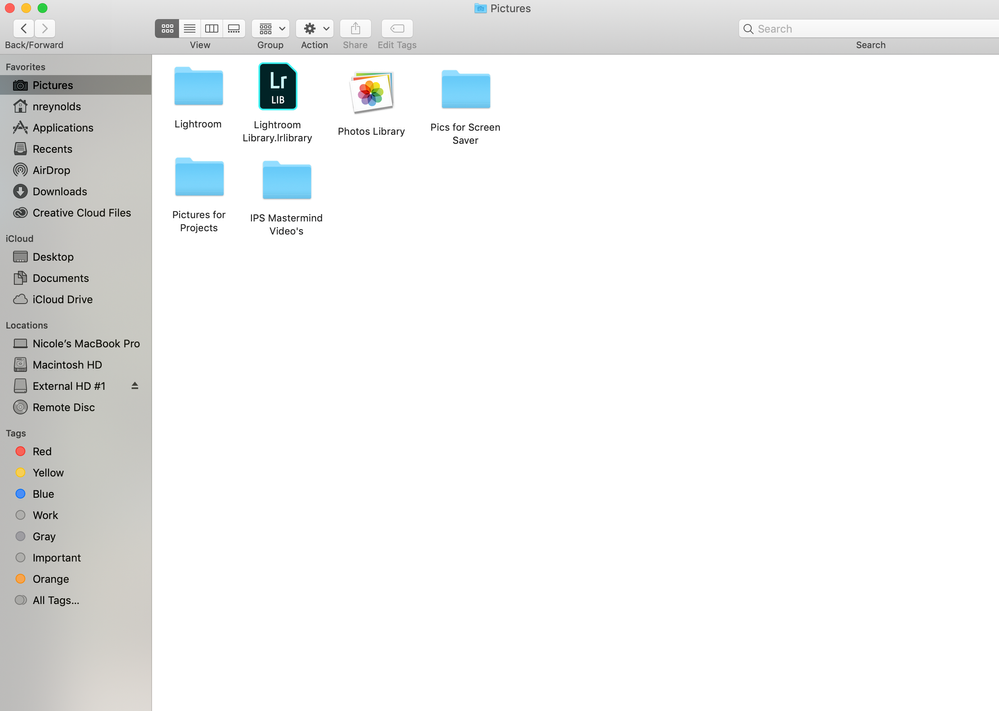
Copy link to clipboard
Copied
I'm having exactly this issue myself. With recent wor the edits to RAW are not saved when I' jave moved them from working folder to archive. Did you ever solve the reason for the change? I feel I must have changed a setting by mistake?
Copy link to clipboard
Copied
You’ve posted to a very old thread. It is highly unlikely that the issue described in this thread, though not impossible, is the same issue which you are currently experiencing. Rather than resurrect an old thread that is seemingly similar, you are better posting to a new thread with fresh, complete information including system information, a complete description of the problem and step-by-step instructions for reproduction.
In the unlikely event the issue is the same, we will merge you back into the appropriate location.
Thank you!