 Adobe Community
Adobe Community
- Home
- Lightroom Classic
- Discussions
- Re: Lightroom Fotos sind jetzt auf einem anderen L...
- Re: Lightroom Fotos sind jetzt auf einem anderen L...
Copy link to clipboard
Copied
Hallo,
bisher hatte ich alle Fotos vom Laufwerk D: importiert, so steht es jetzt auch im Katalog.
Mit einem neuen Notebook und der vorgegebenen Plattenaufteilung ist das Laufwerk D: belegt.
Kann ich dem Katalog irgendwie mitteilen das D: jetzt z.B. G: ist ? Damit der Katalog die Fotos wieder findet.
Danke Wolfgang
 1 Correct answer
1 Correct answer
Schau mal hier: https://www.lightroomqueen.com/lightroom-photos-missing-fix/ .
Da findest du alle Infos die du brauchst. Ist aber leider in Englisch.
Hier gibt's auch noch was in Deutsch:
So finden Sie fehlende Fotos in Photoshop Lightroom Classic CC
So erstellen und verwalten Sie Ordner in Photoshop Lightroom Classic CC
Axel
Copy link to clipboard
Copied
Hello
so far I had imported any photos of the D: drive, so it is now also in the catalog.
The D: drive is occupied with a new notebook and the predetermined plate Division.
Can I share with somehow the catalog that D: is now for example G:? For the catalogue again to find the photos.
Thanks Wolfgang
I assume that your photos are on an external drive?
When you connect an external drive, Windows will assign to it the first free letter in the alphabet.
So if the internal hard drive on your new notebook is C, and the DVD drive is D, the first free letter will be E.
But if you have connected a thumb drive before connecting the external drive, the thumb drive will be E, and the external drive F.
To avoid drive letters changing on the external drive, you can manually assign a letter to it towards the end of the alphabet, for instance W, which is not likely to change.
In Windows Explorer, right click Computer, and choose Manage, then choose Disk Management.
Right click the external drive, and choose Change drive letter and paths, then change the letter.
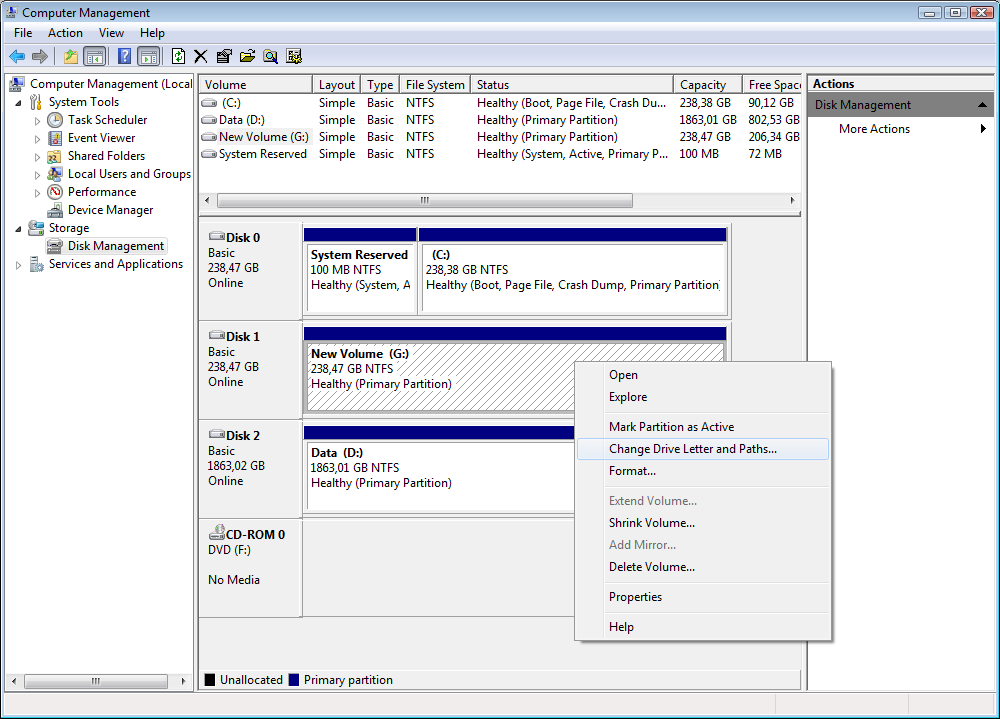
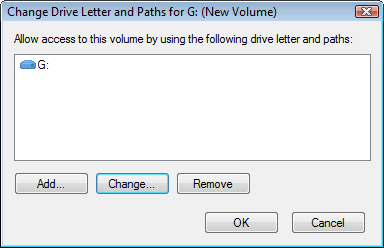
In Lightroom's Library, now right click the topmost folder (the one that contains all your other folders), and choose Find missing folder.
Navigate to the folder's location on the external drive, and this should find all your folders.
Copy link to clipboard
Copied
Hello,
beliueve me, i can´t change the D:Drive, it is the recovery drive from the system now.
Perhaps i can change the drive, now i must have a new import for the old pictures (16989), the old develops are lost ?
Problem: the Import drive in the catalog is D: .
Also i need a way to change the drive in the catalog.
Please help me.
kind regards
Wolfgang
Betreff : Lightroom Fotos sind jetzt auf einem anderen Laufwerk
Gesendet : Freitag, 10. November 2017 23:11
An : Wolfgang Kernchen <wkernchen@t-online.de>
Von : Per Berntsen <forums_noreply@adobe.com>
Lightroom Fotos sind jetzt auf einem anderen Laufwerk
created by Per Berntsen in Lightroom Classic CC - View the full discussion
Hello
so far I had imported any photos of the D: drive, so it is now also in the catalog.
The D: drive is occupied with a new notebook and the predetermined plate Division.
Can I share with somehow the catalog that D: is now for example G:? For the catalogue again to find the photos.
Thanks Wolfgang
I assume that your photos are on an external drive?
When you connect an external drive, Windows will assign to it the first free letter in the alphabet.
So if the internal hard drive on your new notebook is C, and the DVD drive is D, the first free letter will be E.
But if you have connected a thumb drive before connecting the external drive, the thumb drive will be E, and the external drive F.
To avoid drive letters changing on the external drive, you can manually assign a letter to it towards the end of the alphabet, for instance W, which is not likely to change.
In Windows Explorer, right click Computer, and choose Manage, then choose Disk Management.
Right click the external drive, and choose Change drive letter and paths, then change the letter.
https://forums.adobe.com/servlet/JiveServlet/downloadImage/2-9962043-1345922/900-647/Disk-management.png
https://forums.adobe.com/servlet/JiveServlet/downloadImage/2-9962043-1345923/Change-drive-letter.png
In Lightroom's Library, now right click the topmost folder (the one that contains all your other folders), and choose Find missing folder.
Navigate to the folder's location on the external drive, and this should find all your folders.
If the reply above answers your question, please take a moment to mark this answer as correct by visiting: https://forums.adobe.com/message/9962043#9962043 and clicking ‘Correct’ below the answer
Replies to this message go to everyone subscribed to this thread, not directly to the person who posted the message. To post a reply, either reply to this email or visit the message page:
Please note that the Adobe Forums do not accept email attachments. If you want to embed an image in your message please visit the thread in the forum and click the camera icon: https://forums.adobe.com/message/9962043#9962043
To unsubscribe from this thread, please visit the message page at , click "Following" at the top right, & "Stop Following"
Start a new discussion in Lightroom Classic CC by email or at Adobe Community
For more information about maintaining your forum email notifications please go to https://forums.adobe.com/thread/1516624.
This email was sent by Adobe Community because you are a registered user.
You may unsubscribe instantly from Adobe Community, or adjust email frequency in your email preferences
Copy link to clipboard
Copied
Schau mal hier: https://www.lightroomqueen.com/lightroom-photos-missing-fix/ .
Da findest du alle Infos die du brauchst. Ist aber leider in Englisch.
Hier gibt's auch noch was in Deutsch:
So finden Sie fehlende Fotos in Photoshop Lightroom Classic CC
So erstellen und verwalten Sie Ordner in Photoshop Lightroom Classic CC
Axel