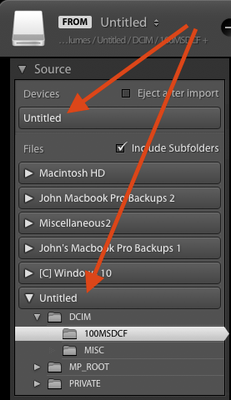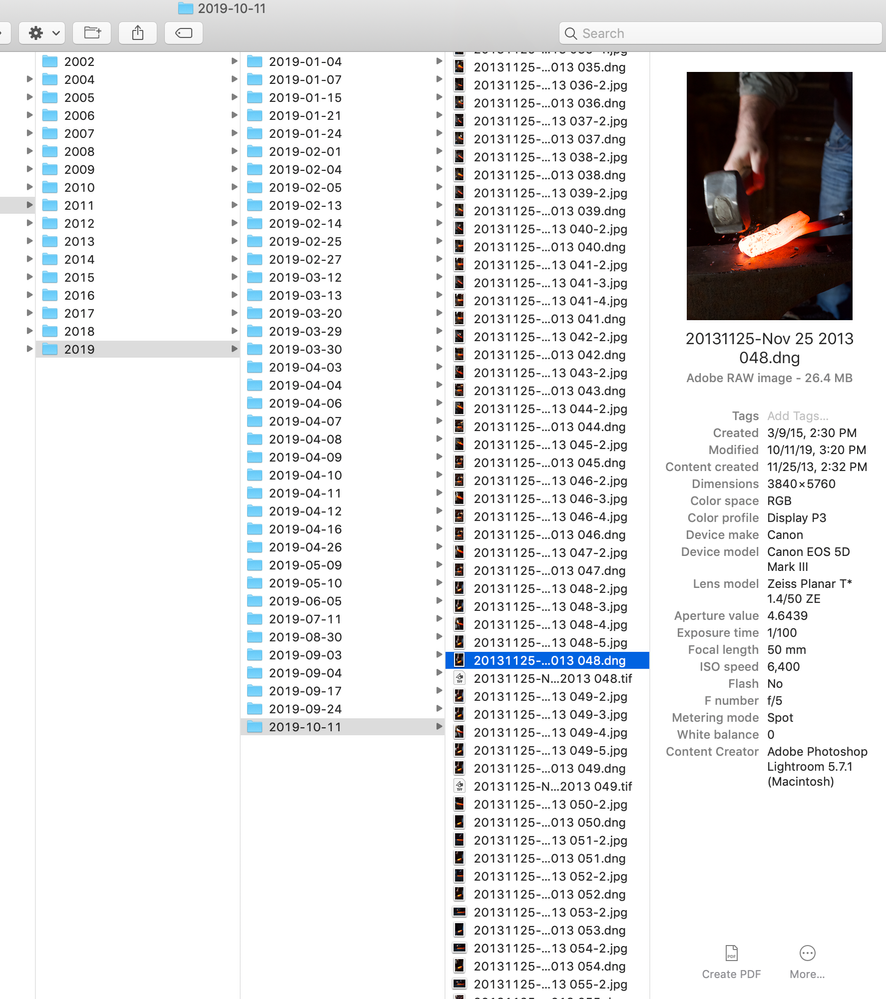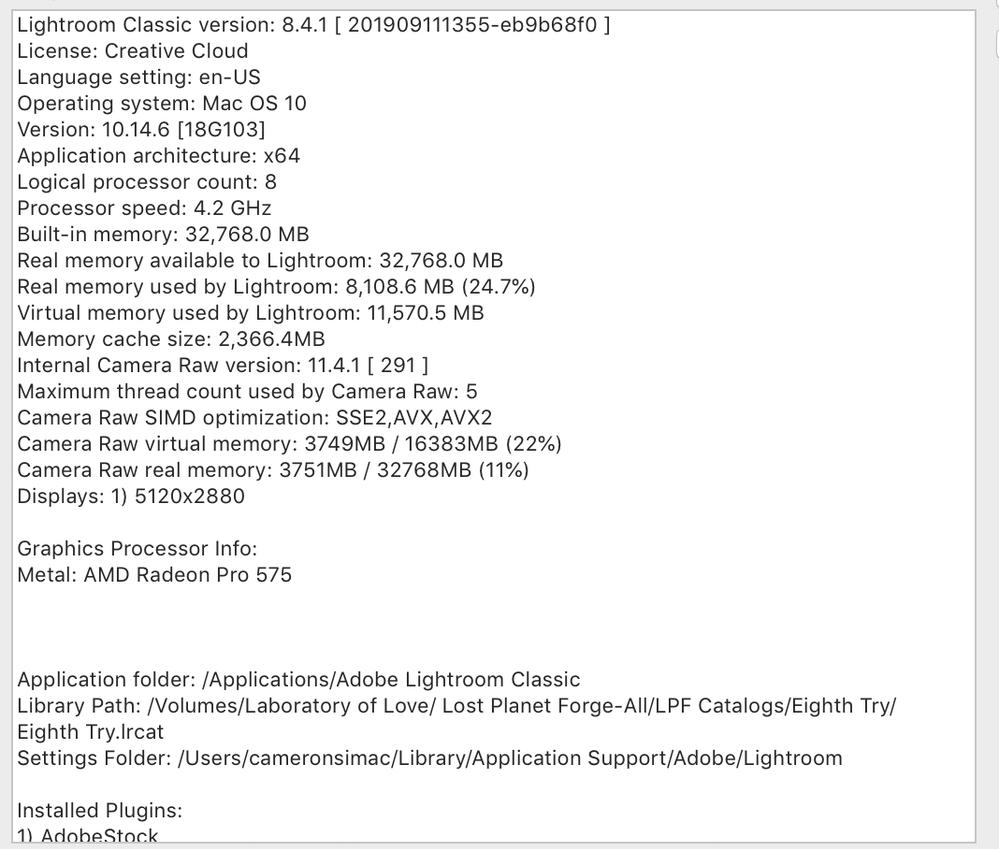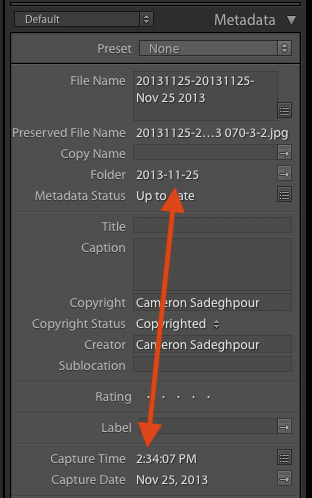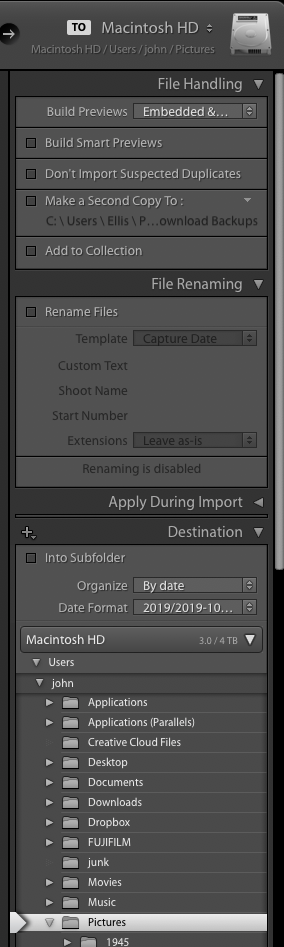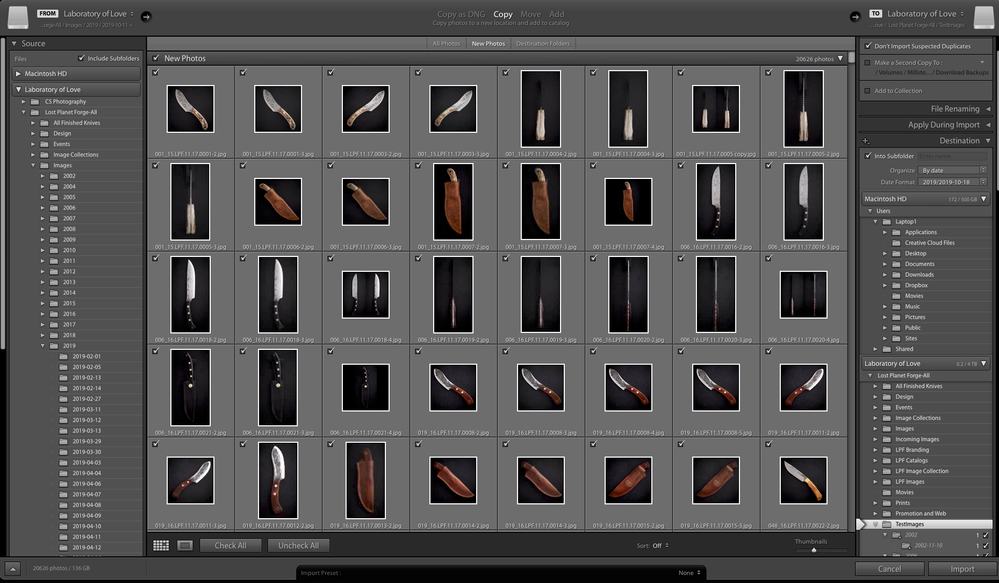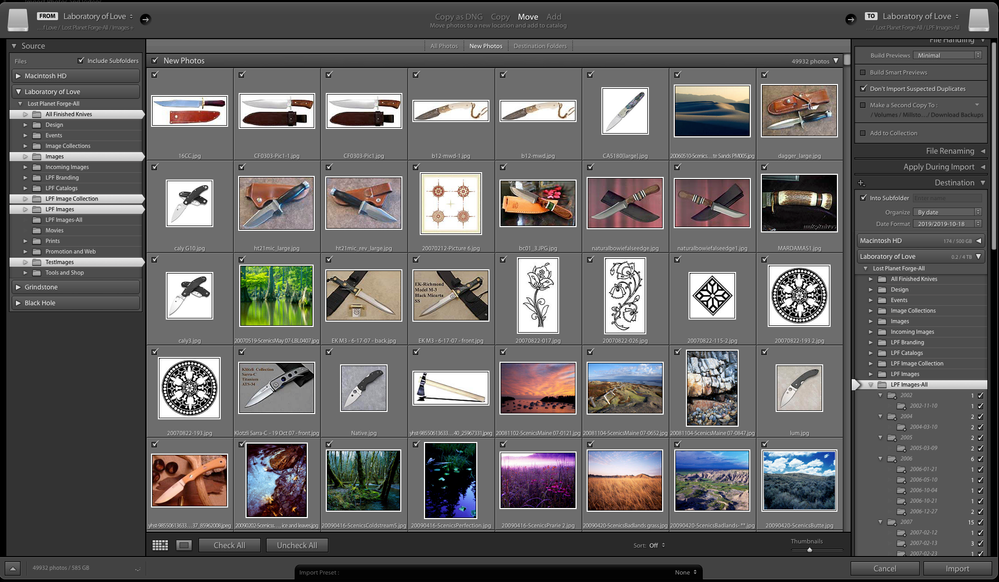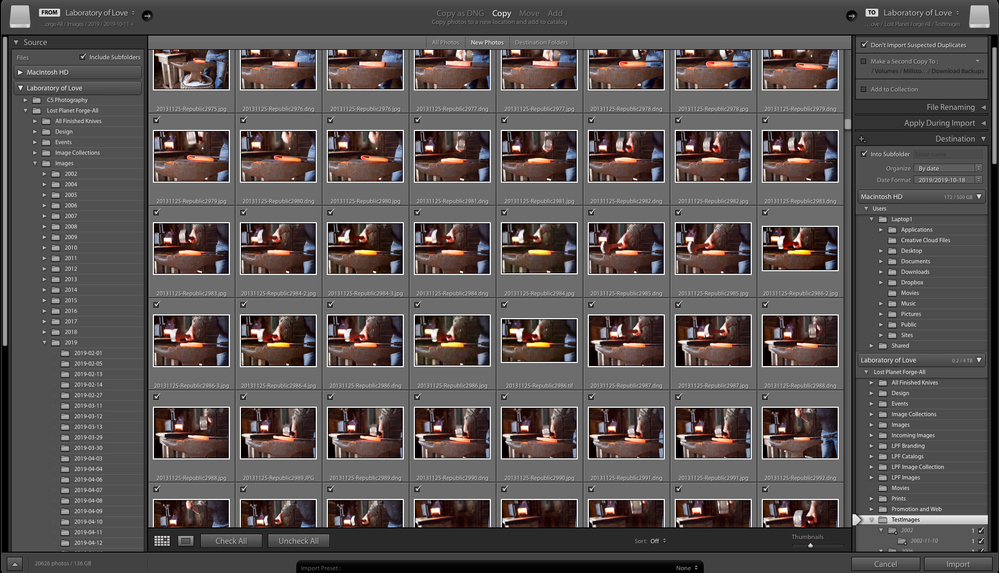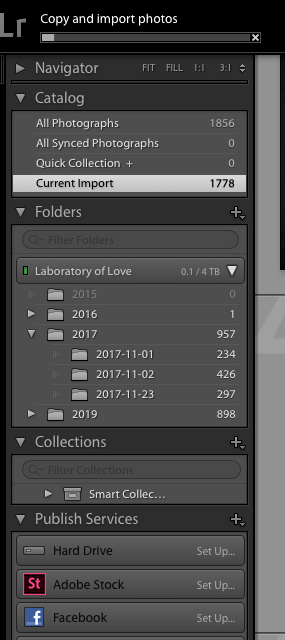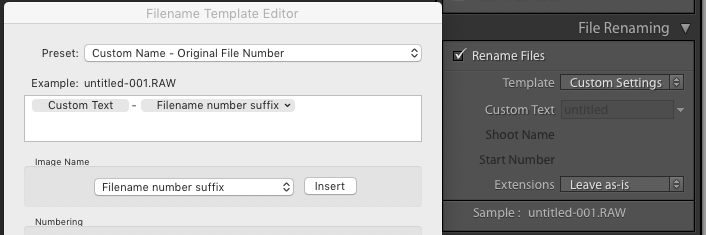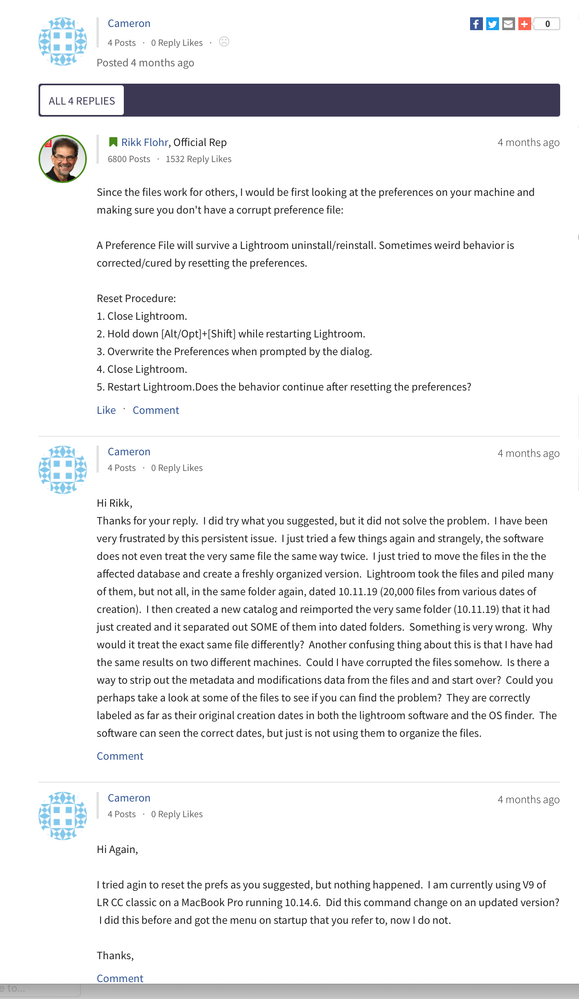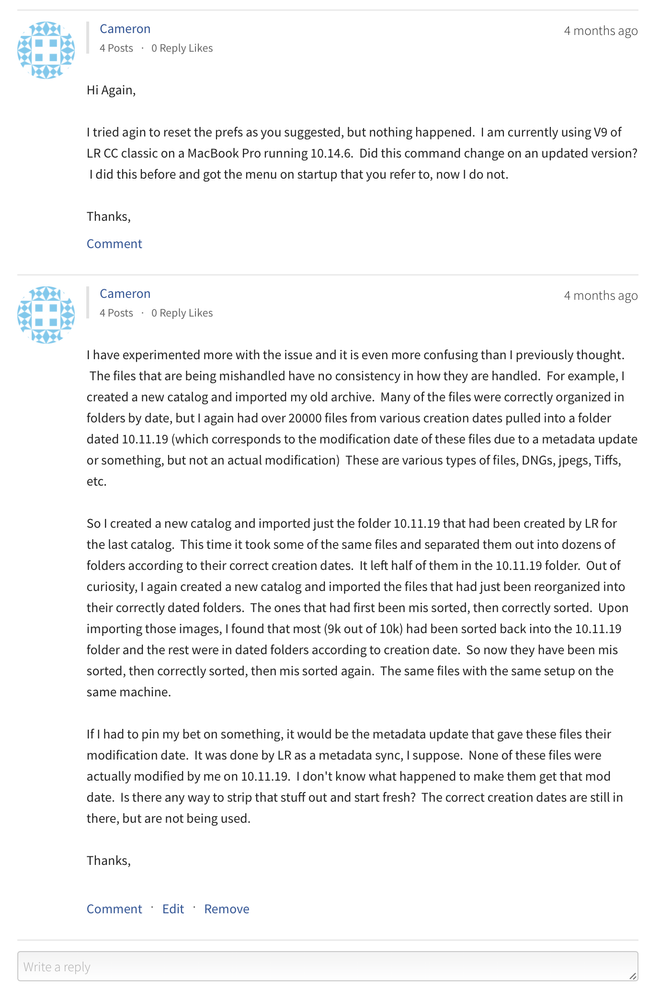Adobe Community
Adobe Community
- Home
- Lightroom Classic
- Discussions
- Lightroom is importing images into folders by modi...
- Lightroom is importing images into folders by modi...
Lightroom is importing images into folders by modified date instead of capture date.
Copy link to clipboard
Copied
I have used lightroom for years now and what has been a no brainer task recently went disastrously wrong. I always sync metadata to the files automatically so my changes follow the files across programs. That means they, or the metadata anyway, are frequently updated when I crop or tweek a color. On my latest attempt to import images to a new archive, I selected the source images and clicked import. Then I chose my location to move to and the format to import them with. I chose to import into subfolders by date. Lightroom then moved them to folders as though they were captured on the modification date (which is years away from the correct and actual date). So files taken in 2016 and modified yesterday are organized as thought they were taken yesterday. I spent the day talking to Indian customer support reps who knew absolutely nothing about the software or the issue. Basically I just want to know if it's glitch or if it's somehow an option to organize and import by modified date instead of capture date. Or if there is a work around. It's happening on two differnt computers running up to date CC versions. Any help out there?
Copy link to clipboard
Copied
There are a number of conditions where LR fails to use the correct capture date for folder names. To troubleshoot this, first, please post the first ten lines from Help > System Info so we know the exact configuration you're running. (LR often fools people into thinking they're on "the latest".)
Possibilities:
1. These most recent photos don't have embedded capture dates that are readable by LR. Upload one of the problem photos (not yet imported into LR, which will overwrite the metadata automatically) to Dropbox or similar and post the sharing link here, and we can verify its metadata. Even if the capture date shows up in the Metadata panel correctly, it may be partially incompatible with the Import process.
2. You're importing via a USB cable connected to the camera. LR has never gotten this right.
3. You're importing from the Devices section in the Import window's Source panel rather than from the File's section:
There have been reports that this sometimes results in incorrect dates in folder names. A while ago, Adobe changed the default behavior for memory cards to select the Files section rather than the Devices section, because they were unable to resolve performance and other issues.
Copy link to clipboard
Copied
The previous reply had embedded images that won't display in email. View the reply in your Web browser to see the images.
Use the blue reply button under the first post, to ensure replies are properly ordered.
Copy link to clipboard
Copied
Hi John,
Here are a couple of screen caps. Upon further inspection it seems that this is mainly happening to DNG files. Please take a look at the info on the screen grab. These were taken several years ago with a Canon pro camera. The raw was converted to DNG in lightroom some time ago. I have been using these files without trouble since I took them in 2013. The content creation date is being ignored and the modified date used instead. you can see from the scren cap that it stuck this file in October 11, 2019 rather than the day in 2013. I dont have another copy of the file I can upload, unfortunately.
Copy link to clipboard
Copied
To test my understanding: You imported a Canon raw into LR many years ago, converting it from raw to DNG format at that time. Now you are reimporting that DNG, which resides on a local disk, into a new LR catalog, and LR is putting the DNG into a folder dated with the DNG's modification date rather than the date when the original was taken?
If that's correct, upload one of those sample DNGs to Dropbox or similar and post the sharing link here. Perhaps LR hasn't overwritten the original capture date and/or we'll learn something else from its metadata.
Copy link to clipboard
Copied
Hi John,
You have the issue exactly right. Thank you. The only thing I would add is that this originally came up not when I was recreating the database, but when I was simply syncronizing the main folder. It moved the files originally at that time and subsequent attempts to reimport them to the correct place have been unsuccessful. I have also used my laptop and had identical results, so its not isolated to one machine. Here is a link to a folder in dropbox that contains four files. Three are the same image, but are an DNG, a Tiff and a Jpeg that all showed up in the folder together. All have identical creation dates in 2013 and metadata(presumably) modified during an auto sync of lightroom. I actually haven't made any modifications to these files myself. There is also a fourth file in there that is a scan from a piece of film I shot around the same time in 2013. It is a Tiff and I have not touched it in years. I'm not sure why it was considered modified and I don't know why it is not in a folder acording to its creation date. Here is that link https://www.dropbox.com/sh/j860fufky5rou9h/AAD3tXoSt-qBWcdRrIo5xk-0a?dl=0
Your thoughts are appreciated,
Cameron
Copy link to clipboard
Copied
Hmm, I'm not seeing the issue with my LR 8.4.1 / Mac OS 10.14.6.
ExifTool shows that three of the photos have capture dates (EXIF:DateTimeOriginal) stored in their metadata, which LR reads correctly as the capture date:
======== 20131125-20131125-Nov 25 2013 070-2.dng
[EXIF] Date/Time Original : 2013:11:25 14:34:07
======== 20131125-20131125-Nov 25 2013 070-2.tif
[EXIF] Date/Time Original : 2013:11:25 14:34:07
======== 20131125-20131125-Nov 25 2013 070-3-2.jpg
[EXIF] Date/Time Original : 2013:11:25 14:34:07
======== 20140716-BWCA 10.13 3-3.tif
The last photo doesn't have EXIF:DateTimeOriginal, so LR uses as capture date the date the photo was scanned (EXIF:CreateDate, which the EXIF standard calls DateTimeDigitized):
======== 20140716-BWCA 10.13 3-3.tif
[EXIF] Create Date : 2014:07:16 17:07:41
When I import those four photos with the Import options Move and Destination > Organize: By Date, LR correctly moves them to the properly dated folders. For example:
As a troubleshooting step, try creating a new catalog and import those photos into it. Does they get moved to the right folders?
If the problem still occurs, please post a screenshot of the Import options in the left column of the Import window, e.g.
[Use the blue reply button under the first post to ensure replies sort properly and are visible.] [This post contains embedded images that don't appear in email. View the post in your Web browser to see the images.]
Copy link to clipboard
Copied
Hi John,
I have defintiely tried to create a new catalog and reimport the files to try to clean up this mess. In fact I have tried it eleven times and each time it makes a bigger mess of my database as things are copied or moved. It always puts these files back in the wrong place, despite the fact that the correct info seems to be in the file regarding creation date. I have not used the Exif tool, but it clearly shows the correct dates in the OS finder as you can see on the screen cap. It does the same thing whether I move the file to a new catalog and location, or copy it. I have copied to other drives and the same drive. Please see attached screen shots.
Copy link to clipboard
Copied
Hmm. You said you had the option Catalog Settings > Metadata > Automatically Write Changes Into XMP. I'm wondering if somehow bad capture dates got written into most of your photos at some point in the past.
Two more troubleshooting steps:
1. Download and import the four photos you uploaded: https://www.dropbox.com/sh/j860fufky5rou9h/AAD3tXoSt-qBWcdRrIo5xk-0a?dl=0. Do those photos, which we've verified have correct capture dates in their metadata, get moved to the wrong dated folders?
2. Post a screenshot of your Import settings, as described at the end of this post: https://community.adobe.com/t5/Lightroom-Classic/Lightroom-is-importing-images-into-folders-by-modif.... That might give clues.
[Use the reply button under the first post to ensure replies sort properly.]
Copy link to clipboard
Copied
"it clearly shows the correct dates in the OS finder"
Note that Finder shows you the dates when the file was created and modified by the operating system (Mac OS). Whereas LR's capture date comes from the metadata stored inside the photo by the camera or scanner. Often, a camera will set the file's created and modified dates to the same value as the capture date it stores inside the metadata, but the file's created and modified dates can get changed over time by various programs (LR can change both).
If LR isn't able to read a capture date from the metadata, it will use the file's modified date instead, which is what seems to be happening to you. We still haven't figured out why your LR apparently isn't able to read the capture dates from metadata.
You can see the metadata capture date by opening an image in Mac Preview and doing Tools > Show Inspector > Exif. That's usually accurate, though infrequently not.
[Use the reply button under the first post to ensure replies sort properly.]
Copy link to clipboard
Copied
Hi Again,
I know the files I shared are affected by the problem since I took them from the folder they were incorrectly moved to. I have also tried over and over to reimport in various ways with the same result.
I also know that LR can read the creation date as its visible there as well as in the finder and it reads correctly in both places. It can read it, its just not accessing or using it. I also had someone else (Tech support) try them and they said they imported fine with the correct dates.
The only files being affected are DNG files and any jpeg or tiff created from them. CR2 files are all working fine with all of these same import settings. I actually have not modified these DNG files any time recently and I dont know where the 10.11.19 date came from. If the metadata was modified, it was by LR during a sync of the main folder and not by me. Import settings are visible in the right of the screen shot, but there are really not many options. I hit import and choose my source ( a folder on an attached thunderbolt drive), choose copy or move (results have been the same either way), select my destination and the subfolder option and organize by date (then choose date format). This has always worked in the past and it still works with CR2 files. Invariably, all of my DNG files end up in the 10.11.19 folder as do the offspring files.
One bizzare twist is that I tried to reimport the monster folder (10k files!) that they all were put in into another catalog and it actually pulled out the jpegs and put them in correctly dated folders while putting the DNG files in a folder with the same incorrect date. See second attached screen cap. This is just importing that one folder, but you can see that it is splitting the images up into different dated folders( as is should, but it should also do the DNGs)
I spent another wasted day on a chat with Adobe tech support and they had no idea. They were just making stuff up to try to make me hang up and not deal with it. I sent them a file and they said it handles normally and imports to a correctly dated folder. The best theory they came up with was that the source folder (not file) was corrupted. I thought that was plausable, so I moved all the files to a new folder and tried to reimport from there, with the same result. At that point the tech support mysteriously diconnected...
So my files are not corrupt and have the correct metadata in them, nor are my folders corrupt. My software and import technique work fine with other file types like CR2s. Just not with DNG files. The metadata in All of my DNG files has been mysteriously updated for no reason by LR since I did not change those files intentionally myself. Some of the files that were affected (jpegs) import incorrectly once (to 10.11.19) and then import correctly on the second try. WTF? my head is spinning...
Copy link to clipboard
Copied
I haven't even tried to figure out the scanned tiff that ended up in there yet. Each attempt I make to fix this mess digs the hole a bit deeper and my archive is in total dissarray, or at least the DNGs are. Given the trouble I've been having, I'm none to confident that the rest of it is working either, but with an enormous archiive, its impossile to tell what else it may have screwed up. I can't exactly remember all the files to double check.
Can you reconvert an DNG back to it's orginal RAW?
Also, is there a maximum number of photos that LR can handle?
Copy link to clipboard
Copied
Is the import option File Renaming > Rename Files checked? If so, can you edit the renaming template and post a screenshot of the template, e.g.
[This post contains embedded images that don't appear in email. View the post in your Web browser to see the images.]
[Use the reply button under the first post to ensure replies sort properly.]
Copy link to clipboard
Copied
No. I never really use the rename feature. If I rename, I do it before it gets imported so I can always match a jpeg to its raw.
Copy link to clipboard
Copied
I'm out of ideas about troubleshooting this via the forums. I've troubleshot many problems and bugs with capture dates since LR 3, and this is the first instance that we couldn't narrow down or reproduce in another LR configuration. My only remaining suggestion is to post a bug report in the official Adobe feedback forums, where Adobe wants all bugs reported:
https://feedback.photoshop.com/photoshop_family/categories/photoshop_family_photoshop_lightroom
Adobe product developers read everything posted there and occasionally engages, while they rarely participate here, which is primarily a user-to-user forum. Be sure to summarize all the details in a fresh write-up, including the first ten lines of Help > System Info, rather than linking back here. Experience has shown they typically don't bother to follow links and read long threads in other forums.
[Use the reply button under the first post to ensure replies sort properly.]
Copy link to clipboard
Copied
I have been having the exact same issue, so it's not an isolated problem. Was there ever a fix identified. I have a ton of files all ending up in one folder which was a date I moved a bunch files from one hard drive to another.
Copy link to clipboard
Copied
Hi Alex,
No. I never got to the bottom of the issue. It's been extremely frustrating. I followed the link John provided above to report bugs, but after a couple back and forths there, they stopped responding and the problem was never solved. I had to move on with my life. I'd love it if you picked up the fight and let me know what happens. My last, best idea was to ask if the metadata could be stripped out of those files, because I believe that is where the problem lies. The original creation dates are still displayed correctly in the finder, they just arent being read and used.
Good Luck,
Copy link to clipboard
Copied
Here is all I got on the other forum...
Copy link to clipboard
Copied
Alex, make sure you add details of your issue to the bug report filed by Cameron:
Be sure to click Me Too and Follow in the upper-right corner. That will make it a little more likely that Adobe will prioritize a fix, and you'll be notified when the bug's status changes.
Adobe product engineers do read everything posted there but rarely participate here, so anything you write in this forum won't have any influence on Adobe. The more people who add details about a problem and click Me Too, the more likely Adobe pays attention and/or someone finds a workaround and shares it.
[Use the reply button under the first post to ensure replies sort properly.]
Copy link to clipboard
Copied
Cameron wrote, "The original creation dates are still displayed correctly in the finder, they just arent being read and used."
Note that the Date Created shown in Finder (also called "file create date") is not the capture date that the camera records in a photo's metadata. The file create date is when the operating system in the camera or the Mac operating system created the file on behalf of an application. Some apps preserve the file create date when they manipulate a file but many don't (including LR).
The capture date (sometimes called "date taken") is recorded by a camera in a photo's metadata (in the EXIF DateTimeOriginal field). LR normally uses this capture date for moving into dated folders, file renaming, and displaying in the Metadata panel and under thumbnails in grid view.
When a file contains a valid capture date, LR generally behaves consistently, and I know of no remaining bugs in that case (except when importing files via a USB cable or via the Devices section of the Import window). However, when a file doesn't contain a valid capture date, there are long-time bugs in LR that could trigger wierd behavior, including moving a photo into the wrong dated folder. Adobe has never been able to fix these bugs, despite a couple of attempts.
Looking at your bug report in the feedback forum, you say that nearly all of the problem files are DNGs, though you found one scan that was problematic. (Scan's usually don't have capture dates.) I suggest you upload one of the problem DNGs to Dropbox or similar and post the sharing link here. I can verify that it has a valid capture date that's not tripping up LR.
[Use the reply button under the first post to ensure replies sort properly.]
Copy link to clipboard
Copied
Hi John,
Thansk for your help with the issue. A couple of things to note; the correct creation date on these files is not only in the finder, but it is also displayed in the metadata section of LR. LR correctly see the original creation date as well as the modification date, it just doesn't use them. Also take a look at comments on the screen capture above, they describe the strange fact that these files are handled inconsistently. When I reimport the files from the huge folder named 10.19 where they were all dumped by LR, some of the files are correctly imported and sorted and some are left in the big pile. If I reimport those again that have been correctly sorted the second time, they are again missorted into the big folder 10.19. So the same files are missorted, then correctly sorted and then missorted again, but only some of them. Others are only missorted and stay that way. While many are DNG files or thier JPG offspring, there are also lots of Tiffs created in photoshop as well as a few scans of film in tiff form, created in the scanning software and modified in photoshop at the time of creation, but untouched since then. I will upload the files to dropbox and share as soon as I get a chance.
Copy link to clipboard
Copied
Here are some links to various files that ended up in my folder of death. There are scans, DNGs, Jpegs, PSDs apologies for the large size of some.
https://www.dropbox.com/s/e7vj3gpddvc1nxo/20160113-Sahara8-2-2.tif?dl=0
https://www.dropbox.com/s/ku3gmimhc3zwgsx/_SDI0176-2.tif?dl=0
https://www.dropbox.com/s/b8ygsg4v3lxfs5t/untitled%20%28172%20of%20180%29-2-2.dng?dl=0
https://www.dropbox.com/s/506k5tdyr3mexvn/Mod%20Mid%20Hunter%20HT-2-2.tiff?dl=0
https://www.dropbox.com/s/ems83aluf270i26/20160608-IMG_2092-2-2-2.jpg?dl=0
Copy link to clipboard
Copied
"the correct creation date on these files is not only in the finder, but it is also displayed in the metadata section of LR."
Photo metadata dates are confusing -- the dates shown by the Metadata panel are in general different than the file Date Created and Date Modified shown in Finder:
---------
Capture Date: when the shutter was pressed; set by the camera. Usually taken from EXIF DateTimeOriginal, unless that's missing, in which case LR sets it from one of several other fields, using file Date Modified if none of them are present.
Metadata Date: when LR or another photo application last modified the metadata of the file (including Develop settings); from XMP MetadataDate.
Date Time Digitized: when the image was converted to digital form; from EXIF DateTimeDigitized. Digital cameras often set this to the same as Date Time Original (capture date). Some scanning programs set this to the date the image was scanned, but most don't.
Date Time: when a photo application last modified the photo or metadata; from EXIF DateTime. (LR doesn't set this field, though it should).
---------
LR doesn't display the file Date Created or Date Modified in the Metadata panel. But often the firmware in the camera sets them to the same date as the capture date (or within a second or two). This is why you'll often you'll see the value of file Date Created/Modified appear in the Metadata panel in one or more of the date fields in the Metadata panel.
But note that when LR modifies a file (e.g. by writing metadata back to it), the file Date Modified will always change. And sometimes the file Date Created changes, most often with JPEGs, due to the way that LR modifies JPEGs. Many other apps and utilities also fail to preserve those fields. For example, when I downloaded your sample files, the Date Modified and Date Created were set by Dropbox to the time of my download -- the original values were lost.
So in general, file Date Created and Modified can often suggest when a photo was taken or an image scanned, but you can't rely on them.
[Use the reply button under the first post to ensure replies sort properly.]
Copy link to clipboard
Copied
Two of the five sample files you provided are scans missing EXIF:DateTimeOriginal, the metadata field storing the capture date (when the shutter was pressed). And it is these two files that in my tests were copied to a dated folder that didn't match the capture date shown in the Metadata panel. LR has always had bugs handling such files. This may not explain all the strange behavior you're observing, but it explains some of it.
I've provided more detail in your bug report:
We should continue any technical discussion about the buggy behavior there, where it will be seen by Adobe product developers and other customers reporting bugs.
[Use the reply button under the first post to ensure replies sort properly.]
Copy link to clipboard
Copied
So finally circling back on this and see no resolution yet. I will also add to the bug report, but thought I would share that upon further investigation, the issue I'm seeing is with the exact same camera, on the exact same day, photos taken two minutes apart - one photo goes into the proper folder (actually all of the ones on that day up to that time), the other (actually all others taken two minutes later for the rest of the day) into the wrong "aggregated" folder. Exif data shows Date Time Digitized and Date Time Original reflection date photo was captured so not missing. All jpeg, all with the same camera, with no settings changed. Truly makes no sense why some drop into the correct folder and the others don't...is this a Mac only issue?
-
- 1
- 2