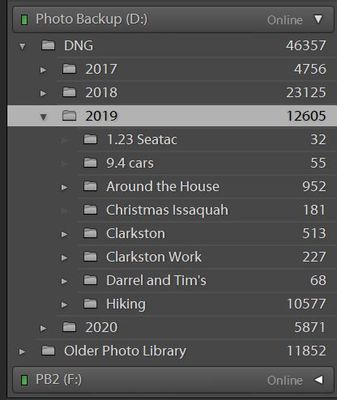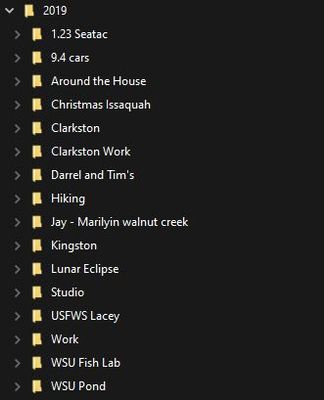Adobe Community
Adobe Community
- Home
- Lightroom Classic
- Discussions
- Re: LIghtroom is now missing DOzens of subfolders ...
- Re: LIghtroom is now missing DOzens of subfolders ...
Copy link to clipboard
Copied
So, I went back to re-propcess some old photos only to find that they weren't there. After firing up ACDsee and windows explorer, I confirmed the photos exist, and that lightroom catalog has decided to ignore them. I have no clue when this happened, but My library has dumped dozens of folders and subfolders, and, according to syncronize who doen't ad din the photos or rubfolders, tens of thousands of photos.
A search of these forums lead to one person having a similar issue, and people talking past them/not listening ending up in them to not resolve the issue. Hopefully I will have better luck
EDIT1: Further looking into the issue shows that lightroom is syncronizing folder from my backup drive (F) when I tell it to syncronize any folder in drive (D) if the missing folders are on the backup drive. It then creates a drive F under folders, and randomly adds foders with no hierarchy.
EDIT2: More research has led me to find these rules on how lightroom syncronizes and re-imports:
A) Syncronizing any folder that is missing subfolders in drive D imports all photo file types root and above from drive F
B) Adter disabling drive F in windows, syncronizing any existing folder in Drive D imports all photo types root and above on drive D
C) Importing any folder that exists in the catalog and is missing subfolders on drive D while Drive F is offline
imports all photo types root and above on drive D
D) Importing any completly missing folder from drive D works and only brings in the missing photos, and maintains the proper file structure.
What lightroom shows:
What windows shows:
 1 Correct answer
1 Correct answer
1) import the photos from the missing folders. You will not lose your keywords nor processing if you have the habit to store processing information and keywords with the images. This should work.
2) in parallel or if 1) does not work, create a brand new catalog and start the tedious process of re-importing the folders.
Hope this will help. Please keep us aware such as we ...
Copy link to clipboard
Copied
I am sure that this isn't a best practice, but I have found that if I re-import the folders into lighroom they show up with the photos and sub-folders. It makes me nervous to do this since it would leave out any missing photos in existing folders, and relies on me locating every missing item.
Copy link to clipboard
Copied
1) import the photos from the missing folders. You will not lose your keywords nor processing if you have the habit to store processing information and keywords with the images. This should work.
2) in parallel or if 1) does not work, create a brand new catalog and start the tedious process of re-importing the folders.
Hope this will help. Please keep us aware such as we know wether it works or not.
Best Regards
Eric Pecquerie
Sent from my iPad Pro
Copy link to clipboard
Copied
Thanks, I explored spent hours finding the "new rules" to inporting the missig photos. I am debating a "from scratch" new catalog as you suggest since I can't really trust this one anymore.
Copy link to clipboard
Copied
Lightroom is not a browser like Windows Explorer, it's a catalog application. It will not show all folders on a drive, but only those folders it has catalogued (meaning imported at least one photo that resides in these folders). And it will show those folders in the location where they were when you catalogued them.
If Lightroom suddenly seems to have lost photos, then simply reimporting them is the worst and so last option. There are a few other things you need to do first:
1: It's possible that you have errogeneously opened a different catalog at some point. Check to make certain that this is not the case.
2: It's possible that the folders were moved after they were catalogued. In that case Lightroom will still have the photos in the catalog, but they will be 'missing' because Lightroom does not know their correct location. Like having a friend in your address book who moved to another address but did not inform you, so your address book still lists the old address. Lightroom shows an 'Older Photo Library' folder containing 11,852 images. Would it be possible that some of those extra folders you see in Windows Explorer were previously in that parent folder? The screenshot doesn't tell us what's in there, but it does tell us there are subfolders.
Copy link to clipboard
Copied
Thanks for your responce, and this is a good starting point for many people. I inderstand this, and I origionally imported all the missing folders, which is why I stated that the catalog "dumped" the missing folders. I have photos that I developed in lightroom and then stored in my photo a day folder that are now missing from the catalog, proving that at one time they were there. I ogigionally thought this was user error and I just forgot to import them, however thsi seems to not be the case. I am not a pro, so I am still opoen to the idea that I messed somethign up somewhere, though I did a great job of it if that is the case.
Here are my responces to your questions:
1) I only had this one catlaog until I started creating more because of the non-intuative re-importing rules. Could anyone check with thier lightroom that this is the way the catalog is supposed to function? These are the rules I have found:
A) Syncronizing any folder that is missing subfolders in drive D imports all photo file types root and above from drive F
B) Adter disabling drive F in windows, syncronizing any existing folder in Drive D imports all photo types root and above on drive D
C) Importing any folder that exists in the catalog and is missing subfolders on drive D while Drive F is offline
imports all photo types root and above on drive D
D) Importing any completly missing folder from drive D works and only brings in the missing photos, and maintains the proper file structure.
2) you might be right about things being moved, however the above importing rules I discovered make me think that there is issues with the program.
Copy link to clipboard
Copied
As stated above, Lightroom Classic is not a file browser. Folders that appear in your operating system do not have to appear in Lightroom Classic.
If you are sure the photos were in Lightroom Classic at one time, then please do a search in Lightroom Classic for these photos. Not by folder, but by clicking on "All Photographs" in Lightroom Classic, then making sure you have turned off all filters, and then searching by file name (using the Filter Bar) for one of these missing photos in Lightroom Classic. Also, do the same search in other catalogs.
Copy link to clipboard
Copied
Thanks for the suggestion, It is a good one. I tried this after turning off stacks and filters and confirmed that they were missing before I started manually re-importing them.
Copy link to clipboard
Copied
I think what has happened is for whatever reason the Drive Letters of your drives, whether internal or external, have changed.
Other than that when was the last time you restarted, Complete Shut Down and then Power Up, your computer?
What you describe simply does not happen. At least Not in my 13+ years of using Lr(C).
Copy link to clipboard
Copied
This could be, however my nightly auto-syncronazion of my photo drives drives is scriped by drive letterand hasn't been changed in years. THere has been a few power outages in the last few months that happened while I was working, so my guess was something somewhere got currupted. Sadly my catalog backups only go back a few months, and that is a saftey new I will not ignore in the future.