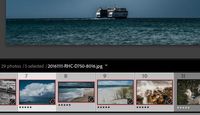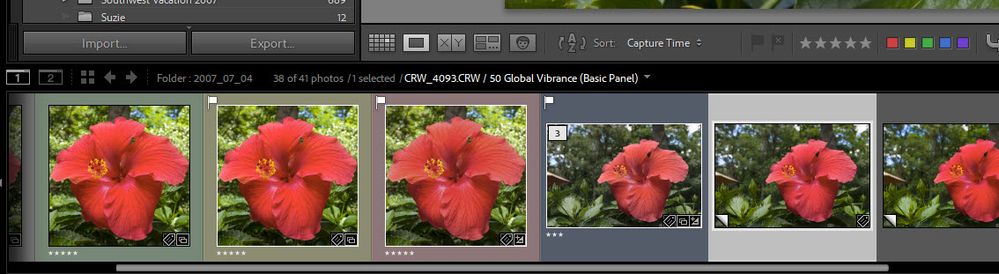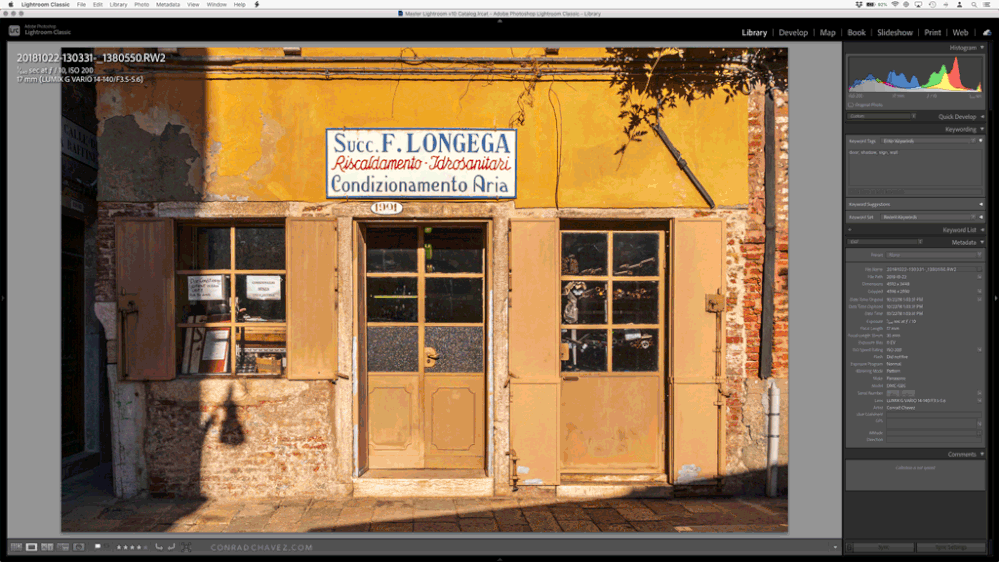Adobe Community
Adobe Community
Lightroom Library Layout
Copy link to clipboard
Copied
I would like to know if it was possible to change the layout of Lightroom classic and move the thumbnails to the side, to be able to see the photos in a larger size when selecting. Because if I use the loupe I don't have the miniatures with the assignment of the stars or the colors, can someone help me?
I need to see the photos as large as possible when selecting,
Thank you,
Manuel
Copy link to clipboard
Copied
No, you cannot rearrange the interface like that. Perhaps you should consider using the library module in the grid view and make the images and larger in that view.
Copy link to clipboard
Copied
You can't change the interface like this.
If you have a 2nd monitor, you probably could see the selected image large on the 2nd screen while the the thumbnails appear on the first monitor. You could also turn on the filmstrip at the bottom leaving the rest of the screen for the large image. But you can't have the thumbnails on the side.
Because if I use the loupe I don't have the miniatures with the assignment of the stars or the colors, can someone help me?
I don't understand what you are trying to do. Why do you need to see stars or colors on the miniatures?
Copy link to clipboard
Copied
The Filmstrip will always at the base of the screen. You cannot change the UI for this, but it can be changed in height.
A useful keyboard shortcut is the F6 key that Hides/shows the filmstrip. (see also F5 F7 F8)
The Filmstrip 'Badges' - Stars, Flags, will disappear from Filmstrip thumbnails if the Filmstrip is reduced in height size.
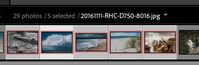
So maybe one option is to view in Loupe View, keep the Filmstrip wider, use F6 to hide/show.
Or a second monitor as advised by @dj_paige
Copy link to clipboard
Copied
"Because if I use the loupe I don't have the miniatures with the assignment of the stars or the colors"
If you're referring to the filmstrip you can see Pick Flags, Ratings and Color Labels. Hover over the top of the filmstrip until you see the double arrow icon and then drag it up to make it larger.
EDIT: Sorry we cross posted with the same suggestions, but I'm sure you get the idea.
Copy link to clipboard
Copied
Yes, what you want to do is possible and easy by using the Secondary Display feature. I usually put the Secondary Display window on my actual second display, but it also works on a single display because Secondary Display can be a floating window. You can then arrange the Lightroom Classic catalog window next to the Secondary Display window on a single display, as shown below. You can see that the ratings and colors are visible.
To do this:
- Choose Window > Secondary Display > Show.
- Arrange the two windows. My example shows the Secondary Display grid on the right, but you can put it on the left, top, or bottom, of course.
- At the bottom of the Secondary Display window, adjust the size of the thumbnails for the best balance between fitting multiple images in the grid, and being able to clearly see the thumbnail previews.
Note that the Window > Secondary Display submenu has many commands you can use to customize that window.
If you can’t resize the main (catalog) window, make sure Window > Screen Mode is set to Normal.