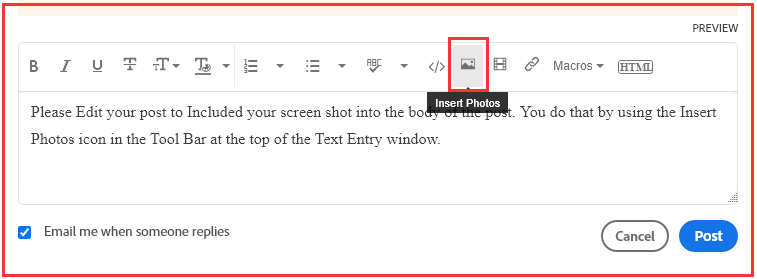Adobe Community
Adobe Community
- Home
- Lightroom Classic
- Discussions
- Re: Lightroom LrC do not show subfolders
- Re: Lightroom LrC do not show subfolders
Lightroom LrC do not show subfolders
Copy link to clipboard
Copied
So I have imported my photos into LrC library. I have the habit to create an subfolder inside every folder with images where i put copies that i edit in lightroom etc.
So the problem that appeared is that LrC do not show the subfolders (with the copies) in the Library View.
How do i solve this? In the example print screen, the folder 2020-07-31 should have a subfolder. But as you can see LrC does not detect it. In fact, several folders have a subfolder named "edited" and they are not shown. Even thoug i imported the whole root folder.
Kind of frustrating.
Copy link to clipboard
Copied
Lightroom Classic is not a file browser. It doesn't show all the folders that appear in your operating system. It only shows the folders that have had at least one photo imported into Lightroom Classic.
You would have to import these exported JPGs into LrC in order to see them in LrC. In the future, when you do the exports, you can click the box that says "Add to This Catalog".
But most people don't do that, as there is usually no need to save exported photos long term with Lightroom Classic. Most people view exports as temporary, and thus no need to save them long term, and no need to have the exports in your caatalog. Having the exports in your catalog just takes up extra space visually in your Library Module view. If you instead treat the exports as temporary and don't include them in your catalog, and delete them from your hard disk after you have used them outside of LrC (e-mail, web, slideshow, print, etc.), you can always re-create them if needed at any point in the future by exporting the photos again.
Copy link to clipboard
Copied
So people don't have to download the image you have attached to your post please Edit your post to remove the Attached screen shot and Include it in the body of the text of your post.
You do that by Clicking the "More..." link at the bottom of your post, Selecting "Edit Message" and then use the "Insert Photos" icon in the tool bar at the top of the Post/Reply/Edit dialog box like this.
Thank you.