 Adobe Community
Adobe Community
- Home
- Lightroom Classic
- Discussions
- Re: Lightroom menu bar too large
- Re: Lightroom menu bar too large
Copy link to clipboard
Copied
I have recently updated my laptop to a Dell XPS13 with a 4K monitor, and the Dell 2410 monitors I use for photo editing have 1920 x 1080 resolution. I am connecting to the monitors through a Dell Thunderbolt TB16 docking station - both display port and HDMI outputs have the same problem.
Lightroom renders the top-level menu and menus accessed from that menu in a huge font. ( screen shot attached ).
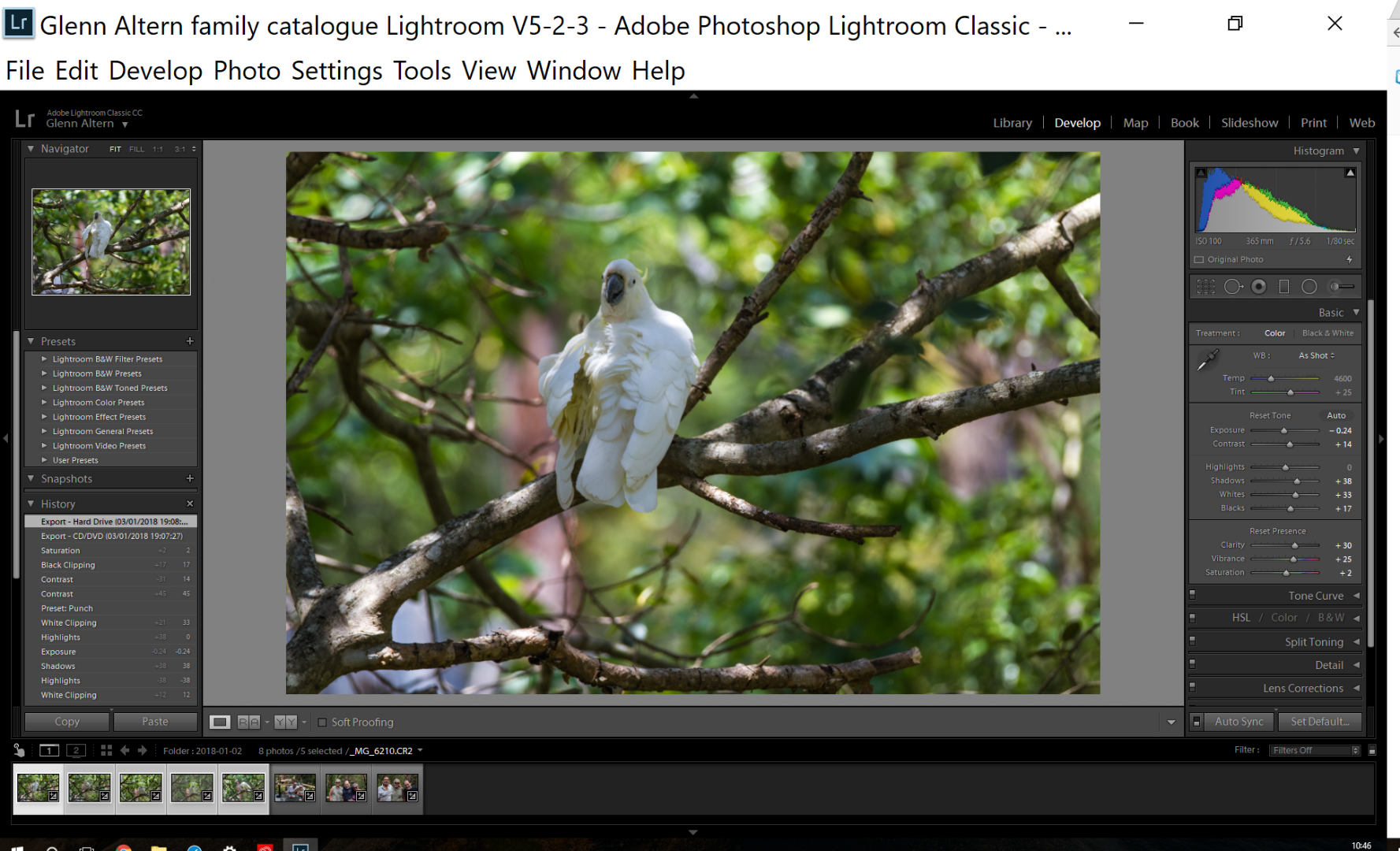
I realise that font scaling needs to be adjusted between monitors of different resolutions. This is not a general problem, but one limited to specific parts of the lightroom UI - Photoshop is fine, and as the screenshot shows, the rest of the Lightroom UI is fine too.
I can't show the menus, but the file menu items are of a similar size. However, dialogs accessed from menus such as export show a large header font, and correct detail font too.
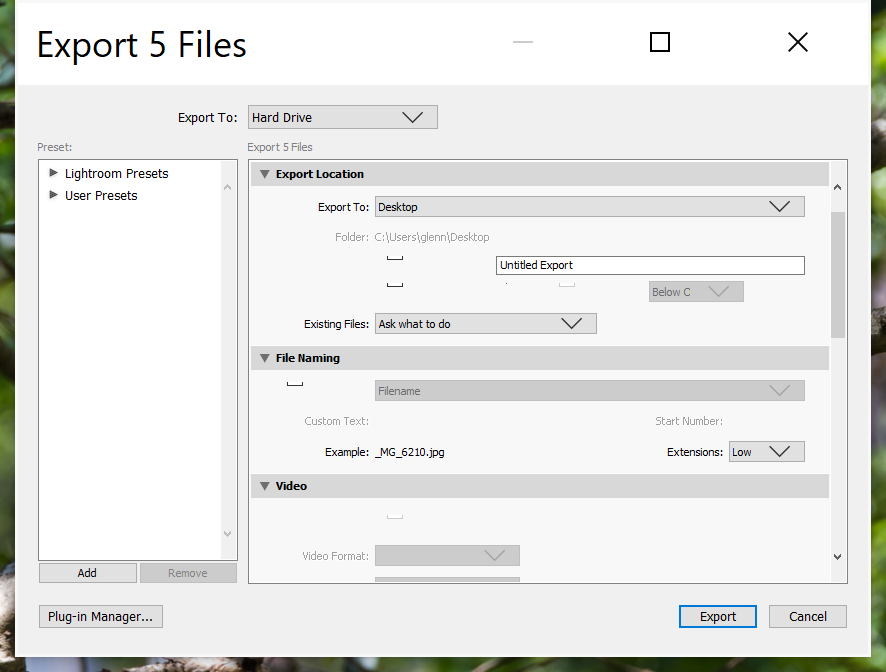
Any ideas ?
 1 Correct answer
1 Correct answer
I was having this same problem. It was driving me nuts! I finally found a fix. I have Windows 10 running Lightroom Classic CC. Here's how I fixed it.
- Browse to the Start Menu icon in Windows Explorer. For me, it was here: C:\ProgramData\Microsoft\Windows\Start Menu\Programs
- Right click on the Lightroom Classic CC icon and select Properties.
- Click the Compatibility tab at the top
- Make the selections shown in the screenshot. Note, I chose to make these selections for all users. Making these selecti
Copy link to clipboard
Copied
I've had this problem off and on with the scaling of Adobe programs. Recently I upgraded to LR CC, after the horror of waiting for my catalogs upgraded, I had a HUGE menubar. I have tried the various fixes with no luck. I went back to an old fix and VIOLA! Everything is good. The fix? Use a manifest file to link to the exe. Google: manifest file for adobe Dan Antonielli Follow his steps. Dont know the reason for the magic but it has fixed scaling problems with both programs. I have tried to post the file here but it gets rejected.
Copy link to clipboard
Copied
Thanks Mawg64. Your solution is the cleanest by far and worked for me.
Please move to demigod status. 8^)
For info, I had the issue whilst using a new Microsoft Surface Pro 6 - My second monitor is 1920x1080 resolution. All other apps I use resize the menu correctly. Lightroom 6 refused and the main menus were huge. Your fix nailed it for me. I now have a fully functioning "as I like it" Lightroom again.
Many thanks
Copy link to clipboard
Copied
My laptop is connected to an external monitor and I was having the same issue. Parts of the preference menus were being cut-off and unreadable. I tried the recommend solution and it did not work. After wasting an hour I discovered the solution had to do with display settings. Settings-System-Display. I made the external monitor my main display. After restarting Lightroom, the issue was resolved.
Copy link to clipboard
Copied
Same problem continues in 2020 on a Dell XPS. Note I didn't need to set to Win8 compatibility; just selected "System (Enhanced)" in the Change High DPI settings. Can't believe this still needs to be done.
EDIT: Just saw that Dan Antonelli now suggests the same method. Step by step is here: https://danantonielli.com/app-scaling-on-high-dpi-displays-fix-2019/
Copy link to clipboard
Copied
Brilliant Brian - worked as soon as I restarted - thanks mate
Copy link to clipboard
Copied
Thanks - this fix worked for me. My new XPS15 with HP external monitor.
Copy link to clipboard
Copied
-
- 1
- 2