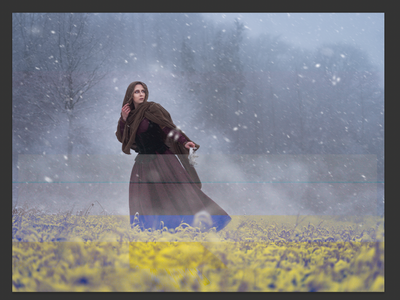Adobe Community
Adobe Community
- Home
- Lightroom Classic
- Discussions
- Lightroom messing up .psb files after importing
- Lightroom messing up .psb files after importing
Lightroom messing up .psb files after importing
Copy link to clipboard
Copied
Hello,
I've edited several images this week taken with my Fujifilm GFX100 and upscaled in photoshop with the new super resolution function in Camera Raw ... so far so good, great quality ... I edit as usual and make some different layers etc... after saving the files ( between 3 to 16 GB of file size ) everything still OK.
When I open the files in Lightroom... Several messages showed up the last days ...
- The file uses compression techniques not suported in Lightroom ...
- The file is corrupt or isn't supported in Lightroom
I use 2 computers, giving me the same problem on each, so probably it's a software issue ....
- I7 CPU based computer with 32GB ram with GTX 1080Ti Graphics and I work on 12 bay Synology NAS Drive,
- MacBook Pro 16" with I9 and 64GB Ram and Radeon Pro 5600M Graphics
What can I do ???
One file has been completely ruined and can't be opened anymore. File is corrupt message appears.
The picture above still opens correctly in photoshop, and gives the shown mistake in Lightoom only.
Thank for helping me 😞
Copy link to clipboard
Copied
Do you have the maximize compatibility option turned in Photoshop? It is necessary for Lightroom to be able to read psb files. From Adobe:
"The Large Document Format (PSB) file in Lightroom Classic supports documents up to 65,000 pixels in long edge and a maximum dimension of 512 megapixels. As with the PSD file format, the file must be saved in Photoshop with the Maximize PSD and PSB File Compatibility preference turned on."
It's also only been supported since Lightroom Classic 9.2.
It's been extremely rare to see any real improvement in quality for me with the super resolution feature. Often times it just creates noisy artifacts that masquerade as detail and most of the time it's not much better than a simple upscale followed by a sharpening step. I do see benefit from the raw detail thing on some images (http://lagemaat.blogspot.com/2019/02/enhanced-details-and-what-kind-of.html ) but the superresolution does not do much. I get way better results with Gigapixel AI but your mileage may vary.
Copy link to clipboard
Copied
Right. Why would you need a photograph of 24000 x 18000 pixels? I can't imagine any need to ever enlarge a file from a GFX100, already among the largest files available!
We've had this discussion before, and I absolutely agree with Jao. Super resolution is for emergency rescue of small files from old cameras, and/or heavily cropped files. Then it makes sense. It is not for turning already huge files into gargantuan monsters.
And even so, files of these sizes require absolute top-speced desktop computers. A laptop will never do for this. You will get very high paging activity here. There is no way this can be kept in RAM, no matter how much you have. You need a lot of extremely fast disk space, like a couple of 1TB NVMe's, with nothing else on them.
In my entire multi-terabyte archive, I have so far found precisely four files that I thought might benefit. All of them old files shot on a Nikon D70, and cropped a bit at that. No real improvement, mind you, it just means I can send them out to, say, book print without complaints about "not being 300ppi" which everybody seems to think of as some sort of magic number.
Copy link to clipboard
Copied
This is very frustrating for you considering you have taken steps to have good hardware.
Like you Thomas (I hope that is correct), I have had similar issues with corrupt files and I have ended up lamenting the introduction of "lossless" production software and techniques over the years. I found that as that emerged on digital platforms, I dropped the ball somewhat on rock-solid backup strategies for myself.
Somewhat recently I have taken back ownership of that aspect of my work and it is front and centre when I use any editing platform.
I know this is of no help to you and I sympathise with your issue, as you are most likely a considered and experienced user of Lightroom Classic.
I presume you are working in LRC with latest update installed?
Copy link to clipboard
Copied
I just wanted to second your experiences, I too have had quite severe issues with large PSB files in LRC.
Hardware: M1 Max MBP 14" 32GB, 24 cores. Images stored on Lacie Rugged 2,5" hard drives connected via USB hub.
Software: LRC 11.1, CR 14.1, macos 12.2.1
Situation:
The following scenario has repeated itself several times now:
Created layered 16 bit ProphotoRGB file from around 50 to 100 45 MP files from Nikon D850. Added layer masks to all layers, edited all layers, saved as PSB. Everything went fine. File size 5-18 GB.
The files often gets a small metadata warning, saying that the metadata was changed in another application. I typically choose "import from disk", as I believe PS has made the changes.
Problem:
When I a day or two later try to open the file again in PS, for further editing, as error message appears and the file cannot be read (screenshot 2). Reading the composite data does not work either.
The file seems completely corrupt, often "broken apart" visually in LRC's preview as you can see in screenshot 1.
Thoughts:
I believe it has something to do with LRC handling of metadata. It seems the problem occurs when LRC is interacting with the file in some way. Perhaps trying to write header info/metadata to the file while PS is trying to open it. Not sure at all.
Solutions tried:
I have now disabled "include develop settings inside JPEG.... files" in the catalog settings in LRC. Will evaluate.
Question:
Any other ideas for solving this issue?
Copy link to clipboard
Copied
"When I a day or two later try to open the file again in PS"
Does that happen when you directly open the file from within PS using its File > Open command?
Copy link to clipboard
Copied
Once a file has been corrupted, it does not matter how I open it (Finder, LRC, PS). But would the corruption take place if I only opened from within PS? I don't know. I typically open the files through the "Edit in PS" command within LRC.
Since I wrote the post I disabled "include develop settings inside JPEG.... files" in the catalog settings in LRC, and no more files have been corrupted since. My conclusion, sofar, is that metadata writing took very long to these large files, and perhaps got interrupted, with a broken file as a result.
Copy link to clipboard
Copied
Just a followup in case more people encounter the same problem. I haven't had the PSB file corruption since disabling "include develop settings inside JPEG.... files" in the catalog settings in LRC. I have been very restrictive of changing metadata of the files from LRC (ie grading, marking with color etc). So far so good. This supports my suspicion that the corruption stems from metadata writing to the PSB file.
Copy link to clipboard
Copied
Not 100% sure yet but I think you solved a problem that multiple Adobe & Apple Support Employees couldnt fit or even understand!
But I always have similar problems and always had the suspicion that LRC is causing this instead of PS (or even a faulty SSD).