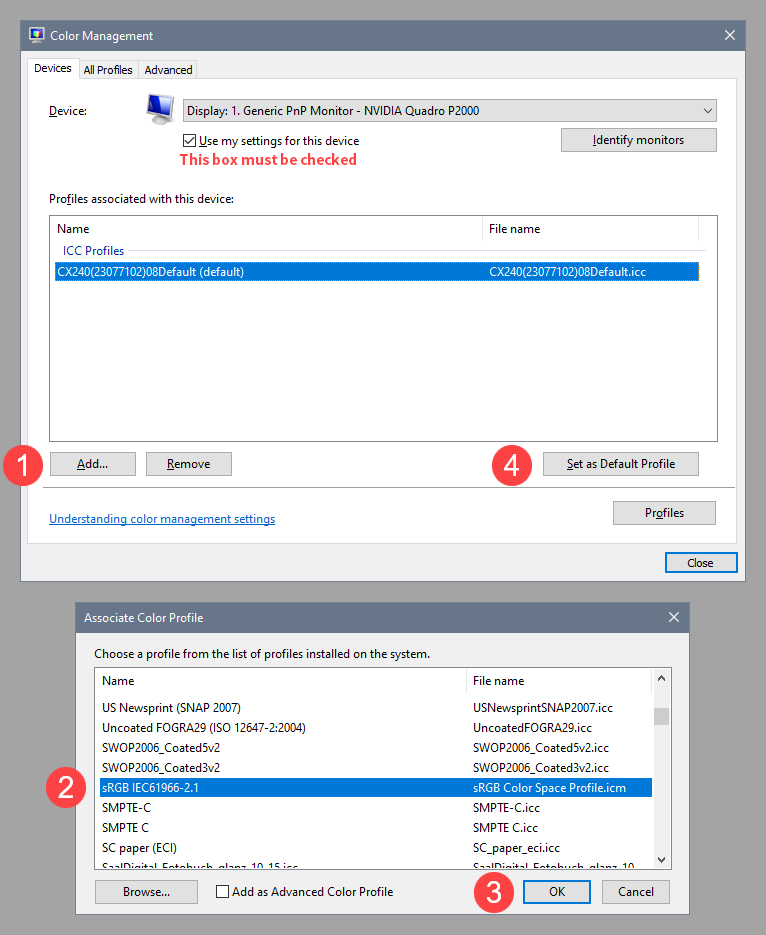Adobe Community
Adobe Community
- Home
- Lightroom Classic
- Discussions
- Ligtroom calssic, RAW photos to dark after import
- Ligtroom calssic, RAW photos to dark after import
Ligtroom calssic, RAW photos to dark after import
Copy link to clipboard
Copied
Copy link to clipboard
Copied
This could be caused by a defective monitor profile.
Are you on Mac or Windows?
And in what application are you viewing the exported images?
Copy link to clipboard
Copied
Windows....
I'm using microsoft photos.
Copy link to clipboard
Copied
Lightroom is color managed, and uses the monitor profile to display correct colors.
The Photos app is not color managed, and can not be expected to display correct colors.
If Lightroom all of a sudden started to display wrong, the most likely cause is a defective monitor profile.
Windows is known to install low quality profiles from monitor manufacturers when doing updates.
As troubleshooting, and as a possible temporary fix, try setting the monitor profile to sRGB (use Adobe RGB if you have a wide gamut monitor)
With Lightroom closed, press the Windows key + R, type colorcpl in the box and press Enter.
Add the sRGB profile, and set it as Default.
If this fixes the issue, it is recommended that you calibrate the monitor with a hardware calibrator.
This also creates and installs a custom monitor profile that describes your monitor accurately.
Native Windows applications like Photos, Paint, etc. are not color managed.
To have your exported files display like Ligthroom, use a third party color managed image viewer, such as
- FastStone image viewer. Free for personal use. Color management must be enabled under Settings > CMS, and both boxes must be checked,
- ACDSee. Not free. Color managed out of the box.
- Irfanview. Free for none commercial use. Color management must be enabled under Options > Properties/Settings.
- Bridge. Included in your Creative Cloud subscription.
Copy link to clipboard
Copied
Thanks for the tip. I would have looked for the solution for a long time. Now it works fine again. Windows did an update this week and my desktop backgrounds were gone too. I don't know what happened there, but now it's back to normal. Thanks again 🙂