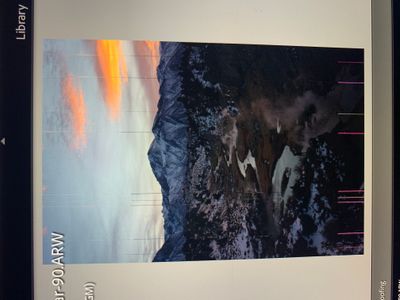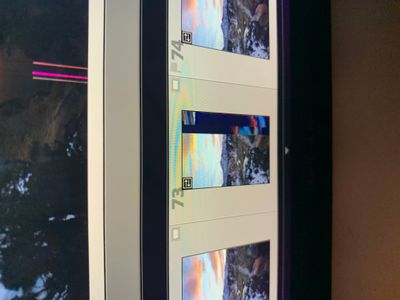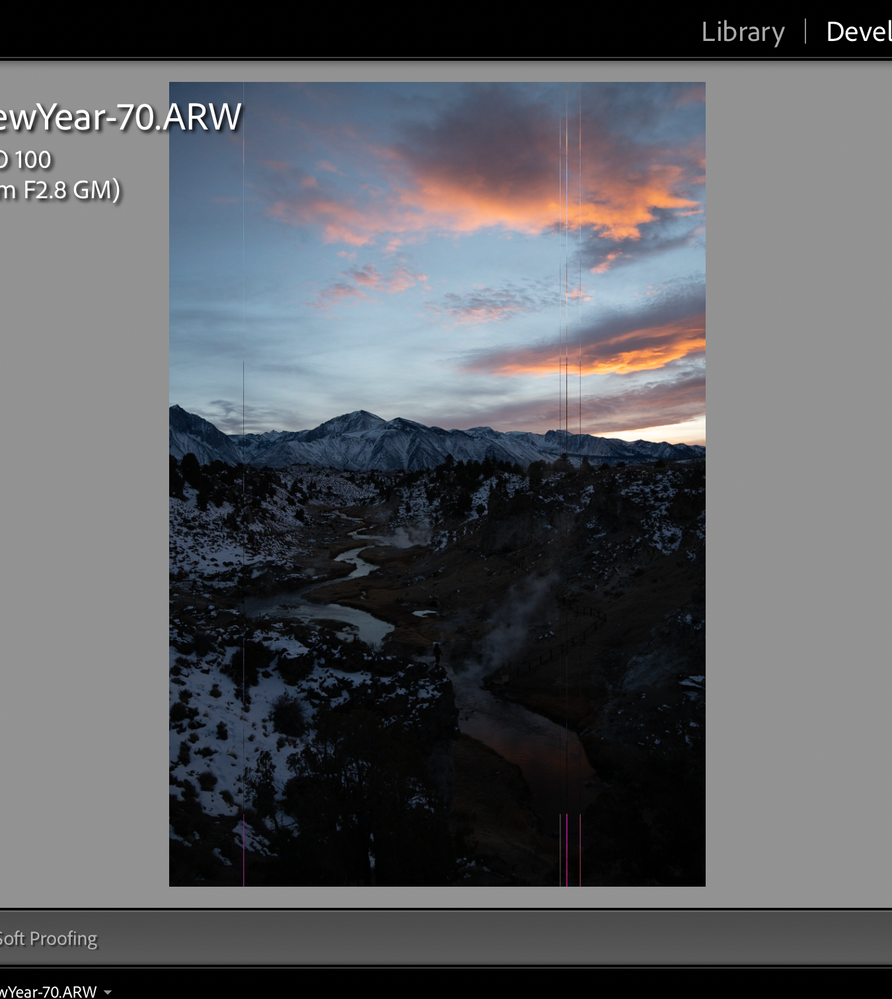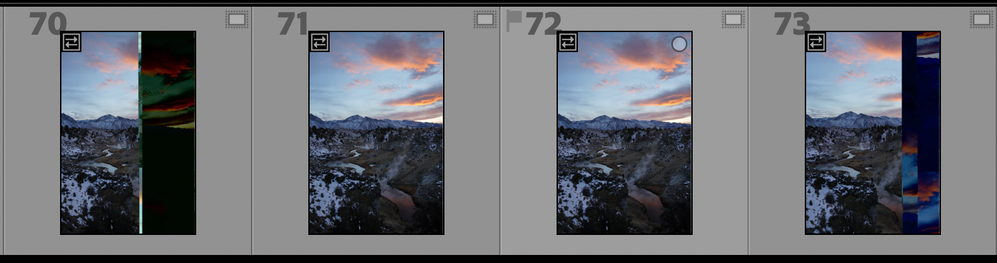Adobe Community
Adobe Community
- Home
- Lightroom Classic
- Discussions
- Re: Lines on images after import
- Re: Lines on images after import
Lines on images after import
Copy link to clipboard
Copied
Hey guys, apologies if this has been posted before,
I've been unable to find an answer.
Lately while importing photos to my Macbook, my photos are getting strange lines down them, either vertically or horizontally as if the files are possibly corrupted. I've attached some sample pictures. The first time I noticed this was about a week ago, and I couldn't see anything wrong with the previews, just the photos when I opened them in the library or develop mode. I restarted my computer and it fixed it the first time, the lines went away and it all worked fine. I thought it was a graphics glitch with my MacBook.
However, this time I'm getting lines in the previews (or other off looking previews) as well as the image after being opened in library or develop, and restarting the computer no longer solves the issues. I've ruled out SD card issues, as attempting the same import on a different computer with the the same card works fine. My photos are going to a server, and I can view the damaged imported photos on another computer as well, making me think it wasn't just my graphic glitching but the photos are actually damaged upon import. Never seen this before.
Any ideas on this would be greatly appreciated!
Copy link to clipboard
Copied
In the future, So people don't have to download the image you have attached, please use the Insert Photos icon found in the Tool Bar of the Post and Reply text entry dialog window as pictured below.
Since you Can't Edit your original post to remove the Attached screen shot Please include the screen shot you attached to a new reply to this conversation by clicking the Blue Reply button under your original post and use the Insert Photos icon in the tool bar.
The Insert Photos icon is this one in the Tool Bar.
Thank you.
Copy link to clipboard
Copied
Copy link to clipboard
Copied
Please Take Screen Shots with your computer. Both Mac OS and Windows has the option to actually take Screen shots. And then included those in a reply.
Pictures take with either a camera or your phone don't cut it.
Thanks.
Copy link to clipboard
Copied
Copy link to clipboard
Copied
As stated below in my other reply it could be caused by any of those faults and or actual camera sensor problems or memory card failure, corruption, or faulty hardware, Card Reader or Cable.
I think the Files are Corrupted and that is caused by faulty hardware someplace in the chain from taking the pictures, storing them on the memory card or getting the imaged from the memory card to the computer hard drive.
Copy link to clipboard
Copied
Was it Very Cold out (was the Camera cold) when you took the shots that have these lines?
If it was then it is a camera sensor problem. It doesn't like the Temp it was used in.
Copy link to clipboard
Copied
Thank you for your response.
I turned the GPU option from auto to off in LrC preferences, and imported some of the same photos from the same SD card with no issues, so it seems to be the GPU.
Based on your knowledge of this GPU problem, does this mean I'm possibly looking at having to get my macbook fixed? It's a late model 2018. Or is it an easier fix than I'm imagining?
Thanks a ton for your help!
Copy link to clipboard
Copied
Don't know, Not sure.
Apple has had problems with GPUs in Macbook Pros since 2008.
But basically unless the GPU fails completely, no picture on the screen, AND you ARE within a Warranty period (Apple Care), Apple will not fix it.
So just use it with that option turned off in the LrC Preferences.
Copy link to clipboard
Copied
But looking at the pictures you posted those lines could be either Faulty GPU, Faulty Monitor or corrupted image file data.
First thing to do is to go into the LrC Prefercnes, on the performance tab, and turn off the option to use the GPU and test.
Copy link to clipboard
Copied
I spoke too soon 😞 after doing a larger import even with my gpu turned off in the performance settings, the lines have reappeared on a large chunk of the images. I called Adobe and was told to clear caches, uninstall LrC, reinstall it, and reboot the computer. I tried all of it and it didn't help.
Copy link to clipboard
Copied
Do you have another computer to check the images on and or some other RAW converter software program?
You can probably download Capture One as a trial and load those images into it and see if the lines are still there. If they are then the File are corrupted OR you have a camera Sensor problem.
Copy link to clipboard
Copied
Going off on the tangent of hardware problems...
Try a different USB cable for the file transfer. USB cables are fairly easy to damage.
Use your OS tools to check the hard drive(s) for bad sectors.
Check the memory card for bad "sectors" using a card reader.
Copy link to clipboard
Copied
Thanks for your reply! I just solved the issue a couple hours ago. Turns out it was an issue with my synology server, not lightroom or my Mac GPU. I was able to fix it! Thanks for the replies everyone, this was stressing me out haha.
Copy link to clipboard
Copied
How did you solve the issue with the synology server? Having same issue and believe it is also my synology server. Thanks.