 Adobe Community
Adobe Community
Copy link to clipboard
Copied
For years, images that had been edited were marked with a rectangle in the lower right corner. This made selection easy. That marker has disappeared in every folder. How do I get it back? Thanks, Howard
 1 Correct answer
1 Correct answer
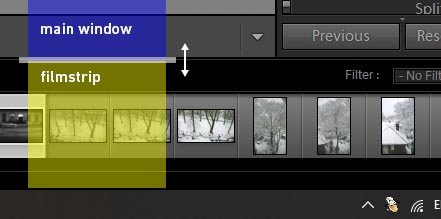
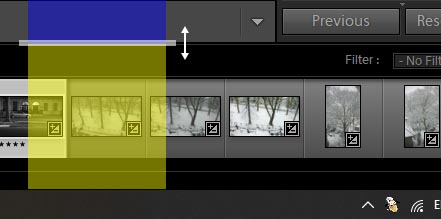
I hope this explains it better - you can see that the badges are hidden in the first image, and shown in the second.
Copy link to clipboard
Copied
Copy link to clipboard
Copied
Hi Howardw,
Sorry that your folders in Lightroom are no longer showing the marker that it used to. Let us help make it right.
Have you checked in the Library module, that all options under the View > View Options menu are checked?
Also, which version of Lightroom are you using?
Thanks,
Akash
Copy link to clipboard
Copied
Thanks for the response but no, I couldn't restore the marker in Library View Options. I'm using Lightroom CC 2015 5.1. The marker occurred only on those images I had altered in Develop. So if I had 5 nearly identical photos, with small changes in focus or framing, I knew immediately which I had chosen as best. Now I literally have to open every choice, look in history, until I find my earlier choice. Obviously not possible. The marker was a rectangle, sometimes two--don't know what it represented except that I had made an adjustment to the original. Howard
Copy link to clipboard
Copied
Turn on badges (the one you are referring to that indicates an adjustment had been made had a +/- icon)
Copy link to clipboard
Copied
Even when the display of 'badges' is enabled, these still won't appear when the display size of each thumbnail is smaller than a certain limit.
For the Filmstrip, the thumbnails change size automatically when the divider separating the Filmstrip from the main window is dragged up and down. For Grid view, there is a zoom slider which changes the thumbnail size (or you can e.g. Ctrl+scroll wheel).
Copy link to clipboard
Copied
Hi Richard
Sounds good. How do you change the thumbnail size in loupe view? Howard
Copy link to clipboard
Copied
Hi again
Changed the thumbnail size in grid view and the marker that I wanted did appear. But it had been present in loupe view as well, and I don't know how to increase the size of images spread horizontally above the dock in loupe view. I can see how grid view could be useful for fine editing, but when I'm looking for one of 300 moving in loupe seems much faster. Thanks, Howard
Copy link to clipboard
Copied
I am not sure if i am interpreting your post correctly, see the screen capture below, if you hover your mouse pointer at the top of the white border the white border meets the bottom of the main selected image being displayed you should get a up / down arrow that will allow you to drag up or down to adjust the size of the strip with the thumb nails. The same can be done if the thumb nails are at Top, Left or right side.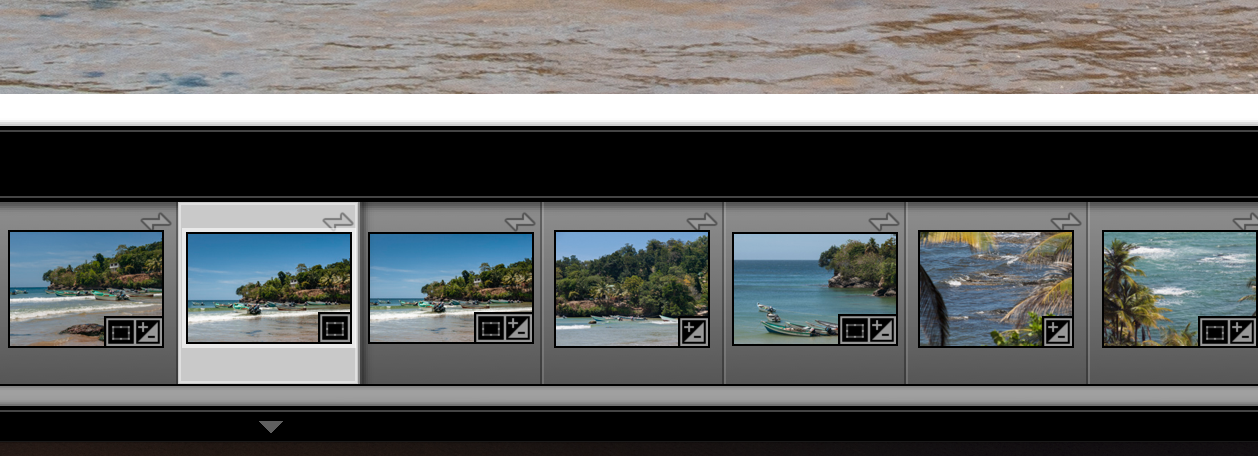
Or are you referring to this.
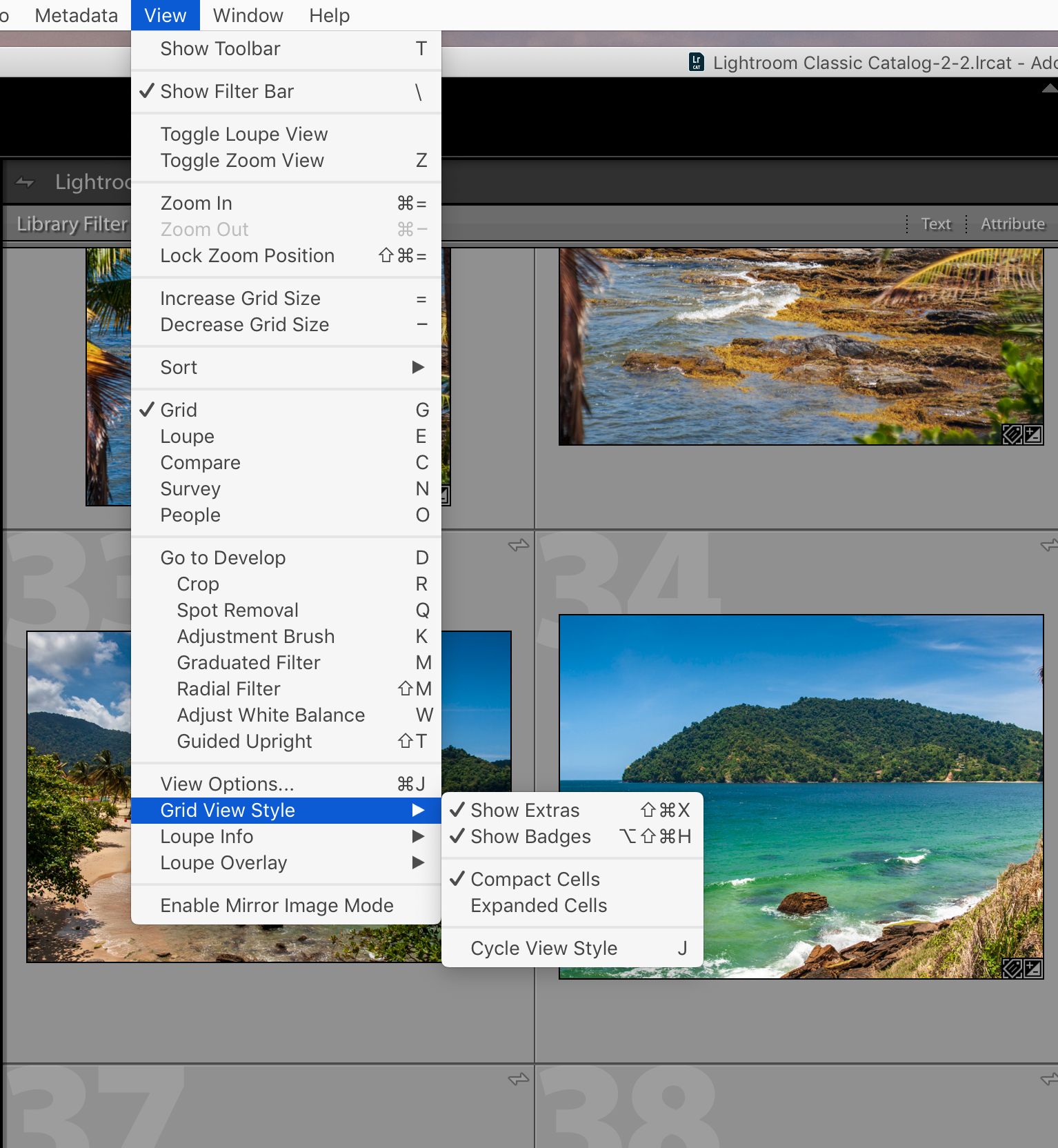
Copy link to clipboard
Copied
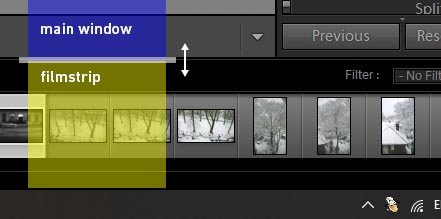
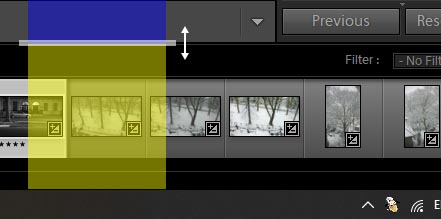
I hope this explains it better - you can see that the badges are hidden in the first image, and shown in the second.
Copy link to clipboard
Copied
Hi Richard
Thanks for sticking with me. Yes, I can see that you have enlarged the images in what I now know is called the filmstrip, and that when you do that, the badges appear. But how do you do that? When I am in filmstrip, I lose the slides that allows me to enlarge the images when I am in grid view. And when I change the size in grid view using thumbnail size, the filmstrip does not change. So I still don't know how to change the image size in filmstrip. Thanks, Howard
Copy link to clipboard
Copied
Hi Richard, et al
Got it. Once I got the language, i.e. badges and filmstrip I found a short
video which showed me exactly how to increase the image size in the
fillmstrip, and the badges appeared, just as you said. It is a problem when
you don't have the language to identify what you need. Thanks, it was as
you said, an issue of image size. Howard
On Sat, 3 Aug 2019 at 01:02, richardplondon <forums_noreply@adobe.com>



