 Adobe Community
Adobe Community
- Home
- Lightroom Classic
- Discussions
- Re: LR 8.1 Update Ruins EOS R White balance!
- Re: LR 8.1 Update Ruins EOS R White balance!
LR 8.1 Update Ruins EOS R White balance!
Copy link to clipboard
Copied
Just update to LR Classic CC 8.1 and Camera Raw 11.1. Now anytime I mouse over or click on an existing image in a folder that is a .CR3 file from my EOS R, the white balance goes all out of whack. I actually can no longer work on these files, for fear that every one will get messed up. You can see below the two circled images have the exact same settings, but when i clicked on the one on the right it went all warm and yellow. It seems temp increased on me...but i dont know what it was before and I don't know if anything else changed. .CR2 files are fine. FWIW most of their temps are in the 4800 range, not 6400.
Profile is Adobe Color, but it doesn't matter if I change it, and I don't believe it changed, but it's the same for .CR2 files and they don't change.
The white balance is just not accurate, and I don't know how to fix this. Please help.
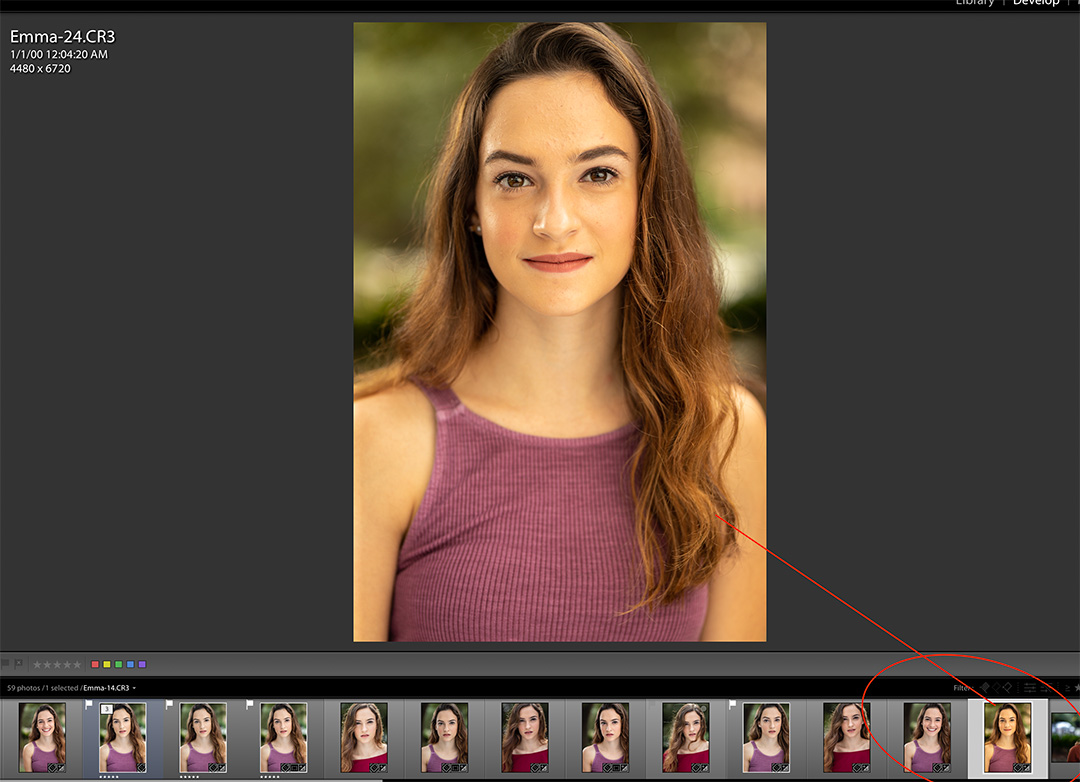
Copy link to clipboard
Copied
ACKCHYUALLY Todd. How clear do I have to be? I DID THAT. I did that TWO WEEKS AGO. I actually tried your method and tried it with all the Adobe profiles available twice to ensure I wasn't losing my mind. IT DID NOT WORK. This problem persists regardless of what profile is being used, legacy or version 2.
Copy link to clipboard
Copied
Neat. Well.. there you go. I changed profiles myself when I first encountered the problem. It changed, but it wasn't close to being right. I didn't know if changing back to an "original" profile would be different. I'm not really willing to upgrade again, for the workaround to not work.
Copy link to clipboard
Copied
To answer your last question, selecting "Treatment & Profile" in the Synchronize menu would apply the change, but as you said yourself, it's pretty pointless if you're just applying another profile that doesn't work anyway.
Also like you, I'm not upgrading again until a known solution has been rolled out in an update. I'm working on now my 4th work project using EOS R files - my job is to deliver my work to my clients, not solve software problems. I can't really spend more hours testing and re-testing and documenting problems that we've already described, demonstrated, and reported, and it's extremely frustrating to be told to execute solutions that we've already reported as non-working. I am a photographer, not a software engineer.
Copy link to clipboard
Copied
Hi Rikk,
Are there any words from you about fixing this bug on Adobe side?
This bug is well documented in this thread, but if it's not enough, I can make a video for you. Just let me know that you actually care.
Thank you
Ruslan
Copy link to clipboard
Copied
Hi All,
Like others, I have lots of projects going on. I decided to stay with version 8.0 at this point, but nonsense is that Adobe never officially responds to such of bugs, until they fixed them (if they ever fixed). I hope they will fix it in future updates, but at this point I think community wants to hear from them that they acknowledge the problem and working on solution. It's very simply, just tell us what is your plans on this bug. If we'll hear such of announcement then we can plan our workflow accordingly.
Very upset with their work around....
Copy link to clipboard
Copied
Ok, everyone, I think you all need to voice your complaint at : Lightroom Classic CC | Photoshop Family Customer Community
Place it their so the Adobe teas see it. They need to see that this is not isolated, the need to see that their fix in v8.1 actulay broke the WB more (looks like thy think it’s all great). They need to see that they must communicate better, they need to put out a document on the subject.
Thus needs to come from EOS R owners.
examples of before and after, examples of how using Adobe Standard v2 (EOS R) breaks, does not fix. Previous imports. How the default Adobe Standard v2 breaks new imports.
Get bitchy at them
oh, P.S. I am probably being seen as a nag on other postings, for incisting proper software and OS info, but when you send your complaint to Adobe, prevent a bit of back and forth nagging by including Lightroom version, and OS version, you know, /help/system information/ probably first 10 or is it 12 lines. That way Adobe will not think, oh customer does not really have version 8.1, or customer does not know that latest version is not v 7.5, only thinks 8.1 is installed. Plain, in your face, info on version.
Copy link to clipboard
Copied
This added separately as the above got just too long, and this might have already been posted, so my apology if such. Following link example of Adobe thinking the have this issue fixed (not?)
Lightroom/Camera Raw: Canon EOS R white balance problem | Photoshop Family Customer Community
might be be a good thread to add onto.
Copy link to clipboard
Copied
That thread was linked to by someone from Adobe earlier today just 11 posts up; that thread also links back to this one. This is why I think Adobe isn't listening or actually reading. It's like they don't have any EOS R users on their entire staff. Nobody seems to be getting that the problem is with files imported in Lightroom 8.0, edited, then Lightroom updated to Lightroom 8.1, and edited further. If they are just importing and testing files purely using Lightroom 8.1, there is no problem - it doesn't matter how many times we outline this process, it seems like only people who actually own the camera seem to be understanding it. And I think some users have confused Adobe staff by suggesting their solution to them even after demonstration and input by multiple people that their solution doesn't actually work - they've listened to someone who seemingly doesn't even own the camera or have encountered the problem, and ignored those who do and are encountering it. Really bizarre.
Copy link to clipboard
Copied
Yep, probably better to place individual postings and see if some other tech gets involved.
Copy link to clipboard
Copied
jdavidbuerk wrote
That thread was linked to by someone from Adobe earlier today just 11 posts up; that thread also links back to this one. This is why I think Adobe isn't listening or actually reading. It's like they don't have any EOS R users on their entire staff. Nobody seems to be getting that the problem is with files imported in Lightroom 8.0, edited, then Lightroom updated to Lightroom 8.1, and edited further.
I get it and replied reply at the below post with exactly what you stated above.
Lightroom 8.1: Update Ruins EOS R White balance | Photoshop Family Customer Community
Here's the issue in detail as I verified using an EOS R test image.
1) The original 'Adobe Raw' and 'Camera Matching' profiles have 'As Shot' WB Temp & Tint values that are significantly different than the actual setting applied in-camera. The profiles render WB correctly it's just the LR displayed values for WB Temp & Tint that appear incorrect.
2) To "fix" this Adobe created new v2 'Adobe Raw' and 'Camera Matching' profiles, which have WB settings that more closely match the in-camera 'As Shot' setting values for Temp & Tint. Here's what I see using the above EOS R test image CR3 file.
LR 8.1 As Shot Temp & Tint WB Values
Adobe Standard 4950 -4
Adobe Standard v2 5400 +3
Difference +450 +7
LR 8.1 Actual Temp & Tint WB Values
(WB Eydropper on the ColorChecker 50% Neutral Patch)
Adobe Standard 5050 -3
Adobe Standard v2 5500 +3
Difference +450 +6
The only other difference I observe is that the v2 'Adobe Raw' profiles have slightly lower color saturation.
So what does all of this this mean? The simplest solution is for Adobe to provide a LR update (8.2?) that does not automatically apply new v2 camera profiles to currently imported image files. This is the way v2 profile updates were offered in the past.
We have two possible situations for currently imported image files after updating to LR 8.1.
1) Image files with 'As Shot' setting showing in the WB selector
If using the 'Adobe Standard' or 'Camera Matching' profiles they now show as v2. The 'Adobe Raw' profiles will also appear slightly less saturated, to better match other Canon camera makes. They will also show WB values that are about +450 Temp & +6 Tint higher in value, which should be closer to the actual in-camera WB setting. There should be no other rendering issues.
2) Image files with ANY other setting except 'As Shot' showing in the WB selector
If the WB settings have NOT been changed for any of your image files after updating to LR 8.1 you can simply use LR's Sync, Auto Sync, or Copy & Paste Develop settings to reassign the original v1 profile. Make sure to only check 'Treatment & Profile' in the 'Synchronize Settings' selector.
New camera image files imported into LR 8.1 should have no issues other than the default camera profile, which you can change!
Changing Lightroom Classic’s Default Develop Settings « Julieanne Kost's Blog
Copy link to clipboard
Copied
Adobe, if you're listening, this is a perfect scenario where it would be useful to have the ability to install multiple versions of an application concurrently like you could until that functionality was apparently removed last month.
If I could have Lightroom 8.1 installed concurrently alongside Lightroom 8.0, I could import all future files into a new catalogue under 8.1 (as EOS R files imported into 8.1 don't seem to suffer this issue), and edit previous EOS R photos in 8.0 until all photos from that version's catalogue are done. Since you removed that feature to maintain multiple version installations, this is not possible.
If this Adobe Creative Cloud functionality was still there, this is what I would have already done to bypass the compatibility problems well-documented in this thread since the only break in radio silence from Adobe on this problem has been a non-functional band-aid.
Until something changes, users with EOS R files imported in Lightroom 8.0 are stuck unable to upgrade and edit those files in Lightroom 8.1.
Todd, I mentioned earlier in this thread that your Treatment & Profile synchronization idea does not work. Nothing has changed. Adobe needs to address this.
My current strategy / goal to work around this is to complete edits on all partially edited EOS R images in Lightroom 8.0, export them, then update to Lightroom 8.1, create a new catalogue, and import all the remaining EOS R files as if they’re brand new to continue editing without a problem.
I’ve closed out a major project this week that makes this strategy a possibility for me, but unfortunately this won’t be possible for many others, plus most people wouldn’t think to check a forum to find this obscure workaround. Adobe needs to just roll out an update that fixes this problem automatically for everyone, the way it should have been from the get-go.
Copy link to clipboard
Copied
jdavidbuerk wrote
Adobe, if you're listening, this is a perfect scenario where it would be useful to have the ability to install multiple versions of an application concurrently like you could until that functionality was apparently removed last month.
Adobe Engineering rarely monitors this forum. The best way to get their attention is post this reply in the Photoshop Family forum. It is monitored by Adobe Engineering staff.
Lightroom/Camera Raw: Canon EOS R white balance problem | Photoshop Family Customer Community
jdavidbuerk wrote
Todd, I mentioned earlier in this thread that your Treatment & Profile synchronization idea does not work. Nothing has changed. Adobe needs to address this.
It works for me as I outlined in my reply #59 here using EOS R CR3 test files downloaded from the Web.
I suggest uploading an EOS R CR3 file that does NOT work (as I outlined) and place the share link in your reply at the above Photoshop Family post. Provide detailed step-by-step instructions how to reproduce the issue using LR 8.1 with your CR3 file. Thank you!

