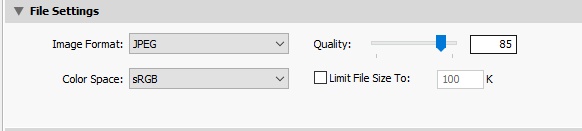Adobe Community
Adobe Community
- Home
- Lightroom Classic
- Discussions
- LR automatically creates and saves a TIFF version ...
- LR automatically creates and saves a TIFF version ...
Copy link to clipboard
Copied
Hi,
I hope someone can help me to fix this annoying "feature" which started to occur on my MacBookPro Retina (Sierra) this after the most recent update of Camera RAW, Photoshop CC and LR CC. It also seems the "Prepare the image for editing" procedure takes a very loooong time to perform - maybe because of the tiff-creation?
On my iMac still running the previous versions of the Adobe software this extra TIFF is NOT created and saved.
The preferences and settings are identical on both computers.
Anyone else?
 1 Correct answer
1 Correct answer
Doesn't happen to me. I suggest you reset your Lightroom preferences. That often fixes issues like this.
Copy link to clipboard
Copied
What do you mean by "this extra TIFF.." ? What is "extra"?
Lightroom has to create some type of pixel file to open the image in Photoshop, be that TIFF, PSD, or JPG.
And, are you sending a RAW file or a PIXEL file (TIFF, PSD, or JPG.) out to Photoshop? There is a difference in the way Lightroom handles the transfer to Photoshop.
Copy link to clipboard
Copied
I suspect that you might be encountering the bug that was introduced in LR CC2015.10, and which causes the "Camera Raw Mis-match" dialog to be issued when in fact no Camera Raw (ACR) mis-match occurs. Explanation:
Assuming you are working on a raw file, when you use the "Edit in Photoshop" option the resulting action depends upon the respective versions of ACR (within LR itself, and the ACR plug-in to PS). If the version of ACR in the PS plug-in is at the same or later level than the version embedded within LR, there is no problem and LR will pass all relevant file details to PS, and PS then uses its ACR plug-in to render the raw file into temporary storage, from where you can start applying the PS edits. Only when you subsequently "Save" in PS is the TIFF/PSD written to permanent hard drive storage and added to the LR catalog.
If, OTOH, the ACR plug-in within PS is at an earlier/lower level than LR, there is the possibility that some edit features within LR may not yet be available in the ACR plug-in, so having the ACR plug-in automatically render the raw file could result in the file having a different appearance than in LR if those features have been used in the image in LR. In this situation, i.e. there is an ACR mis-match, then the afore-mentioned dialog message would be issued, giving the user the choice of either "Render using Lightroom" or "Open Anyway". "Render using Lightroom" would normally be the correct option, as this will ensure that all edits from the LR feature set would be included in the rendered file, the only downside is that the TIFF/PSD is rendered first, and appears in LR first, before it is then opened in PS (so if you subsequently decide to abandon the PS work and close the file in PS without saving, it will still unnecessarily exist in LR). "Open Anyway" preserves the "normal" workflow, i.e. the raw file is rendered by the ACR plug-in, so will only appear back in LR should you subsequently "Save" in PS.....but this could be at the cost of missing edits that were applied to the original raw in LR but which could not be interpreted by the ACR plug-in due to it being an older version.
So if you are running the latest 2016.10 version of LR, and the Camera Raw plugin in PS2017 is at 9.10, then there should be a seamless workflow between the two applications. Unfortunately, as I mentioned earlier, there is a bug in LR 2015.10 which causes the "mis-match" dialog to be issued even though no mis-match exists. In this situation the correct response should be "Open Anyway", in which case you'll only see the TIFF/PSD back in LR should you "save" in PS. If you are seeing the TIFF/PSD rendered first in LR, then this indicates that either:
- You are selecting "Render using Lightroom", which in this instance is not necessary, or
- You have previously encountered the mis-match dialog and clicked the "Don't show again" box whilst selecting "Render using Lightroom", i.e. that is now the default option when an ACR mis-match is detected. You can clear this by clicking on "Reset all warning dialogs" on the Lightroom Preferences>General tab, which will cause the dialog to be issued again next time you use "Edit in PS".
Apologies for the lengthy response, but this may be helpful to others even if this isn't your situation (and if it's not, please get back to us).
Copy link to clipboard
Copied
Thank you Jim,
a perfect answer. I had already performed all updates thru Creative Cloud so I could not believe the "mismatch". I reset all warning dialogs, next edit attempt resulted in the Warning dialog that you mentioned. The dialog stated I needed Camera RAW 9.1.
However when looking at the "About Lightroom", it says that Camera RAW 9.1 is installed.
There must be a bug somewhere?
Copy link to clipboard
Copied
9.1 or 9.10? 9.10 is the latest version, and as I said yes there is a bug in LR2015.10 which causes the mis-match dialog to be issued erroneously. Choose "Open Anyway" in this particular scenario only.
Copy link to clipboard
Copied
Now, I have uninstalled LR, installed again, manually installed C Raw 9.10. About Lightroom npow tells med ACR 9.10 is in use, however, I still get the dialog. So I chose open anyway, and I still get the "extra" TIFF-file. If this scenario will persist, I guess it is better not to uodate on my iMac.
Copy link to clipboard
Copied
What do you mean by the "extra" TIF file? Once you have sent a raw file to Photoshop it has to be saved in a pixel-based file format. Photoshop cannot save it back to the original raw format. When you set up your external editing options in Lightroom you choose whether to save the image as a PSD or TIF file. So where are you getting this extra TIF file?
Copy link to clipboard
Copied
When I chose a file in LR to be edited in Photoshop, the file is normally (prior to the last update) transferred to Photoshop without a "visible" creation of a Tiff file. When the file is processed in Photoshop I save the file as a jpg. When returning back to LR there should NOT be any TIFF file saved and stacked with the original RAW file. This is the way my LR and Photoshop should work seamlessly together.
Unless of course Adobe has made some changes in the way the software works in the latest updates.
Copy link to clipboard
Copied
If, because of the message that is popping up, you are choosing the option to "Edit a copy with Lightroom adjustments" that is where the TIF image is coming from. Lightroom is creating the TIF image and sending that to Photoshop. Then you can save your JPEG from Photoshop, but Lightroom already has the TIF image in the catalog. Hopefully this kind of confusion will be cleared up when we get another Lightroom update. Does that explain what is happening to you?
You could probably eliminate the TIF by choosing the option to open anyway and just ignore the message. You can forget about the message altogether by checking the box to don't show again. Then everything should work the way it used to if you choose the box to open anyway.
Copy link to clipboard
Copied
DdeGannes, according to your screen shot, I have EXACTLY the same. Same ACR version and same LR version.
JimHess, even if I chose the option "open anyway" the extra TIFF is created and saved in LR.
This happens ONLY in my laptop where I have performed all the updates in Creative Cloud.
In my iMac, I did not yet do the updates, no TIFF is saved. Because of the trouble with the MacBook I will not update my iMac until the "problem" is solved.
I might add, that all settings and preferences are identical in my both computers. Same is my workflow as well.
Copy link to clipboard
Copied
You need to explain your workflow step-by-step, and specifically you need to tell us at what point the unexpected TIFF is being created.
If I understand your workflow, you are not really using the "Edit In..." process in accordance with the original design intent, i.e. take an image into PS for further editing and returning either a TIFF or PSD back into Lightroom when you've finished in PS. Instead, what I think you're doing after editing in PS is using "Save As" to save to JPG format (which doesn't get added back into the LR catalog). That's OK if you want to do it that way, but it does mean that a TIFF/PSD should not be returned to LR unless you are also using "Save" as well as "Save As". For example, after doing the edit and "Save As Jpeg" routine, the original rendered raw file is still open in PS, and if you close the file or close PS you are presented with the dialog to "Save changes to the document before closing", and if at that point you mistakenly click on "Save" then of course the TIFF/PSD is created and added back to Lightroom. That's the only way I can find to "inadvertently" save back to LR, hence why we need to understand at what point your TIFFs are being created.
Copy link to clipboard
Copied
Jim, let me explain, maybe it helps you to understand my problem:
- I start by importing all images from my memory card by Lightroom to my computer, either the iMac or the MacBookPro.
- I chose a file (picture) to be edited in Photoshop. Normally I do NOT do any editing in Lightroom.
- Now, on my MacBook (with the newest ACR, LR-version and Photoshop versions) Lightroom creates a TIFF file (picture), in the top left corner the status bar says "Preparing for editing", creates AND saves the TIFF-file in LR and after this procedure the file is opened in Photoshop to be edited.
- I edit, crop or whatever in Photoshop and as last step save the picture as jpg and close the file in Photoshop.
-I do NOT save the edited file in Lightroom.
- When going back to Lightroom, there is the previously created TIFF-file, unedited and taking up major space.
For a single picture (file) this is not such a big issue, but I often send 5 - 10 files (pictures) to Photoshop and this takes very looooooong time because the TIFFs are created.
As I tried to explain before this scenario started after the recent update and did NOT happen before, also it does not happen on the NOT-UPDATED Lightroom, ACR and Photoshop on my iMac. Also the extra TIFF was NOT created on my MacBook prior to the newest updates. Settings and preferences on both computers are identical.
Therefore my questions are
- did something go wrong during update
- did Adobe introduce something new
I might add (as said above) that I have reinstalled both ACR and Lightroom and restarted the MacBook. The "problem" has not disappeared.
Copy link to clipboard
Copied
I'm going to let someone else provide assistance. I have a difficult time understanding your workflow. By NOT doing any editing in Lightroom and sending your image to Photoshop you're not taking advantage of any editing of the raw image. I don't follow what you are doing or why you are doing it. So, hopefully, someone else understands what you are doing. I'm sorry, but I cannot provide any help for you.
Copy link to clipboard
Copied
Jim, you do not have to understand my workflow, but you should be able to understand, that on my two computers Lightroom behaves differently, the one computer has been updated, the other not (by Adobe). Can you understand this? ??
In my original post, I asked if anyone else sees the same happening? Apparently not, so the problem must be with my computer???
Copy link to clipboard
Copied
Go into preferences -> General. Click on "reset all warning dialogs". Now when you do an edit in Photoshop, the warning dialog should come up. Click on open anyway in this dialog. This should as normal open the NEF in Photoshop and only upon save from Photoshop should the tiff get created.
P.S. The latest update to Photoshop from a few days ago solved this problem for me and it doesn't throw up the mismatch dialog anymore. Running your creative cloud app to install the Photoshop update (20170425.r.252 should show in "about photoshop") might fix your problem.
Copy link to clipboard
Copied
Jao, I did exactly what you suggested, the TIFF gets created and saved. The "open anyway" was suggested earlier in this chain.
Also, I have run, and rerun, uninstalled and reinstalled, restarted the computer, but all in wain.
It seems there is no answer to my question, maybe some old "Registry entry" creates the problem. I have had the similar problem before, at that time I could solve the problem by updating the ACR, it seemed it was not the same version in Photoshop and Lightroom, therefore the TIFF was created. This time nothing seems to help. ACR is now same in both apps.
So, my question was, does this happen to anyone else - or to everybody - maybe Adobe introduced some change in LR behaviour.
Copy link to clipboard
Copied
Doesn't happen to me. I suggest you reset your Lightroom preferences. That often fixes issues like this.
Copy link to clipboard
Copied
I doubt you will see this but I am wondering how you ever resolved this issue. I updated to High Sierra and am having the same issue (except it's saving an unwanted psd edit instead of a TIFF). Your workflow made perfect sense to me. If you see this and have a resolution, that would be incredibly helpful. My guess is I'm going to have to update to the newest Lightroom, which I am trying to avoid doing for at least a few more days of work. But this is impossible and it's killing my storage!
Copy link to clipboard
Copied
@ thecrystalimage, you have not provided any info about your operating system or what versions of Lightroom and Photoshop you are working with.
Just a few clues for you to try and sort out your problem which is that a tiff or PSD file is being created when you use the option from Lightroom to "edit in Photoshop".
First off you have to setup your preferences in Lightroom to carry out this function and you will see from the screen capture that there is an option to chose which file is created tiff or psd. 
When use the option to "edit in Photoshop" if your versions of Lightroom are in sync i.e utilising the same ACR version functionally ( Latest version of LR is LR Classic CC 7.4 and Photoshop CC 2018 both use ACR 10.4) if they are in sync then the raw data with your LR edits will be sent to PS utilising the ACR Plugin to open the file in memory. After you have completed your work in PS you need to save the file and it will be saved in the chosen format tiff or psd and saved alongside the raw file. If you choose not to save your PS edits then no tiff or psd will be created and your edits there will be discarded when you exit PS.
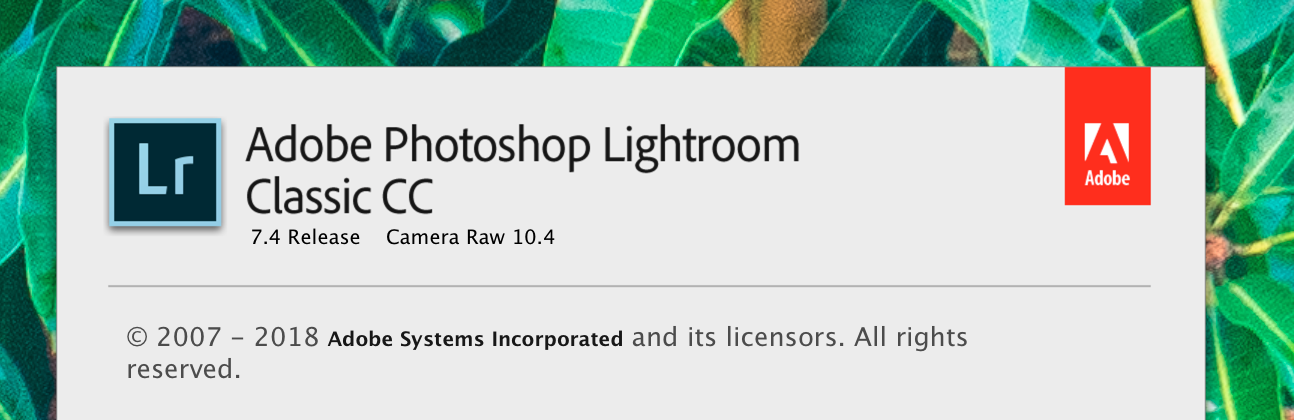
Latest version of Adobe Camera Raw in PS CC 2018
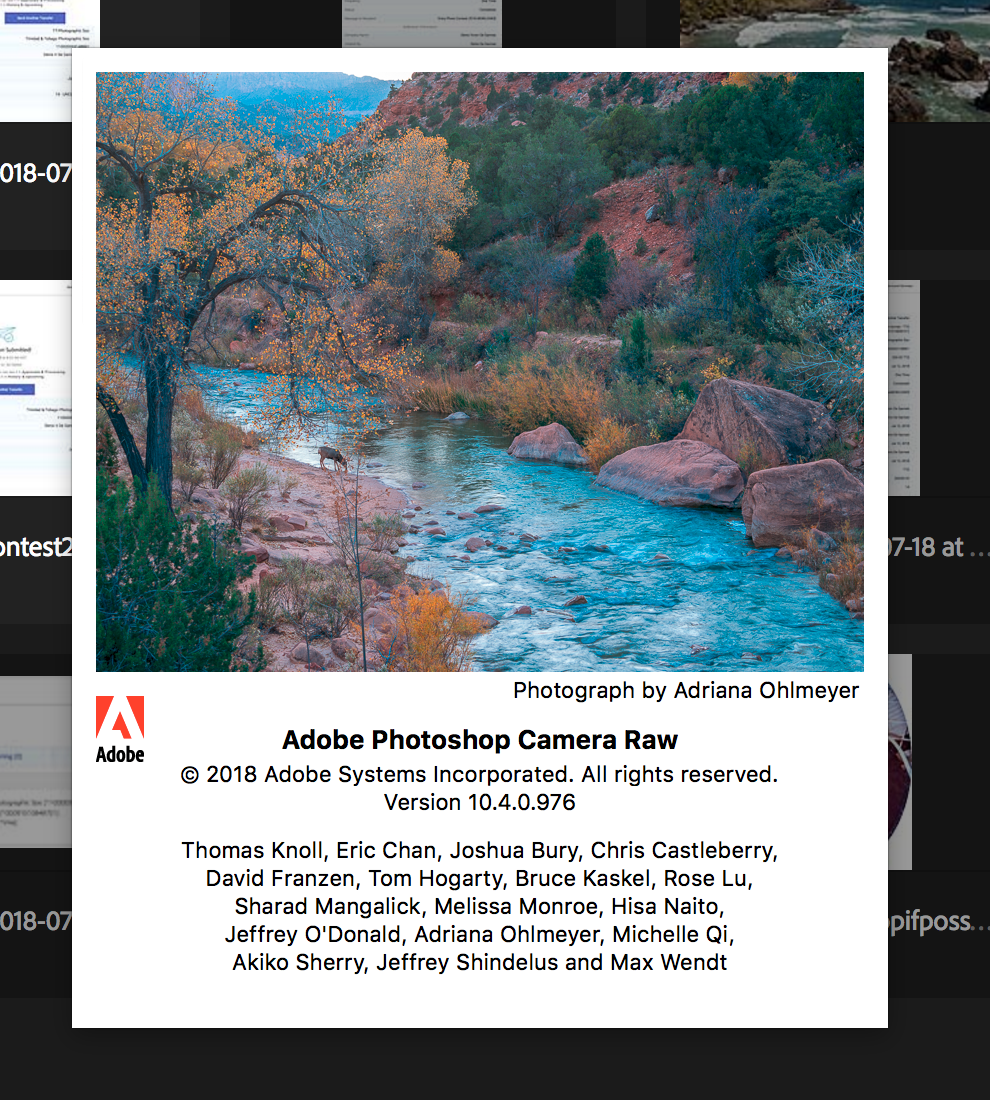
If LR and PS are not in sync you should see an error message that will provide you with an option to "open anyway" if you select this option then Lightroom will process the file and create a tiff or psd file and save alongside the raw file and this will be opened in PS.
After you have finished your work in PS and save the file created by LR will be adjusted.
In both options an addition file will be created.
Copy link to clipboard
Copied
This is my understanding of the "Edit-In" procedure-
1) If you "Edit-In" a raw file in Photoshop, and LR & PS are using the same Camera Raw, then PS opens the image, but it has not yet created ANY new file.
2) If you then use the PS menu to "Save As" and select a JPG file-type, you will get a JPG file that will not appear in the catalog (unless you import it or synchronize the containing folder in LR)
3) If you then "Close" the image in PS, you get a dialog asking if you want to Save the (raw) image-
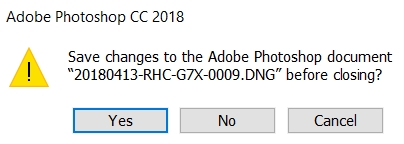
4) If you answer [YES] you will create a TIFF or a PSD file referenced in the Catalog. Photoshop is NOW creating the TIFF or PSD file as you have set in the LR Preferences External Editing options.
5) If you answer [NO] Lightroom simply closes the image and no TIFF or PSD is created. The only new file created is the JPG you 'Saved As'.
If you are frequently wanting to save JPG file-type images from Photoshop by sending raw files to PS by 'Edit-In', you should make an additional Preset for Photoshop in the {Additional External Editors} section of preferences and set to JPG format. Then you avoid all the annoyance of having to select "Save As" ,etc.
Copy link to clipboard
Copied
Petrus27, you should check to see what version of Lightroom is running. From the Lightroom main menu bar click Lightroom > About "Adobe Lightroom and in the popup it should say Lightroom CC 2015.10 and Adobe Camera Raw 9.10. See the screen capture.
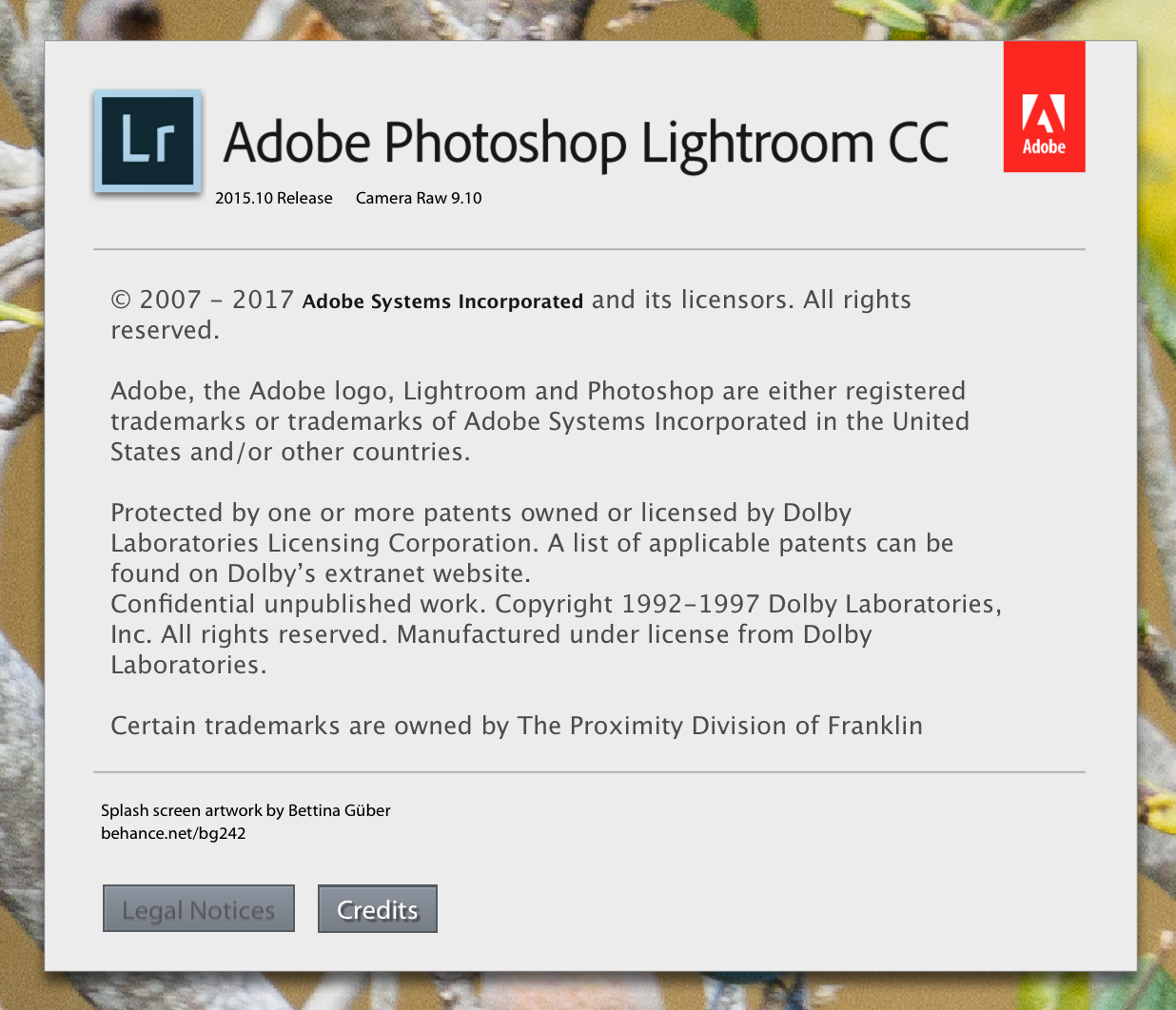
If not then you should download the Lightroom CC 2015.10 update patch to bring it to the latest version.
Copy link to clipboard
Copied
Good point! I was making a lot of assumptions.![]()
Copy link to clipboard
Copied
Please can someone help me understand. i am not a prof. When i do some editing in Adobe Ligtroom and need more edit in photoshop i right click on a photo and choose Edit in photoshop, after editing in photoshop too i try to save or export it as a TIFF file but when it saves i look at the photo the colors are complitly how to say flat no colors it looks terable, what shoud i do i to save it as a TIFF and to have a complitly edited nice color photo???? please please please
Copy link to clipboard
Copied
This has nothing to do with the topic of this thread. Can a moderator please branch this to a new thread?
What color space are you choosing when exporting?
And in what application are you viewing the exported image?
If it's an application without color management, and you are exporting in the Adobe RGB or ProPhoto color space, colors may display desaturated. Use sRGB instead.