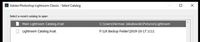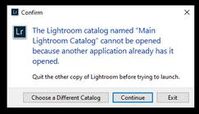Adobe Community
Adobe Community
LR Book Module freeze
Copy link to clipboard
Copied
When I am working in LR Classic Book Module and go from single or double page spread to Multi-page my system gets hung up. It will not populate the Multi-page option and I get the dreded "Not Responding". I try and close LR and cannot! If I go to Task Manger and close it I can but when I then re-open LR I am back to where I was and cannot do anything. Only if I turn my computer off can I then begin to work again but at some point the problem returns.
Sometimes when I get back in I get a popup and when I hit Continue I get another popup that makes no sense as I am only working in one Catalog.
I am running Win 10 and it is updated. I am updated with LR. I have more than enough specs on my computer and video card.
Overall I have seen a marked slowdown in LR over the last month. It seems that anytime an update is issued a new problem arises.
Thank you in advance for any assistance you can provide.
Herman
Copy link to clipboard
Copied
Can you replicate this problem in a new test book project with just a few images?
Copy link to clipboard
Copied
What i have further expeienced is that this problem keeps cropping up and when it does I need to go to the LR cataloge and delete the Lock file and i can then restart. Any thoughts?
Copy link to clipboard
Copied
I might add a few suggestions-
From your screen-clips
1) This one is an option you may get when opening Lightroom-Classic. You can set Preferences to always show this dialog, or force this dialog by holding down the [Ctrl/Opt] key when starting Lr-Classic. You get a choice of which Catalog to 'open'.
NOTE: You should NOT be opening Catalogs in the "Backup" destination! Keep them 'out of mind' and only find them when disasters happens to your main catalog.
2) You have answered this one. The "lock" file remains on the hard-drive when Lr-Classic closes by an error, or Task Manager-exit.
Delete the 'lock' file to allow the Catalog to open.
For the general slow-downs - when you close and backup the Catalog check both boxes to 'Check Integrity' and 'Optimize the Catalog'.
You might also (with Lr closed) use the OS to delete the {Lightroom Catalog Previews.LRDATA} folder and all the Previews will start re-building when you next start Lr. (Note: This will be a slow process- even let it run over-night.)
Now for some Book suggestions -
Do you have ample free space on your hard-drive?
Photos and Fonts can cause many problems (especially for uploading books to Blurb), so here is a list of things to check, one might answer your problems:
First- Duplicate the [Saved Book Collection] in the collections panel- and experiment with the copy.
In the Book Module -
1. Top Menu: Edit > Select all Text Cells [Ctrl+Alt+A], then reset the font in the Text Panel using a commonly used font that Lr lists and set a reasonable text size.
2. Check that any text boxes do not have text that exceeds the available size of the text box. ie. some of the text has disappeared from the text cell. (A small red dot will appear in the lower-right corner of the text cell.)
3. Problems with using 'Background' images appear in forum threads- try unchecking any use of background images both on the cover and Globally within the book pages.
4. Confirm that any photo you use in the book does actually exist and is available on the hard-drive. ie. Check they are not 'Missing' in a Library view of the photos in the Saved Book Collection.
5. Top Menu: Edit > Book Preferences > place a check mark in- "Constrain Captions to text safe areas"
Hopefully you can resolve the problems.