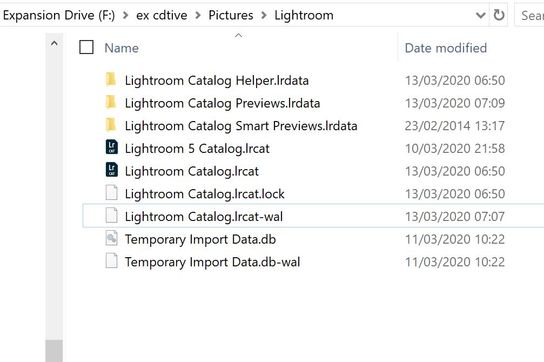Adobe Community
Adobe Community
- Home
- Lightroom Classic
- Discussions
- LR catalogue not seeing smart preview folders
- LR catalogue not seeing smart preview folders
LR catalogue not seeing smart preview folders
Copy link to clipboard
Copied
Hi I take a lot of images so set up new catalogues regularly. I've opening up one from ~2014 which has been converted on opening to the current format. LR is saying the originals are missing. This is 'correct' as the ~68,000 originals are no longer on the hard drive but on a series of back up drives. I have succesfully reconnected a few folders. But actually I want to browse the catalogue and identify a few images and for those will locate the originals. However the catalogue is showing only a smattering of images, pretty much all are saying the the original is missing and it is not picking up the preview folders. These are all in the same subfolder together on a backup drive. I'm running Windows 10 and have what ever the current version (March 20) of lightroom classic is. I've rebooted the pc and LR.
Any suggestions much appreciated.
Copy link to clipboard
Copied
I'm not sure what you mean with 'picking up the preview folders'. You will never see smart preview folders in the Lightroom folder panel, if that is what you mean. If there is a smart preview for a particular image, then you see that by the small rectangular icon underneath the histogram, and in case of missing images you will note that the image does not show the infamous exclamation mark.