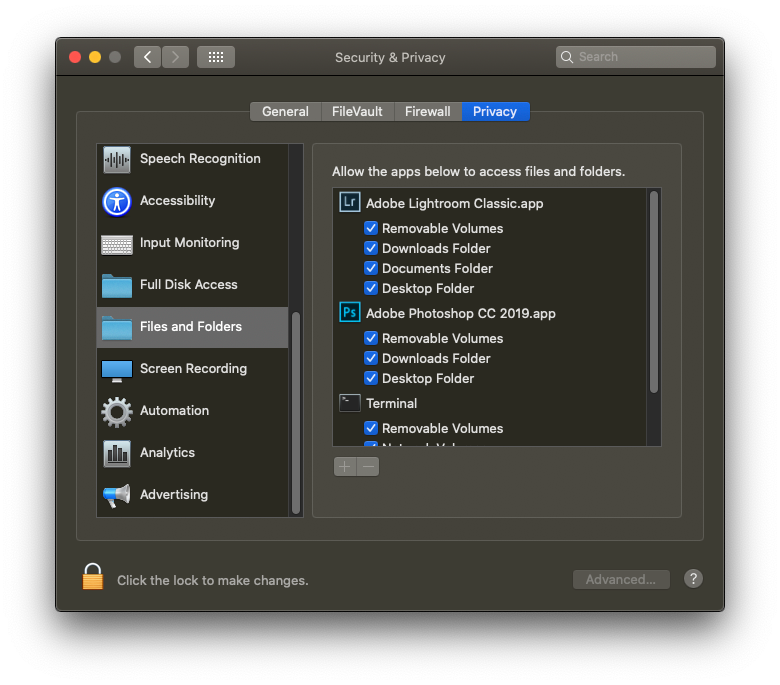Adobe Community
Adobe Community
Copy link to clipboard
Copied
On Creative Cloud, LR Classic 10 on macOS 10.15.7
It stops importing. It's not because of duplicates. It just says "Could not copy a file to the destination folder because it is not writable (111)
I changed the source from CD to CF card, also destination drive from one to another. I also changed the disk permission on the macOS to allow everything read and write. Still same error.
Let me know if you have any workaround or solution. thank you
 2 Correct answers
2 Correct answers
Thank you! The problem was I pointed the destination inadvertantly to the volume that is not Data, I have it in APFS, if that makes any sense. Once I pointed the destination back to the Volume - Data it works.
I was trying to import some DVD pictures from way back and in the process LrC just use the DVD as part of the library instead doing a Copy as I intended. I must have changed the destination back to what I thought was the old intended Destination but not quite and hence it never allows me
...The main hard disk on modern macs is actually an amalgamation of a series of volumes on your hard disk that are presented as one big volume. Most importantly the typical Macintosh HD has a System part that is locked down completely and where nothing can write. This is a security measure to prevent malware from being able to infect deep into your sytstem. Next to this system part, there is a Data part where you can store files and where things can read, write, delete, etc. Lightroom should not sh
...Copy link to clipboard
Copied
On the MAC, outside of LrC, etc, Bring up System Preferences, select Security and Privacy, select the Privacy tab, scroll down to Files and Folders, for Lightroom Classic, and for Photoshop while you are at it, make sure all media types are checked, often the Removable is not. Might as well scroll up to Full Disk Access, and let Lightroom Classic have that.
see: https://nektony.com/duplicate-finder-free/folders-permission
Copy link to clipboard
Copied
Thank you! The problem was I pointed the destination inadvertantly to the volume that is not Data, I have it in APFS, if that makes any sense. Once I pointed the destination back to the Volume - Data it works.
I was trying to import some DVD pictures from way back and in the process LrC just use the DVD as part of the library instead doing a Copy as I intended. I must have changed the destination back to what I thought was the old intended Destination but not quite and hence it never allows me to write there... I hope that makes sense as I am not too familiar with the APFS or anything else much. But thanks for the information. LrC does have access to Files and Folders and even without Full Disk Access it works once I put back the volume data as Destination.
Copy link to clipboard
Copied
The main hard disk on modern macs is actually an amalgamation of a series of volumes on your hard disk that are presented as one big volume. Most importantly the typical Macintosh HD has a System part that is locked down completely and where nothing can write. This is a security measure to prevent malware from being able to infect deep into your sytstem. Next to this system part, there is a Data part where you can store files and where things can read, write, delete, etc. Lightroom should not show you these subvolumes but just present you one big "Macintosh HD" where you can only write to the parts represented by the Data volume. If Classic shows you the Data part as an option, perhaps you are using an old version of Classic?
Copy link to clipboard
Copied
I use the latest LRC 10.0. I probably can't trace back for I did wrong at this point as I tried different things sometime inadvertantly. But once I set it back to the Data volume I am good. The way I import the pictures is at Data\Year\Date; I don't know what happened as I think I was importing much older pictures other than 2020, so the directory or folder doesn't exist, say 2018. I went ahead and created it via the system, and pointed the destination directory there in LRC. And I think it worked. I think LRC should have created that year folder 2018 inself maybe it would if I haven't pointed it to the non Data volume when trying to fix it. I don't know anymore. As I tried many things and at some point I pointed it to the non Data part of the drive so I think it doesn't allow me to import or so I thought.
Sorry for all these as I can't really pin point what's the problem. the upside is it kind of resolved now.
thanks all.