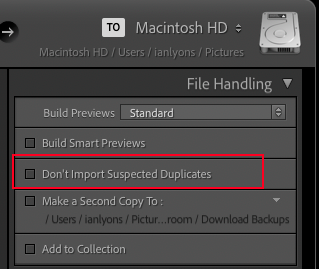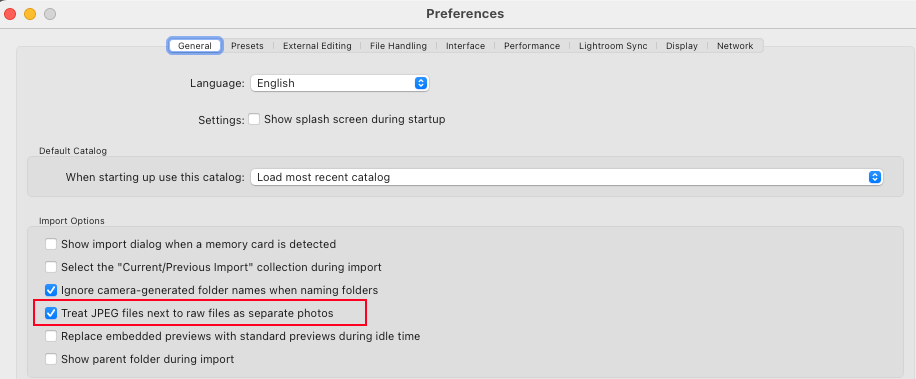Adobe Community
Adobe Community
- Home
- Lightroom Classic
- Discussions
- LR Classic has odd behaviour when importing or ren...
- LR Classic has odd behaviour when importing or ren...
Copy link to clipboard
Copied
I have both tif's and jpg's of certain images in a folder on my computer (versions of each for the same photos). When I click import and navigate to that folder, LR only identifies the tif's. Why doesn't it find the jpg versions? I made extensive edits to some of the photos; I thought I was making those changes to the jpg versions, as after I exported those images and saved them to a folder where I keep images I have edited in LR to upload to me website, they show up as jpg's. But in LR, only the tif versions are showing up on my Catalog, and LR can't find the jpg versions in the folder on my computer, as previously stated. I don't understand why the images are (A) not in my catalog and (B) can't be found on my hard drive in the folder where they reside. Any help would be appreciated. Thanks.
 1 Correct answer
1 Correct answer
LR Preferences on the on the General tab check "Treat JPG files next to RAW files as separate photos".
Copy link to clipboard
Copied
LR Preferences on the on the General tab check "Treat JPG files next to RAW files as separate photos".
Copy link to clipboard
Copied
So- Am I correct in understanding that Lightroom treats TIFF+JPG exactly the same as RAW+JPG when importing?
Copy link to clipboard
Copied
I think, but I have not done any test to prove it yet, that setting controls how JPGs are treated when there is any other file with the same name in the same folder you are importing from.
Copy link to clipboard
Copied
My above assumption is correct. With the option un-check to treat JPGs as separate photos if any other image with the exact same name a JPG with that same name will not be imported but will display as .FileExtension+JPG in the grid view with Expanded Cell info and will be listed as a Sidecar file.
If the name is different in any way, like the word Edit added or a -1 to the file name, then JPGs of the same image are imported.
Copy link to clipboard
Copied
JSM- Thanks for checking and confirming- "TIFF+JPG"
Copy link to clipboard
Copied
How can I import jpeg and tiff photos with the same name into the same catalog in lightroom. It won't let me and I don't want to rename the files.
Copy link to clipboard
Copied
You could try unchecking the option 'Don't Import Suspected Duplicates' found at top right corner of Import window. It might help to enable the Preference for 'Treate JPEG files next to raw files as separate photos'. I've attached screenshots for easy reference.
Copy link to clipboard
Copied
Thank you very much.
Copy link to clipboard
Copied
Could you confirm which of the two options worked for you?
Copy link to clipboard
Copied
The second. In the first option, I already had this unchecked.
Copy link to clipboard
Copied
Thnaks, that should help others who experience the same issue in future. That is, TIFF and JPEG files with same name with one of them being treated as a raw file.
Copy link to clipboard
Copied
Moderators, @Rikk Flohr: Photography, please merge with this existing discussion of the same problem:
Copy link to clipboard
Copied
Hello,
When I import multiple photos (and videos) from a folder into LR Classic, not all of the files are imported. Specifically, LR Classic will not import files that share the same name even though they have different extensions. For example, “photo 1.jpg” and “photo 1.tif” will not both be imported, only “photo 1.tif” will be (the same is true for “file 1.jpg” and “file 1.mov”, where only the .mov file will be imported). If I try to sync the folder, LR Classic will not find the missing files (not a surprise really, its what I would expect). But interestingly, if I try to rename the imported file in LR Classic, all files with the same name will be renamed, and therefore the problem persists. For example, if I rename “photo 1.tif” (which did get imported) to “pic 1.tif” then “photo 1.jpg” (which did not get imported and is therefore “missing”) will also be renamed to “pic 1.jpg”. This is very strange. I can however change the names in Windows File Explorer and then use the folder sync function in LR Classic to successfully import the missing files. This is tedious however. My question then is: Am I missing something (i.e. doing something wrong) or is this just an LR Classic bug? Either way, is there a simple work around?
I can’t seem to find anyone else complaining about this specific problem so I would appreciate any insight anyone might have on this (or point me in the right direction). Thanks!
BTW: You can test this easily by importing files from a folder that share the same name but have different extensions (note: the folder name does not matter). The files do not have to be related, just named the same (ex. you do not need a jpg and tif version of the same file, two completely different files will be fine as long as they share the same name).
I am using LR Classic v9.1 (Build 201911291132-64cf80b4) on a 64-bit Windows 10 machine (v1909 build 18363.535)
Copy link to clipboard
Copied
Lightroom considers the jpeg file as a sidecar file for the other one. It should only do this with raw+jpeg combinations IMHO, but it does so with other combinations too. If you do not want this, then go to Preferences - General and check the option to 'Treat jpeg files next to raw files as separate photos'.
Copy link to clipboard
Copied
Hello Johan, and thank you for your quick response. I believe you are correct as I had noticed that LR was creating JPG sidecar files. Interestingly, it seems that if there are 3 or more files with the same name (with different extensions of course), then no sidecar files are created but if only two files had the same name then one would become a sidecar file. I had changed my preferences as you had suggested however I have not tested the solution since I have already renamed each file (I gave each file a unique index number thereby circumventing the original problem). Your solution however is the better approach for future imports, so thanks very much for your help.
Copy link to clipboard
Copied
Moderators, @Rikk Flohr: Photography, please merge with this discussion of the same problem: