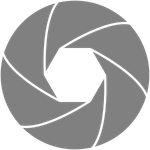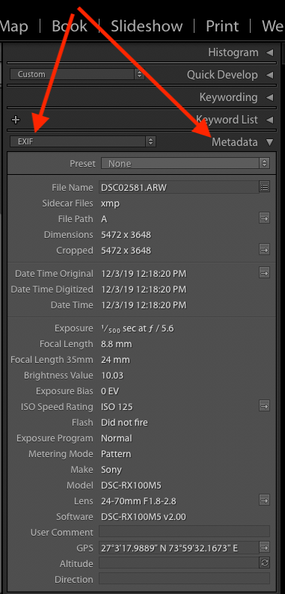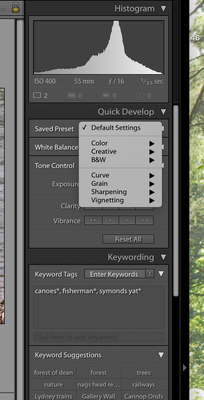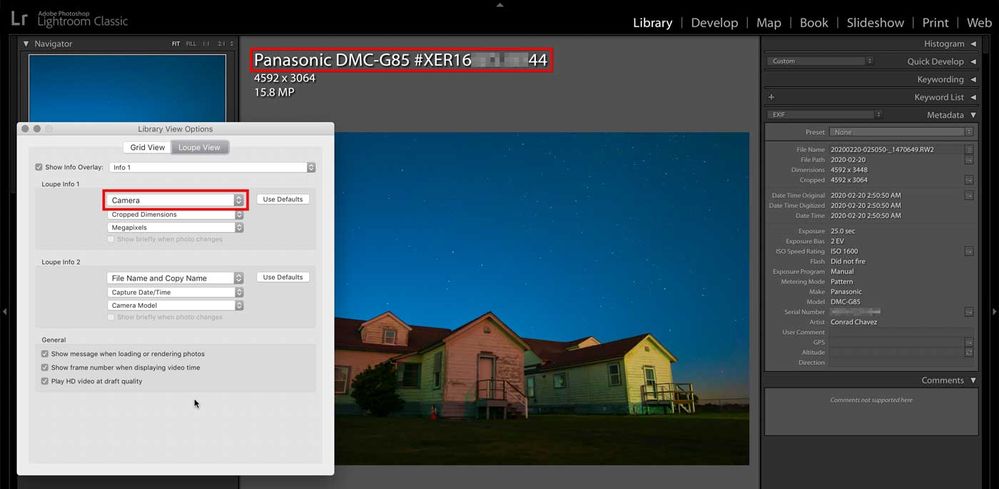Adobe Community
Adobe Community
Copy link to clipboard
Copied
Beneath the Histogram Panel LR shows some EXIF data, namely, ISO, focal Length, aperture and shutter speed. Is it able to show the camera model. I use two M bodies and although I can find the info' by reading the DNG file it would be helpful if LR could show this.
 1 Correct answer
1 Correct answer
[This post contains embedded images that don't appear in email. View the post in your Web browser to see the images.]
You need to scroll the right column and/or collapse the Histogram, Quick Develop, and Keywording panels to see the Metadata panel. The Default tagset of the Metadata panel shows the most common EXIF settings, while the EXIF tagset shows more settings:
[Use the reply button under the first post to ensure replies sort properly.]
Copy link to clipboard
Copied
Below the Histogram there is a Metadata panel.
Click the triangle to open it if it is collapsed/closed and then choose from one of the presets i.e Default or EXIF etc.
This will show the other data you are seeking. You can also use the View options to display info in the top left corner of the loupe view (Press the I key) Use CRTL+J to modify what is shown.
Copy link to clipboard
Copied
Hi, thanks for responding. Please see the attached screenshot, in the drop-down menu for the preset below the Histogram I don't appaer to have an EXIF option. I can however see the info' in the Loupe viewand have set my options there.
Many thanks
Copy link to clipboard
Copied
[This post contains embedded images that don't appear in email. View the post in your Web browser to see the images.]
You need to scroll the right column and/or collapse the Histogram, Quick Develop, and Keywording panels to see the Metadata panel. The Default tagset of the Metadata panel shows the most common EXIF settings, while the EXIF tagset shows more settings:
[Use the reply button under the first post to ensure replies sort properly.]
Copy link to clipboard
Copied
Got it, brillaint. Thank you so much
Copy link to clipboard
Copied
This is in the Library Module, yes? As a new LR user, I have to say this is a singularly un-user-friendly requirement to see basic photo data. I still haven't been able to make it work.
Copy link to clipboard
Copied
Yes, this in in the Library module. When you say you haven’t been able to make it work, does that mean the information you want isn’t shown when you choose EXIF from the menu, or is something else happening?
Also, this is not the only way to do it. If it would be helpful to see the camera model nice and large, customize the Loupe View Info Overlay (press the I key to cycle through it). In the Info Overlay options (View > View Options), set the large first line to Camera. This will display the camera brand, model, and serial number in large type at the top of the image. If you want to see only Camera Model or Serial Number, you can choose one of those instead.
If it’s in the way, you can temporarily toggle it off or on by pressing Command-I (Mac) or Ctrl-I (Windows), the keyboard shortcut for View > Loupe Info > Show Info Overlay.
The nice thing about the Info Overlay is that it’s visible in both the Library and Develop modules.