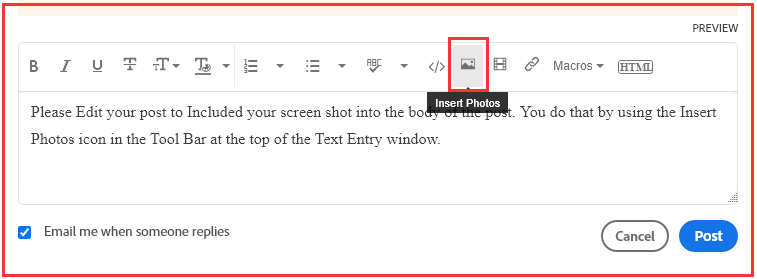Adobe Community
Adobe Community
- Home
- Lightroom Classic
- Discussions
- LR Mobile not syncing all images to Lightroom Clas...
- LR Mobile not syncing all images to Lightroom Clas...
LR Mobile not syncing all images to Lightroom Classic (426 errors)
Copy link to clipboard
Copied
Hi,
I've disccovered 426 Photos on my iPad that are no longer available on Lightroom Classic Desktop. I'm pretty sure these were orginally edited on the iPad. They definately exist on the iPad as I can export full Res images from there.
However Classic Desktop now indicates broken links to these 426 Photos, pointing to missing folders in C:\Users\david\Pictures\Lightroom\Mobile Downloads.lrdata?. Depending on the photo, it's various randomly generated Adobe LR folders with numerical ID's like shown on the screen shot for one example album. I've not deleted any folders in this directory myself, but can see they don't exist. All my normal photo folders on the PC are available and haven't changed. Sync is showing everything up to date. Previously snycing worked perfectly.
Any ideas what's going on here? I don't fancy having to track down over 400 images and manually link them. Any tips or pointers would be much appreciated.
Cheers 🙂
David
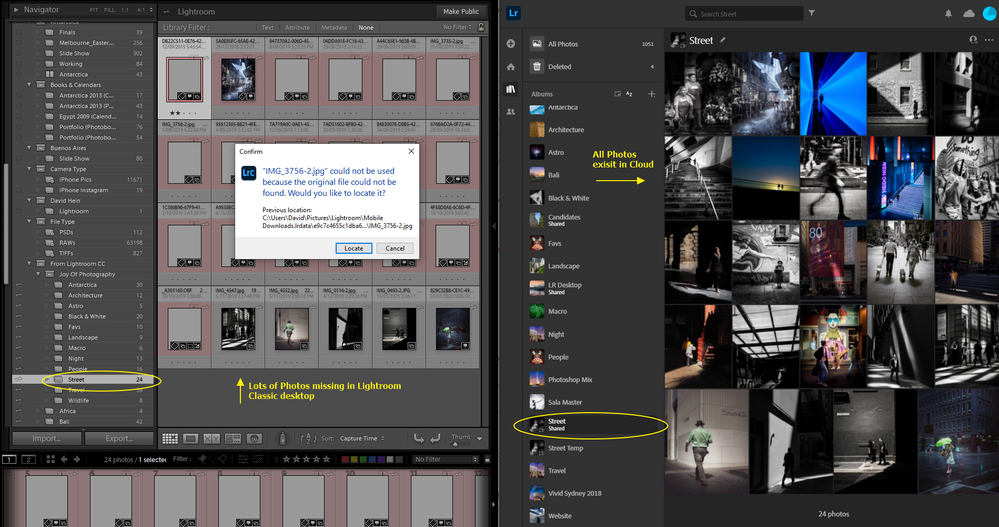
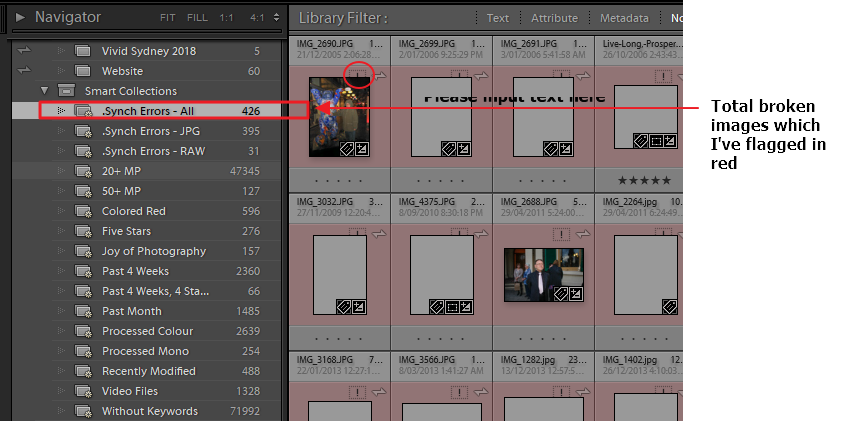
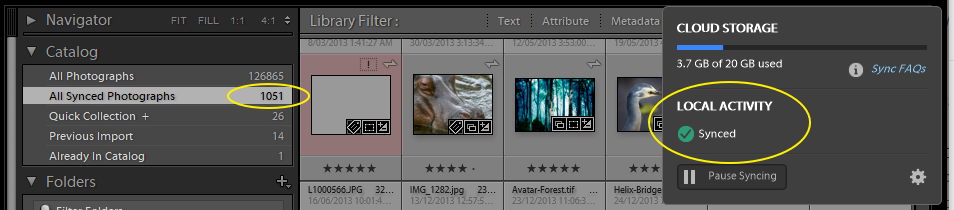
Copy link to clipboard
Copied
So people don't have to download the image you have attached to your post please Edit your post to remove the Attached screen shot and Include it in the body of the text of your post.
You do that by Clicking the "More..." link at the bottom of your post, Selecting "Edit Message" and then use the "Insert Photos" icon in the tool bar at the top of the Post/Reply/Edit dialog box like this.
Thank you.
Copy link to clipboard
Copied
Thanks, I've now embedded images.