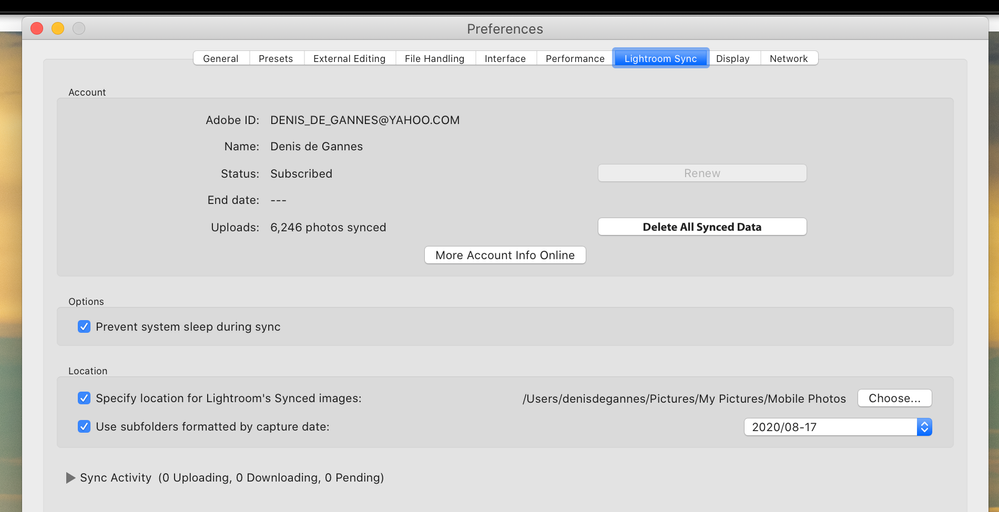Adobe Community
Adobe Community
- Home
- Lightroom Classic
- Discussions
- LR Mobile to Lightroom Classic - How to import pho...
- LR Mobile to Lightroom Classic - How to import pho...
LR Mobile to Lightroom Classic - How to import photos from the cloud and then delete them in the cl
Copy link to clipboard
Copied
Hi,
Im really geting confused here by Classic.
The task is rather simple but it seems very complicated (at least I could find guides the other way round Classic to cloud).
LR Mobile on iPad Pro (works as it should...). has the latest photos from the latest trip. Now, as the cloud is full and Im on my Desktop which holds the backups and is the main final editing, I'm tring to import the cloud photos to local drive and then in the next step delete them from the cloud.
So, Im logged in, sync etc is activated and there is the collection "From Lightroom CC". So far so good. Created a further smart colelction for the collections to be copied (the reason behind is that in Mobile I've allready sort them into the correct albums).
So, I have follwing smart collection
"From Lightroom CC"
"Norway"
No I dublicate the Collctions so i can move them to "Norway".
They are double... No where it gets me if Click on a Photo in the collection it shows me location on finder in the LR Katalog. But its the same for both smart collection. My undertanding would be here that "From Lightroom CC" has only a Server Link, while the "Norway" should only have the finder local drive..
So Im getting really confused here. .. where is the wrong in LR Classic as all i want is to safe the LR Mobile Coud photos on m local harddrive with no access to the cloud and once I have my backup runing delete them from the cloud.
Is there a easy to follow step by step guide somewhere for such workflow. I could only find the other way round....
Tim
Copy link to clipboard
Copied
With synchronization activated, you should have a folder (NOT a collection) on your local hard drive where images are downloaded when you import to Lightroom (for the cloud). The Lightroom Classic preferences allow you to designate where that folder will be. I have it set to one of my internal extra hard drives. After images have been imported to Lightroom for the cloud, and have been synchronized/downloaded to Lightroom Classic it is possible to delete the image in the cloud, and the image that has been sent to Lightroom Classic will remain.
Copy link to clipboard
Copied
Ok to expand on what JimHess has advised, yes the downloads from your mobile device will remain on your computer even if you delete them from the mobile device, however, the Album you created in the mobile device will also be removed from the mobile device and from the collections in Lightroom Classic.
I follow this procedure to ensure the files continue to sync between LrC and the mobile apps. When I am sure the original files have completed downloading, I pause syncing from LrC.
Next, I create a new folder within my pictures structure in LrC Library folder structure, you may have to import a test image to the new folder for it to be displayed in the Library module. In the Library Module select the downloaded images and drag them to the new folder. They are now where you wish them to be, and you can now delete the files from the cloud storage using the mobile device.
Turn back on sync in LrC and create a collection and select it to sync, if you wish.
See the screen capture which shows where the downloads would be located. (you have the option to make a selection of your choice)