 Adobe Community
Adobe Community
- Home
- Lightroom Classic
- Discussions
- LR5 Import dialog does not list any images
- LR5 Import dialog does not list any images
Copy link to clipboard
Copied
Lightroom 5 is not seeing that a folder of images I'm trying to import has any images in it. The folder is question has well over 5,000 jpegs (it's my iPhone image depository). While I was able to import images from this folder with no problem in LR4, LR5 is telling me that there are no images in the folder. I've double checked that all my import settings are normal and the same as LR4 and it doens't matter. No matter what I do, I cannot get LR5 to see that there are any images in this folder to import.
Any thoughts?
Thanks,
Antonio
Here's an image of what's happening:
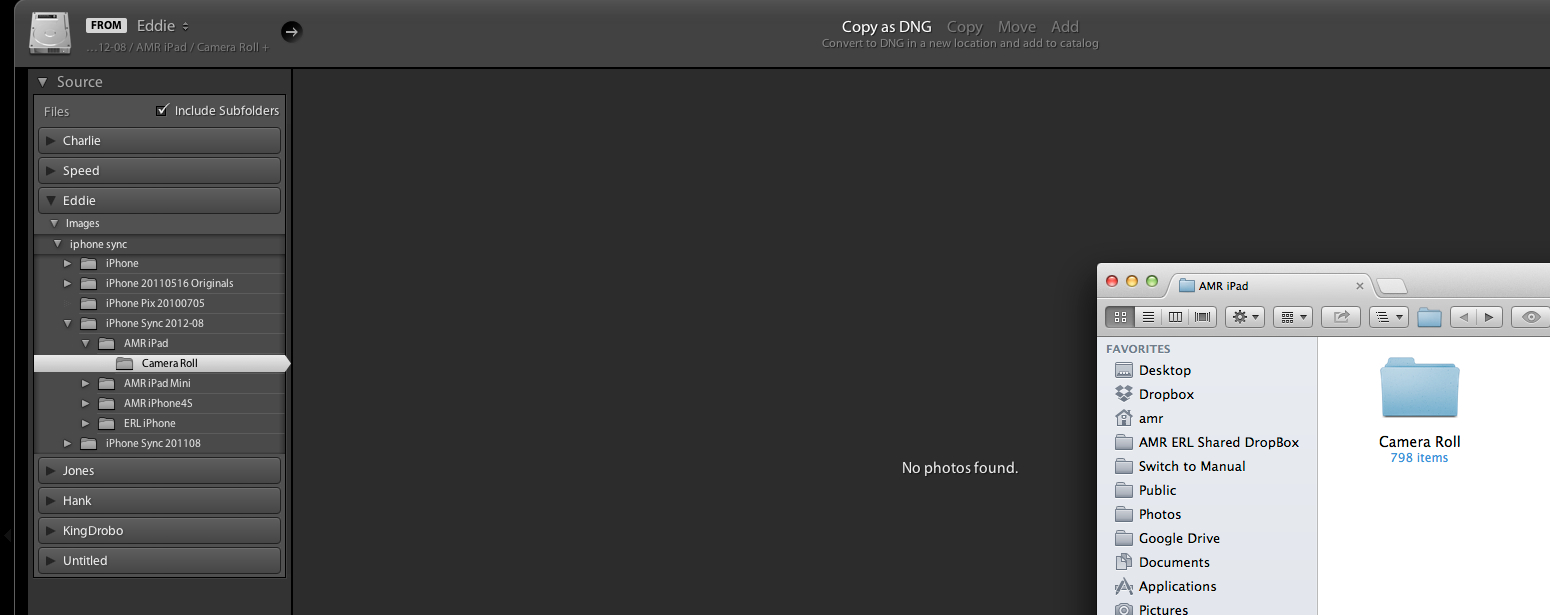
Message title was edited by: Brett N
 1 Correct answer
1 Correct answer
SOLVED FOR ME:
I discovered that my folder had an XMP file in it. When I removed that file from the directory Lightroom could see the folder and contents.
It looks like the XMP was created on my phone by Apple's built-in image editing tool, which would (partly) explain why it showed up on my import from Image Capture. I can't seep to replicate that, however — I just shot and edited a photo on my phone and imported w/ Image Capture and no XMP file showed up.
I hope this helps someone else!
Copy link to clipboard
Copied
An upgrade to the application should change any of your work. Were you building a web gallery and that collection was removed? That shouldn't occur unless perhaps you are now working in a different catalog.
Copy link to clipboard
Copied
No I was working on photos in a folder. I opened one photo in photoshop, edited it, and saved it and came back to lightroom and the entire folder was suddenly empty. It wouldn't synchronize or import. It said the photos in the file were duplicates, but if I unchecked "don't import duplicates", it still didn't allow me to import or synchronize. At a suggestion earlier in this post, I noticed there were xmp files in the folder. I deleted them. That didn't work. Same catalog...I checked. Closed lightroom and re-opened. Didn't work. Finally got the update to download, and at that point it let me synchronize the folder, but I lost all the edits I had done all afternoon....I had spent a large amount of time culling the album down, and editing the ones I wanted to keep...all gone.
Copy link to clipboard
Copied
OMG it's gone again. I am so frustrated!
Copy link to clipboard
Copied
Without seeing what's going on in Lightroom, I'm going to guess that you aren't losing what you think your losing. I'm going to guess that you simply are activating some sort of filter and it only seems like the files are missing. Especially since the import window is telling you that they are already imported. I'm still sure the issue you are encountering isn't related to this forum thread. But some screen shots would certainly help illustrate what you are seeing.
Copy link to clipboard
Copied
What are you talking about? I am usually notified by a new version.
ut? 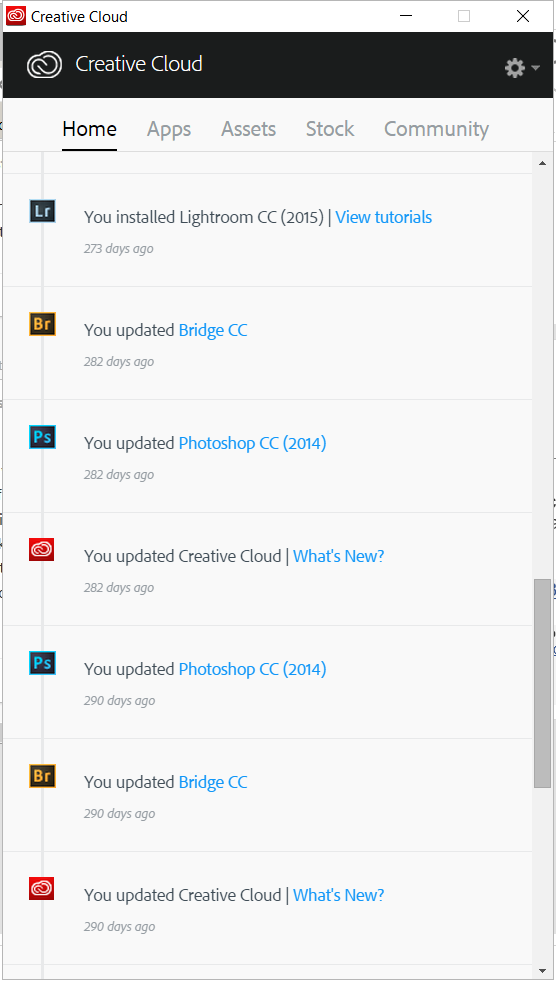
Copy link to clipboard
Copied
I am not sure it is going to solve my problem but I am updating. After updating and the problem is not fixed, I will just delete the problem folder from and import again. Most of what I want has already been edited and stored as JPEG's. So I am not to worried about loosing the edit-data.
Thanks for trying to help.
Aart
Copy link to clipboard
Copied
Thank you. Brett you have what one would call tenacity. After I downloaded the new version of Lr (as well as Ps) I synchronized Lr and the "2014" folder is now working again. Maybe it is my imagination but I think every thing is faster and smoother?
Well done
Aart
Copy link to clipboard
Copied
I am really beginning to wonder if Lightroom is worth the effort. I am trying to sort pics into folders to share with family. I manually copied photos from one folder to another and then tried to import them into the new folder. It refuses to see them as new pics. I tried to synch the folder and still does not add the photos. In addition, I removed several photos and say delete from disk but they are still there. Lightroom is still about the best for editing pics, but as a photo management tool is become worthless.
Copy link to clipboard
Copied
Mike, it doesn't sound like you are using Lightroom correctly. First, Lightroom is a database, the catalog. It doesn't store your images, it stores information about your images. This includes where the file is stored on your hard drive. If you move the files from one hard drive location to another, changing folders, you invalidate the information that Lightroom has about your files. Thus, you have a database entry that says the file is in such-and-such location, but in reality the file is moved to a new location. At this point, you have to update the database with the correct location. If you try to work further with invalid information, you start to run into they type of trouble you report here.
First, in the future, use Lightroom to move the images from one folder to another. Doing so not only moves the files to the new location on the hard drive as you want, but it keeps the database up to date with the correct and current information. More info on this is here: Move folders around in Lightroom | Adobe Photoshop Lightroom CC tutorials
Next, if you have already moved your files around on the hard drive outside of Lightroom, you'll need to update the location within Lightroom. Details are given here: How to find missing photos in Photoshop Lightroom
Going through the specific things you mention:
I manually copied photos from one folder to another and then tried to import them into the new folder.
Again, don't do this, it causes problems. The files have already been imported, you can't import them again from a different location.
It refuses to see them as new pics.
That's because they aren't new pics, they're still in Lightroom.
I tried to synch the folder and still does not add the photos.
Syncing is not how you want to take care of this, because you stand to lose some of your work. You should be reconnecting the images, as described above in the second link I provided. But if you want to use sync (which is not what sync is really for), you have to sync the old folder first. This will update the catalog with the new information, that these images are no longer at this location. This would just be the same as deleting the files in Lightroom, it removes them from the catalog. The problem is that you will lose any work you've done (any edits, keywords, etc). Then you would sync the new folder so that you can update Lightroom with the new location. Again, this is the wrong way of going about things as it takes many extra steps and you lose information.
In addition, I removed several photos and say delete from disk but they are still there.
If you move a file outside of Lightroom, the file is now disconnected. Lightroom no longer has control of the original file on disk. Thus, Lightroom cannot delete the file from the disk. It doesn't know where the file is on the disk in order to do so. Instead, all you are doing is deleting the catalog reference to the file. This is what will let you sync the file from the new location. But again, you are losing work and also making more work for yourself.
Copy link to clipboard
Copied
I know what I was trying to do is not typical, but was attempting to create a folder that I could share with friends and family. I wanted to verify that all the changes had been saved along with the Metadata. I was burned in the past with a different photo editing solution where much of the metadata was not saved in an export.
1. I found there were dups of some pics, I right clicked on the individual dups, selected "remove", then "delete from disk". To verify, I went back and checked the folder and the pics had NOT been removed from the disk but only from the catalog. I later tried do the pics one by one, and they do delete from the disk.
2. I selected multiple pictures, right clicked and selected "metadata", "save metadata to file"
3. I then selected the same pics and selected Export, they exported to a folder of the same name. ( Know I had the option to change the folder name but didn't bother since it was in a different location).
4. I moved that folder to a different location, hoping to view the pics to ensure that all changes were saved to the pics along with the meta data.
5. I tried with the original name and a renamed folder, LR would not import nor would it sync to the folder. Based on what you said, guess that is working as designed. Rather than rename pics, I used a different photo editing software package and verified that all the changes were actually saved to the pic (which was good), but not the Metadata (I had assigned names to all the faces and given location information.
After all the hassles I had with CC and LR (between CC issues that were never resolved and then standalone LR issues, I have spent almost 5 hours on the phone including having Adobe remote into my PC several times), I really wonder if LR is worth it. I still find it the easiest and best editing software and for its extremely fast with the management. But it appears to limit the management to what it expects and write Metadata in a way that other programs can not read it.
Copy link to clipboard
Copied
I was having this issue with my iPhone media. the current version of LR would not read the folder. I tried removing the XMP files as suggested earlier. I removed screenshot PNG files. Finally I realized that I had some MOV files in the folder. I removed them and LR read the folder fine. I tried putting a couple back and it worked still. When I put them all back it no longer worked.