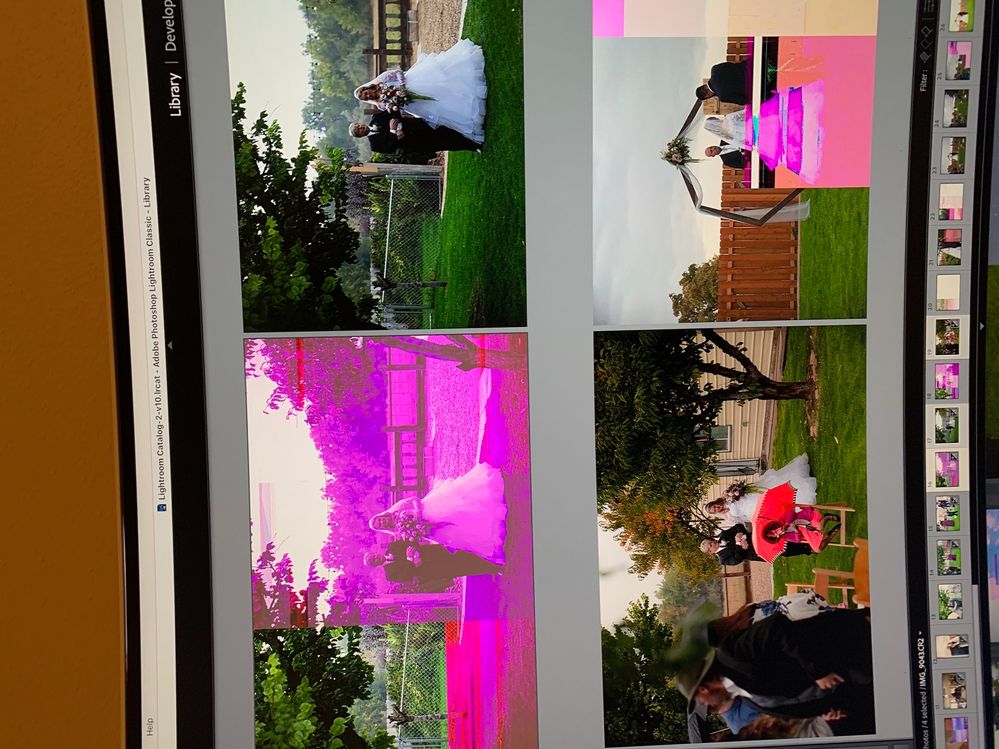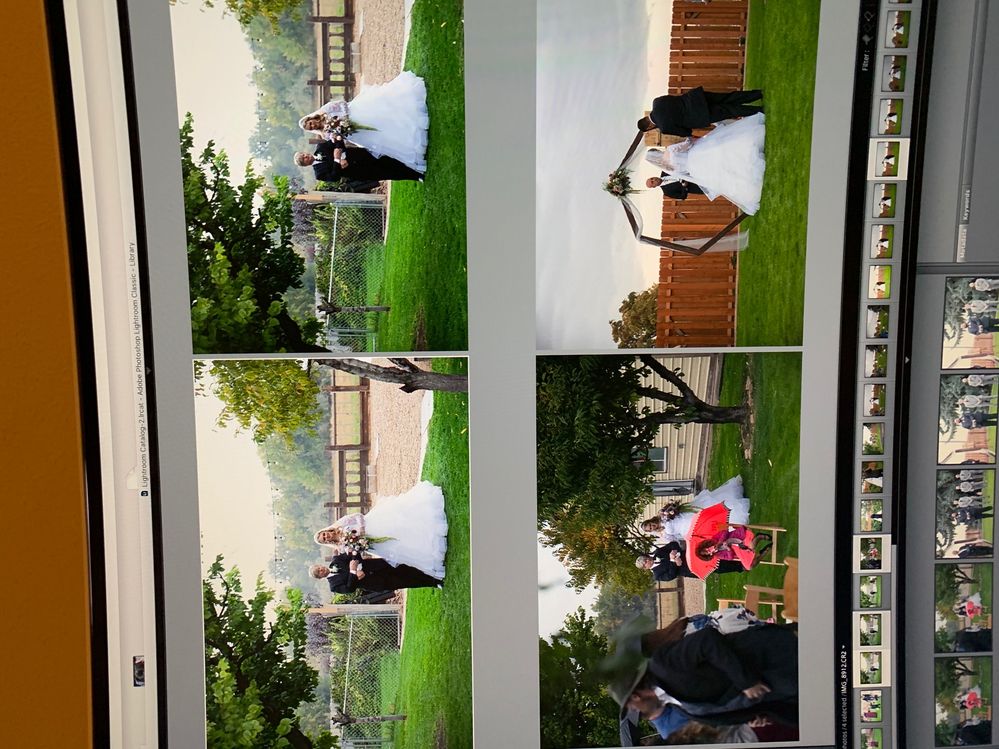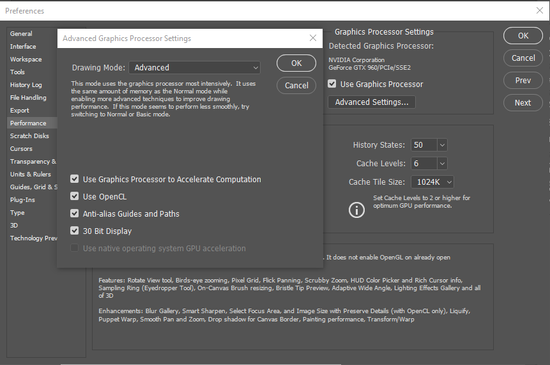Adobe Community
Adobe Community
- Home
- Lightroom Classic
- Discussions
- LRc 10.0 issues with Apple Mac M1 processor and Bi...
- LRc 10.0 issues with Apple Mac M1 processor and Bi...
Copy link to clipboard
Copied
I purchased an Apple Mac Mini with Apple M1 processor and Big Sur (Mac OS 11.0). I then downloaded the newest versions of LRc, Photoshop and Bridge. I noticed ~30% of the photos (CR2 format) have permanent shadings (like a color box blocking part of the picture, see attached) when using the new versions, the shading are consistent in LRc, Bridge and Photoshop.
I loaded these file in older versions of LRc, Bridge and Photoshop in my old Mac and they all look correct. So the pictures are not corrupted.
 1 Correct answer
1 Correct answer
Thank you everyone who replied to help! Adobe support was able to help me figure out the root cause: It was due to transferring photos from CF card to Mac through an USBa splitter. USBa splitter must not have enough bandwidth which caused the photos to be less than full resolution. So the problem was created duing the photo transfer and have nothing to do with Adobe LRc/Photoshop/Bridge.
My new Mac has 2 USBa slots while my old Mac has 4. So I downloaded pictures from CF card to old Mac d
...Copy link to clipboard
Copied
Copy link to clipboard
Copied
Hi there,
Sorry that images in Photoshop 22.0.1, Lightroom Classic 10.0 and Bridge 11.0 have a strange pink cast on them after updating to macOS BigSur running on your Mac Mini with M1 processor.
Would you mind setting the "Drawing mode" to "Basic" in Photoshop's Preferences> Performance> Advanced settings menu and check if the issue still persists?
Also, where are these images stored on your computer? In Lightroom Classic, uncheck the option "use graphics processor" under the Preferences> Performance menu and check if the issue is reproducible.
Please note that there is a known issue with Photoshop 22.x with Rosetta 2 emulation mode on Apple devices with Apple Silicon M1 processors where you might see magenta artifacts in preview or after commit when using filters like Flame, Picture Frame or Tree. See: https://helpx.adobe.com/photoshop/kb/photoshop-and-macos-big-sur.html#Rosetta2emulationcompatibility
Thanks,
Akash
Copy link to clipboard
Copied
Copy link to clipboard
Copied
The information and screen shot on the dpreview.com link are out of date. It shows what the Adobe support article for Lightroom Classic said originally, but as the current link shows, since then it was updated with the “not supported” language removed, and new language saying there are no known issues on Apple Silicon.
However, “no known issues” doesn’t mean there aren’t issues, it just means Adobe didn’t find any when they tested it on their computers. Any weird behavior needs to be looked at in case it’s a new known issue. If a problem can be reproduced, it should be reported at the Lightroom feedback site.
To me, the pink streaky blocks look like file corruption during read/write. If so, the cause is usually more likely about hardware than software. If it is visible in multiple Adobe and non-Adobe applications I would compare it to the same image from a backup.
Copy link to clipboard
Copied
Thank you everyone who replied to help! Adobe support was able to help me figure out the root cause: It was due to transferring photos from CF card to Mac through an USBa splitter. USBa splitter must not have enough bandwidth which caused the photos to be less than full resolution. So the problem was created duing the photo transfer and have nothing to do with Adobe LRc/Photoshop/Bridge.
My new Mac has 2 USBa slots while my old Mac has 4. So I downloaded pictures from CF card to old Mac directly while using a splitter on the new Mac. This makes sense now but I just didn't think of it. I thought if it downloaded then it must be working fine. I know better now!
Copy link to clipboard
Copied
Thanks for letting us know what the real cause was. So that’s why the pink streaky blocks looked familiar to me…last time I saw that, the cause was that my card reader was bad.
Copy link to clipboard
Copied
Absolutely! I want to let everyone know! That was such a long and painful experience that I don't want anyone to have to go through what I did. We suspected the card was bad at some point but after a second card showing the same results we ruled that out.
Copy link to clipboard
Copied
I'm grateful there is an Adobe support community. This is my first time involving in it.
Copy link to clipboard
Copied
Same here.. I also had faced the same issue.