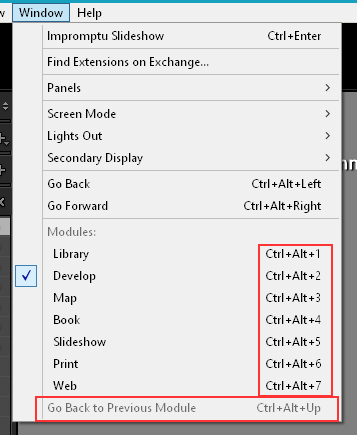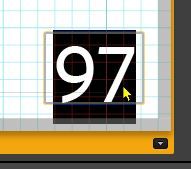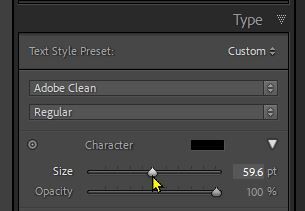Adobe Community
Adobe Community
LRC BOOK MODULE -
Copy link to clipboard
Copied
Please can someone give me a short cut to quickly re edit an image that is in the book already? How do you instantly switch to the Develop Module to add more edits. I'd also like to be able to switch back to the library module so that I can swap the image out for a similar photo.
Copy link to clipboard
Copied
Switching Modules is done with keyboard shortcuts, Letters. g to go to Grid View, e to go to the Loupe view, d to go to Develop.
Or use Ctrl + Alt + numbers 1 > 7.
Copy link to clipboard
Copied
I wish that were working for me. When in the Book Module with an image highlighted, pressing D does not take you to that photo in the Develop Module. The error message 'no photo selected' comes up. Please can you check this in
Copy link to clipboard
Copied
Yes, certain and just checked. Make sure you are selecting the photo rather than the page. You can be sure the photo is selected if you look in the filmstrip where you'll see that its thumbnail becomes more highlighted.
Copy link to clipboard
Copied
Thanks so much 'D' now seems to be taking me directly into the Develop Module. Do you happen to know if there's a short cut to get the an image up within folders from the Book Module. This would assist if one needed to ring in another image.
Copy link to clipboard
Copied
Select the image and hit D for Develop.
Copy link to clipboard
Copied
Pressing G or D when in the Book Module is simply not working. Is this is shortcoming of LR or am I doing something wrong?
Copy link to clipboard
Copied
As I said, ensure that a photo is selected - confirm this by looking in the filmstrip.
Copy link to clipboard
Copied
If I press G should this bring the image up in the folder within the Library Module?
Copy link to clipboard
Copied
"If I press G should this bring the image up in the folder within the Library Module?"
It Depends!.
1) If you have created a "Saved Book Collection" -[G] shows you a Grid View of the Saved Book Collection.
2) If you have NOT yet created a "Saved Book Collection" (which you should!) -[G] shows you a Grid View of the Folder where the photo is located. (A problem that can occur here is- when you return to the Book Module (top Module Menu)- you will find many other photos added to the Filmstrip in the Book module.)
Hints:
ALWAYS create a "Saved Book Collection"
ALWAYS re-open and edit a Book (& add more photos) from the "Saved Book Collection".
This 'Special' type of Collection contains the photos you use in the book, and automatically records all the editing you do to this 'Saved' Book.
Copy link to clipboard
Copied
In The Book Module how do I make all page numbers a uniform size. In my current book the number size is not consistent.
Copy link to clipboard
Copied
What works for me is to select (highlight) the number in one of the page-number cells-
Then adjust 'Size' in the Type Panel-
Otherwise try toggling Page numbers off then on, then readjust size.