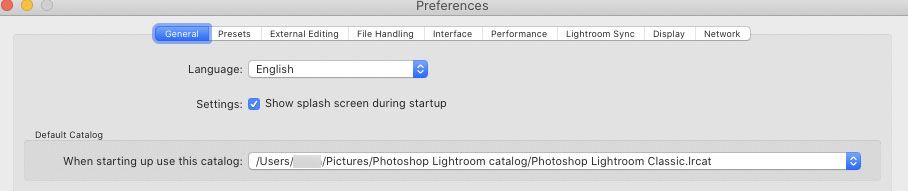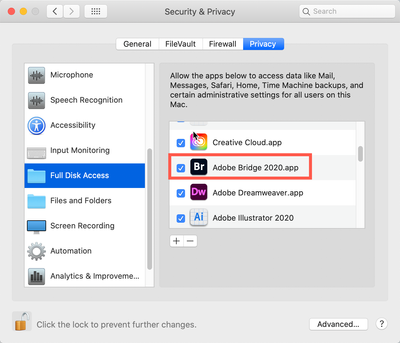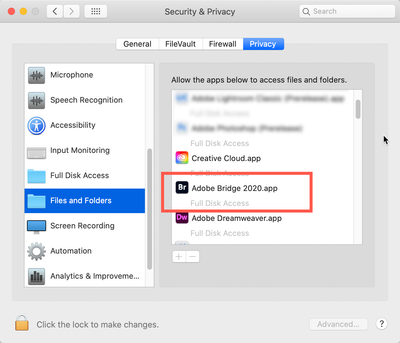Adobe Community
Adobe Community
- Home
- Lightroom Classic
- Discussions
- Re: Make LR recognize external drive.
- Re: Make LR recognize external drive.
Copy link to clipboard
Copied
Just got a new computer (Macbook), loaded up LR Classic. I keep and edit photos on an external SSD. Plugged in the drive. LR doesn't recognize the drive. How do I make LR recognize/find the drive? Help appreciated with this.
 3 Correct answers
3 Correct answers
If you run Lightroom when the external disk is unplugged, Lightroom will create (or fall back to) a local catalog. That is why I already said that you should always first connect the external disk, and then start Lighroom. So connect the disk, and double click the catalog file on that disk once again to let Lightroom know this is the catalog to use.
After that, in the Lightroom Preferences, check that Lightroom is either set to use the correct catalog, or to use the most recent catalog. Otherwise it may keep falling back to the wrong catalog.
That did it, Johan! I can't thank you enough. I had to navigate to the preferred catalogue.
One more question: In that folder, there are 3 catalogues -- Lightroom Catalog.ircat, Lightroom Catalog-2.ircat, Lightroom Catalog-2-2.ircat (as well as some others, including something called Lightroom Catalog-2-2.ircat.lock). I didn't make any of these files myself .... Anyway, I chose to link Lightroom Catalog-2-2.ircat, since it seemed to be the one that worked.
Are there any other things I should do a
...Copy link to clipboard
Copied
Hi Raymond,
In the images below I'm showing Adobe Bridge but the same issue is for Lightroom.
Go to your System Preferences and select Security and Privacy (found in the top section). Now click on the Privacy setting (last tab). Now click on the lock on the bottom left and provide your Administrator code. Now select the Full Disk Access option and click on the "+" symbol. This will bring up the standard Mac Open window and let you add any application you want or need to have full access. Look for Bridge, select it, it will now appear in that window and make sure it's checked. Next go to the Files and Folders option and do the same thing as above (although there's nothing to check, just add. Close everything down and see if that makes it all work.
Please let me know if this doesn't work or if it does work! ;>)
Copy link to clipboard
Copied
Thanks for this, Garry. Sorry to say I still see nothing in the Folders or any drive to click on. I have everything set up (some time ago) on my main office computer (iMac) and it works fine. I'm also guessing I'd need to sync the catalogue somehow? But I assumed (wrongly?) that LR would just see whatever drives were available on the new MacBook. Nothing at all shows up in the left panel.
Incidentally, I found I could import new photos and it would show those, but not anything else.
Copy link to clipboard
Copied
Oh, wait a minute. I just re-read your message and realized another question: are your images already ON this drive or not.
When you startup LR, it cannot see a folder on a drive that it doesn't know about. See this video from Terry White. I do not think this is your specific issue but it should give you some ideas.
Copy link to clipboard
Copied
Yes, all my images are on this external SSD. I want to be able to travel with the external drive that has all my images.
Copy link to clipboard
Copied
Where is the catelog?
Copy link to clipboard
Copied
The original catalogue(s) are on the iMac.
Copy link to clipboard
Copied
This could be a bit tricky since you can't open this Cataloge but do a search for the suffix ".lrdata" with Apple's Spotlight. THAT's the catalog.
Copy link to clipboard
Copied
Yes, I know where those are on the office iMac. I guess I need the same on the new MacBook. But how to keep those synced?
Copy link to clipboard
Copied
Lightroom is a catalog app, not a browser. It will not show any drives that do not contain any photos that are imported. So in order to let Lightroom 'recognise' a drive, you simply need to import at least one photo from that drive.
Copy link to clipboard
Copied
Thank you. I imported one file and now see my "Lightroom Masters" under folders and that one file. How do I get it to see the rest of my folders/files?
Copy link to clipboard
Copied
I repeat: Lightroom is not a browser. It will only see those folders that contain imported images.
Copy link to clipboard
Copied
And of course it will only see those images that have been imported.
Copy link to clipboard
Copied
Please excuse my inexperience. I know that a lot of people store their photos on external drives so that they can travel and move between computers. That's what I'm tring to do. I've tried for 2 days to figure out how to set up the new computer/drive so I can accomplsh that.
Copy link to clipboard
Copied
See the reference below.
Copy link to clipboard
Copied
I get the feeling that you created a new catalog, and so Lightroom does not see any photos you previous had. You should copy your old catalog to the new computer and use that. Read this:
https://www.lightroomqueen.com/how-move-lightroom-to-new-computer/
Copy link to clipboard
Copied
I don't want to move photos to the new computer; I want to use the same external SSD to store/edit on both machines. I have all my photos on external drive.
Copy link to clipboard
Copied
Read the link. It is not about moving photos to a new computer, it is about moving (or copying) Lightroom to another computer. That is exactly what you are trying to do.
Copy link to clipboard
Copied
If you want to keep using Lightroom on both computers, then you should store the catalog on the external SSD too and run Lightroom on both computers with this catalog.
Copy link to clipboard
Copied
Yes, I guessed that -- followed some tutorial when I first moved all my photos to external drive a while back. I'm guessing I need to go back to square one. Feeling overwhelmed. FCPX was a breeze (no brain cells affected).
Copy link to clipboard
Copied
Hi Raymond,
I know exactly what you are trying to do so no problem.
First close LR.
You need to move all of the catalog files from your computer over to your external hard drive. There will be several of them .lrdata, .lrcat, .Helper.lrdata, ..lrcat.lock. Simply any of these should be moved over.
Then, once you have them all over, double click on the .lrcat file.
However, there's going to be mess at the very beginning as Lightroom will not know where any of the files are. As such you will have to click on the little "!" on one or more images to locate them on the hard drive. Just be very methodical in this process.
Good luck
Copy link to clipboard
Copied
Thank you, Gary. Is there any particular place I put those on the external drive? I've used the "find missing photos" a few times (especially when LR decides to randomly revert to putting imports on the iMac drive) so that shouldn't be a problem. I notice there's a few catalogues (again, a LR thing I don't understand), so I'll move them all. How about backups?
Really appreciate the help.
Copy link to clipboard
Copied
No, that is not true. Lightroom should know where the images are. They are still on the external SSD drive. Nothing changed, so you should not get any missing images.
Copy link to clipboard
Copied
Thanks, Johan. Should I move the whole LR folder which includes catalogues and backups from Pictures? Also there's a seperate Library file. Should that be moved too?
Copy link to clipboard
Copied
Thanks, Johan. Should I move the whole LR folder which includes catalogues and backups from Pictures? Also there's a seperate Library file. Should that be moved too?
Yes, move the whole folder. You should not move a file called Lightroom Library.lrlibrary if that's what you mean. That is not anything from Lightroom Classic, but the library created by Lightroom (cloud). You cannot move that to a different place.
-
- 1
- 2