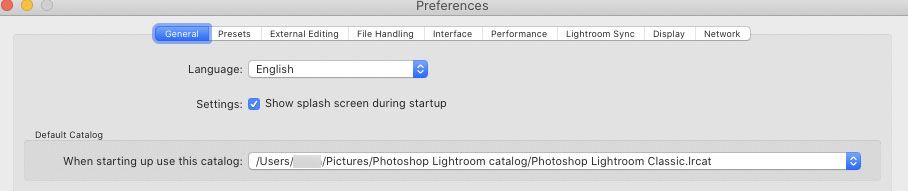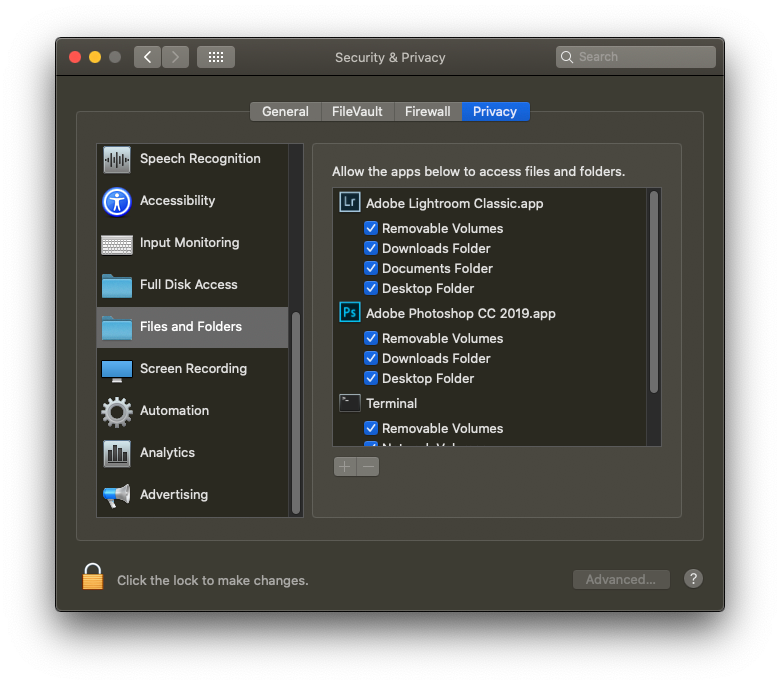Adobe Community
Adobe Community
- Home
- Lightroom Classic
- Discussions
- Re: OK, I did all that. I opened the catalogue ...
- Re: OK, I did all that. I opened the catalogue ...
Copy link to clipboard
Copied
Just got a new computer (Macbook), loaded up LR Classic. I keep and edit photos on an external SSD. Plugged in the drive. LR doesn't recognize the drive. How do I make LR recognize/find the drive? Help appreciated with this.
 3 Correct answers
3 Correct answers
If you run Lightroom when the external disk is unplugged, Lightroom will create (or fall back to) a local catalog. That is why I already said that you should always first connect the external disk, and then start Lighroom. So connect the disk, and double click the catalog file on that disk once again to let Lightroom know this is the catalog to use.
After that, in the Lightroom Preferences, check that Lightroom is either set to use the correct catalog, or to use the most recent catalog. Otherwise it may keep falling back to the wrong catalog.
That did it, Johan! I can't thank you enough. I had to navigate to the preferred catalogue.
One more question: In that folder, there are 3 catalogues -- Lightroom Catalog.ircat, Lightroom Catalog-2.ircat, Lightroom Catalog-2-2.ircat (as well as some others, including something called Lightroom Catalog-2-2.ircat.lock). I didn't make any of these files myself .... Anyway, I chose to link Lightroom Catalog-2-2.ircat, since it seemed to be the one that worked.
Are there any other things I should do a
...Copy link to clipboard
Copied
John,
As far as lightroom goes, it knows the path to be picture folder/user/hard drive/ external drive/ folder/ (more sub-folders??) images.
After the move it will be / folder/ (more sub-folders??)
Yes, it will need to be taught where the images are.
Copy link to clipboard
Copied
Getting lost. Should I presume that I need to move anything associated with LR left on my iMac to the external drive -- as above, the Lightroom folder with a backups folder/backups, several catalogues, several Lightroom catalogue previews (.irdata) a Lightroom Catalogue-2 Helper.irdata, a Lightroom Catalogue-2-2 Previews.irdata, and a seperate Lightroom Library.lrlibrary file from my Pictures folder?
Then a matter of telling LR on both computers where those a re now stored?
Copy link to clipboard
Copied
Sorry Gary, but the path you mention is totally wrong. That is not how a Mac (and so how Lightroom) keeps track of an external disk. External disks are mounted in the invisible 'Volumes' folder, so the path to an external drive is 'Macintosh/Volumes/DiskName'.
The OP said in his first message: "I keep and edit photos on an external SSD." That means that nothing will change in that respect. The images will still be where they used to be and so the image path will still be what it used to be. The images will not show as missing after the catalog has been moved.
Copy link to clipboard
Copied
Johan,
Fair enough. Maybe something has changed because years ago I did something similar and that's what I went through. Let's see what Raymond finds. Thank you for the info.
Copy link to clipboard
Copied
OK, I did all that.
I opened the catalogue (on both computers). However, the new MacBook still doesn't see the rest of my files. The only thing I have in the left hand column is the master and 1 photo I imported. Nothing else. Is there something else I need to open or link?
Note that ? on screenshot is there because I didn't have the external drive plugged in when I made it -- the file I imported is there in fact -- but as I said, nothing else is visible
Copy link to clipboard
Copied
Copy link to clipboard
Copied
If you run Lightroom when the external disk is unplugged, Lightroom will create (or fall back to) a local catalog. That is why I already said that you should always first connect the external disk, and then start Lighroom. So connect the disk, and double click the catalog file on that disk once again to let Lightroom know this is the catalog to use.
Copy link to clipboard
Copied
After that, in the Lightroom Preferences, check that Lightroom is either set to use the correct catalog, or to use the most recent catalog. Otherwise it may keep falling back to the wrong catalog.
Copy link to clipboard
Copied
That did it, Johan! I can't thank you enough. I had to navigate to the preferred catalogue.
One more question: In that folder, there are 3 catalogues -- Lightroom Catalog.ircat, Lightroom Catalog-2.ircat, Lightroom Catalog-2-2.ircat (as well as some others, including something called Lightroom Catalog-2-2.ircat.lock). I didn't make any of these files myself .... Anyway, I chose to link Lightroom Catalog-2-2.ircat, since it seemed to be the one that worked.
Are there any other things I should do as far as deletions (scary thought) or any other "clean up" actions?
Thanks again to all involved in helping out. Now I can hit the road.
Cheers,
Ray
Copy link to clipboard
Copied
Ech time that Lightroom needs to upgrade the catalog (often the case when there is a major upgrade of the application), Lightroom will make a copy of the catalog and upgrade that. It will add '-2' to the name of the upgraded catalog. That means that Lightroom Catalog.lrcat and Lightroom Catalog-2.lrcat are older copies, and Lightroom Catalog-2-2.lrcat is the latest one (note that the extension is .lrcat, form LightRoom CATalog, not .ircat). You can trash the older copies.
Copy link to clipboard
Copied
Thanks again.
Copy link to clipboard
Copied
OK, an update because I initially missed the fact that you want to keep using both computers. You need to move the catalog folder from the old Mac to the SSD. The default location of the catalog folder is your Pictures folder. Once you moved the catalog folder to the SSD, you need to tell Lightroom (just once) where the new location of the catalog is. The easiest way to do that is to double click the catalog file inside that folder. That's the file with the .lrcat extension. You need to do this only once, but you need to do this for each computer. From that moment onwards Lightroom will start with the catalog on the SSD, so all the edits you made on one computer will be available on the other computer too. Just make sure you connect the SSD before you start Lightroom.
Copy link to clipboard
Copied
Perhaps I overlooked, but one thing not mentioned above.
If MACOS Catalina, consider the following
Outside of LrC, in the MACOS bring up System Preferences, select Security and Privacy, select the Privacy tab, scroll down to Files and Folders, for Lightroom Classic, and while you are at it, for Photoshop, make sure all media types are checked, tyicaly Removable Volumes is not checked if the user error.
Copy link to clipboard
Copied
Thanks. Yes, that's taken care of. My Privacy/files and folders looks a bit different, maybe because I gave those apps full disk access, so when I got to Files and Folders the apps are there but there's nothing to check. It just says "Full Disk Access" below the app title.
Assuming this is correct.
Still can't access all my photos through LR. 😞
-
- 1
- 2