 Adobe Community
Adobe Community
- Home
- Lightroom Classic
- Discussions
- Making a Blurb book in Lightroom
- Making a Blurb book in Lightroom
Making a Blurb book in Lightroom
Copy link to clipboard
Copied
I am making a book using Adobe Lightroom.
I have edited ("developed") a photo using Lightroom but when I place it in my book the changes to the photo do not appear? Can you assist? I've attached the 2 photos below.
Many thanks
Suzanne
Attachment(s)
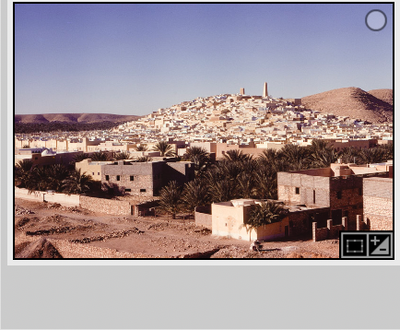
Developed photo - brighter image, stronger colour with greater clarity
Developed photo placed in Lightroom book does not display changes/improvements made
Copy link to clipboard
Copied
Hi Suzanne,
You are posting in the Lightroom cloud version forum which does not have a native book maker. I recommend you try the Lightroom Classic forum. Adobe has not made it easy by changing up Lightroom app names frequently.
It would also help to post your OS and Lightroom Classic version you are using.
Good luck!
Copy link to clipboard
Copied
I'm moving this post to the Lightroom Classic forum.
Copy link to clipboard
Copied
You have not yet recieved any answers, so I will make a suggestion.
If you are comparing the same photo in the Develop Module and then in the Book Module, then I recall reading somewhere that the modules use a different display profile, and you should not be concerned greatly with the visual 'on-screen' appearance.
But in a printed book- Any 'Print' on a paper surface will never 100% match what you see on your screen. (Screen is 'Transmissive', Paper is 'Reflective') but it is nice if the Book comes 99% close.
The one major requirement is that you have a calibrated monitor using a hardware calibrating device. Only then can you possibly achieve the 99%.
My screen is calibrated with a Spyder-X-Pro device and in ~20 books I have every only been unhappy with a few photos in the books (mostly my editing fault!)
Copy link to clipboard
Copied
Thank you for all your assistance. I have decided to relax and now await the arrival of my published book. The "proof will be in the pudding"!
Regards
Copy link to clipboard
Copied
What version of Lightroom?
There was a similar bug in a previous version where picking a photo in say Library, didn't show up in Print. Sounds similar but the bug was recently fixed.


