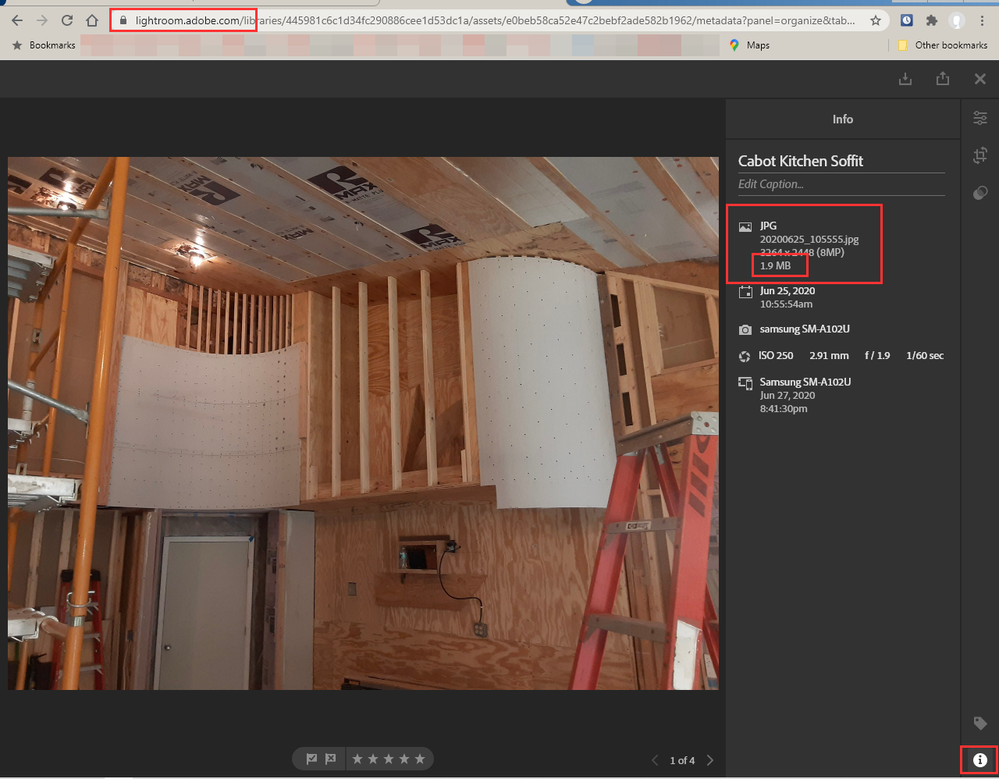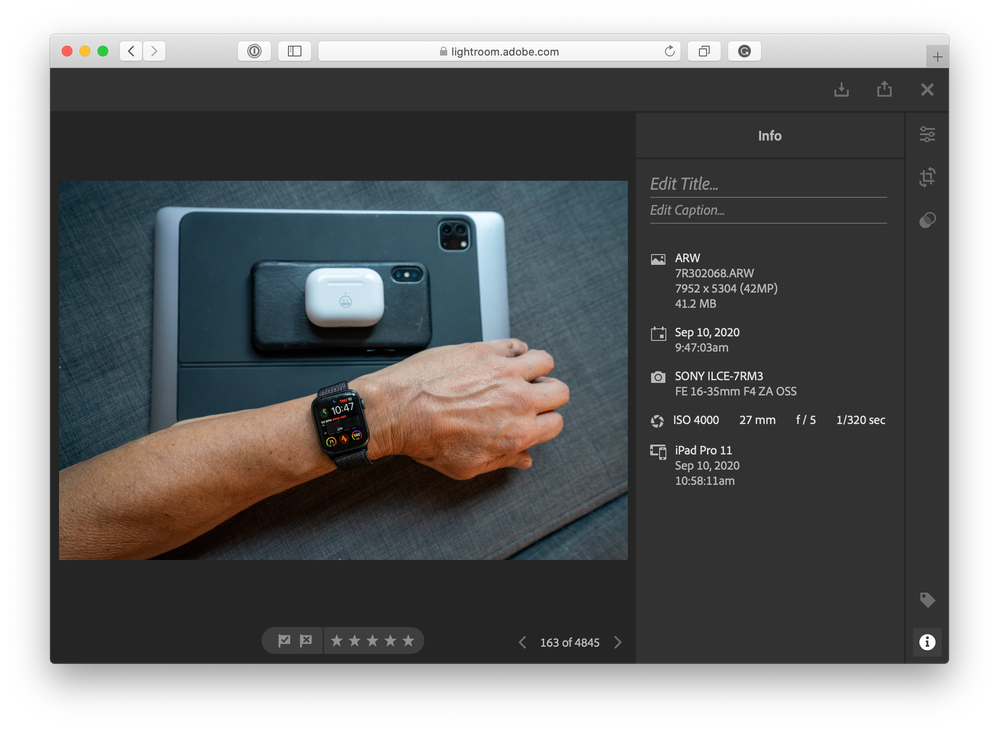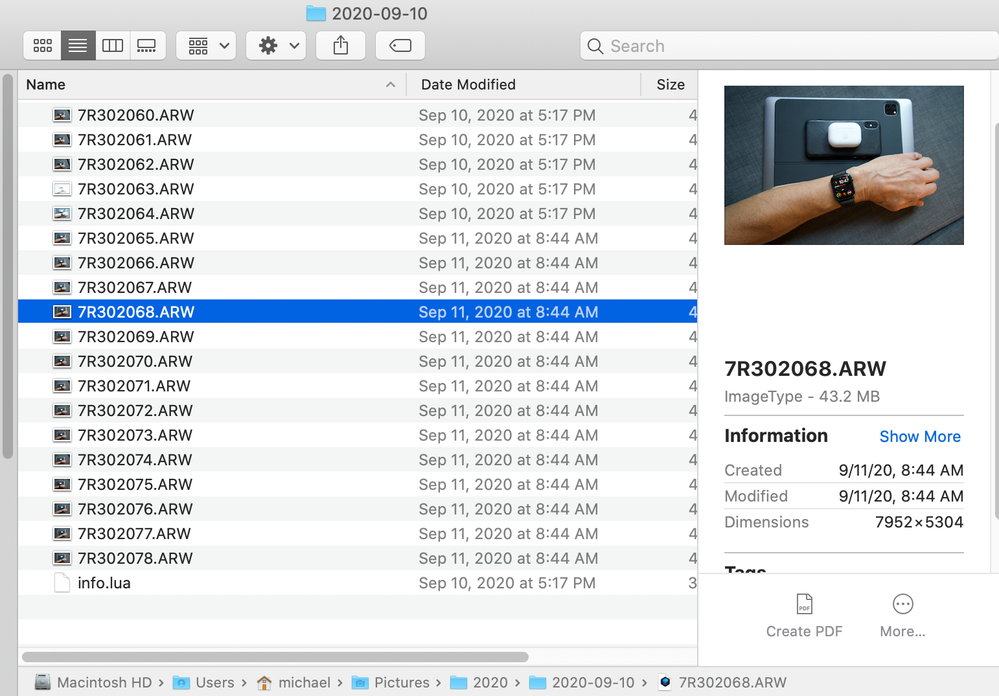Adobe Community
Adobe Community
- Home
- Lightroom Classic
- Discussions
- Re: Managing Cloud Storage from LrC
- Re: Managing Cloud Storage from LrC
Managing Cloud Storage from LrC
Copy link to clipboard
Copied
This is an offshoot from a separate discussion about Syncing then Moving Raw files from iPad to Mac
On Lightroom Classic, I can choose to sync files from Adobe Cloud to LrC and in doing so, any large/RAW files that I have added from other devices will also be downloaded to my desktop. This is good because I have been using my iPad Pro as the gateway for all of my digital photography, connecting my digital cameras directly to the iPad when out in the field. It works pretty well.
However my concern is with “what’s in the cloud”. As I know, any RAW files that I uploaded to LR iPad are be synced to the Cloud then downloaded to my Mac. Here are my questions:
- But do those RAW that I have synced to LrC remain in the Cloud? It would seem strange to have multiple versions of the file originals, and would make more sense to just have the originals stored either locally or in the Cloud but all other versions are SmartPreviews.
- On the Cloud, is there a way that I can check actual file sizes of individual files that have been uploaded to the Cloud from remote devices - so that I can manage the size of my Cloud storage? Perhaps using Lightroom Online (or whatever they call it - Lightroom from a browser)?
- If the RAW files have indeed been moved to my Mac and all that remains in the Cloud are Smart Previews, I’m happy to leave those there. But if the RAW files remain in the Cloud, I do want to be able to remove those - which as I understand is easy to do by going to the ‘All Synced Photographs” Catalog in LrC and deleting them. I can then re-share them with my other devices by adding them to Shared Collections.
Thanks in advance for your clarification!
Copy link to clipboard
Copied
1) Yes AFAIK they remain on the Cloud system, In the Clouds. There should not be Multiple versions. If you Edit that RAW file that got Downloaded from the Lr Web system, because it was uploaded from your iPad, the Edits should Sync back up to the Lr Web ssystem and then back down to your iPad (at least that is how I think it works).
2) There should be.
3) They are NOT MOVED. A Copy of the file is Downloaded to your Mac and imported into the LrC catalog file.
No, any RAW file you import into Lr Mobile, on your iPad, is uploaded fully to the cloudd system, Lr Web.
Only files youy Sync FROM LrC are uploaded as Smart Previews.
You will need to make a COPY of those Files to some other folder on your Mac. Delete them from your iPad, Lr Web and LrC (doing it in one place, your iPad or the Web system, may remove them from all other places. that is why I said Make a COPY of them on your Mac) and then Re-Import them from that copied location into LrC and then Sync to the web mobile system froom a collection.
Copy link to clipboard
Copied
Thanks for the response!
2) So just to be clear, the info in this screenshot (taken from LR Web) shows that the original file is a 41.2MB RAW file, and that it is stored on my iPad? (Or in the Cloud?) I also have that same 41.2MB RAW file stored on my Mac because I can see it in Finder (see second screenshot, below).
3) You said any RAW file I import into Lr Mobile, on my iPad, is uploaded fully (as a RAW file) onto Lightroom Web/Cloud. So that would mean that in the first screenshot above, the info is actually referring to the size of the file as it is stored in the Cloud?
Now, if I were to remove that from the Cloud then from LrC on my Mac, add it to a Synced Collection, it would to back 'up' into the Cloud as a SmartPreview, right?
But what happens to the original that was imported directly from my camera into LR on my iPad?
Thanks again...
Copy link to clipboard
Copied
2)The difference between the File Sizes, Lr Web to your Mac may be that Lr Web is showing the Actual File Size and your Mac is showing the Space Used on your Mac hard drive by that file.
As for does it exist on the cloud [Lr Web] and or on your iPad. For me every image file that I have imported into Lr Mobile resides on Both my Phone and in the Clouds. I suppose the same is for your iPad.
2) Short Answer.
BOTH
3) A) Yes
3) B) If you remove it from the cloud that file could be removed from all devices. Could be Deleted from all devices.
That is why I said to Copy it from it's currect location to some other folder and then Import it into LrC and thenn Add it to a Synced collect. A Smart Preview of it will then be Uploaded to the Lr Web system and NOT the Full RAW file.
But as to what happens Exactly on your iPad when you delete files on the Lr Web system I have no real knowledge. I don't own an iPad. I rarely import images on my phone into Lr Mobile and only Sync a few files from either LrC or Lr Mobile.
AFAIK the only program that Removes images from your drive and Moves them to the Cloud only is Lr Desktop for Mac and PC (IE the Cloud Based version of Lr).
Copy link to clipboard
Copied
The iPad uploads original image files to your Adobe Cloud storage of your a/c. When you have other mobile devices signed in to your a/c they will access the original files in the cloud storage smart previews will be available on the mobile devices.
When you have LrC (classic) connected and sync turned on copies of the original files will be downloaded to a default location on you local connected disks. You have the option to select the location, if you wish to change it. LrC must have access to the original to function. So to be clear you will have originals in the Cloud and on your LrC computer.
So if you wish to clear the originals from the cloud storage you can proceed as follows, pause sync on LrC, decide where you wish to move the downloaded images from the default location, you may need to create a new folder in your folder structure. Then from the Library Module select the image files in the download folder and stage them to the folder you wish. When this has completed successfully you can now use the iPad to delete the originals stored in the cloud storage.
If you need smart previews to be available on your mobile devices, create a collection in LrC. Now you can turn sync back to on in LrR.
Copy link to clipboard
Copied
From the post above. "and stage them to the folder you wish"
Change stage to drag.
Copy link to clipboard
Copied
Ok,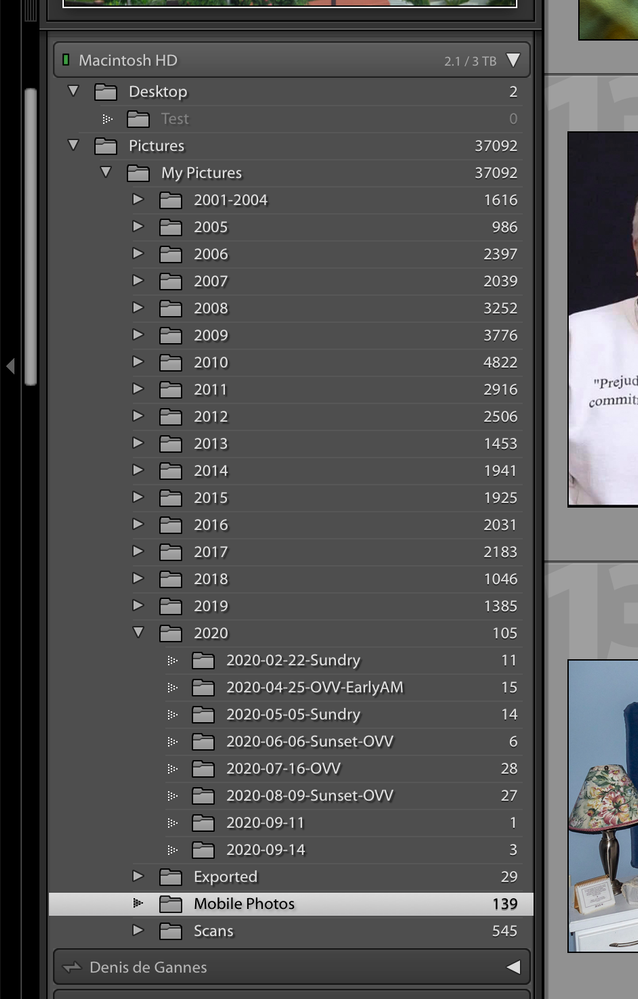
the screen capture of the location of my download location for my Mobile Photos in my Folder structure in LrC Library Module.
Makes it easy to drag images from one folder to another.
Copy link to clipboard
Copied
See the link for additional info.
https://www.lightroomqueen.com/lightroom-cc-vs-classic-features/