 Adobe Community
Adobe Community
- Home
- Lightroom Classic
- Discussions
- Massive CPU Usage from Lightroom Classic CC
- Massive CPU Usage from Lightroom Classic CC
Massive CPU Usage from Lightroom Classic CC
Copy link to clipboard
Copied
So this has been going on for quite some time starting with some version of Lightroom CC 7.x (I don't remember exactly which). Basically Lightroom is going to kill my computer and uses a massive amount of CPU power when doing things. My fans are always running at full throttle whenever I open and work in Lightroom and I haven't been able to find any solutions. I've cleaned my fans of all dirt, dust and debris and that didn't stop the fan problem. Still wouldn't explain the CPU usage problem. Anyway, it's getting ridiculous and I'm about fed up with it. But of course Adobe has me hooked and I'm not taking, nor do I have the time to try and learn another program and figure out how all of my presets I've created translate to that program.
Can anyone offer a solution short of wiping my entire computer and starting over from scratch?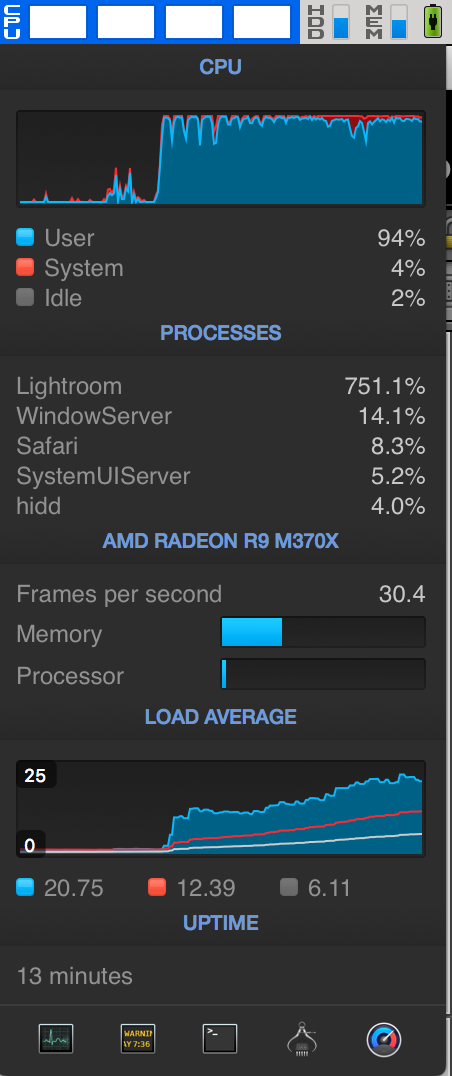
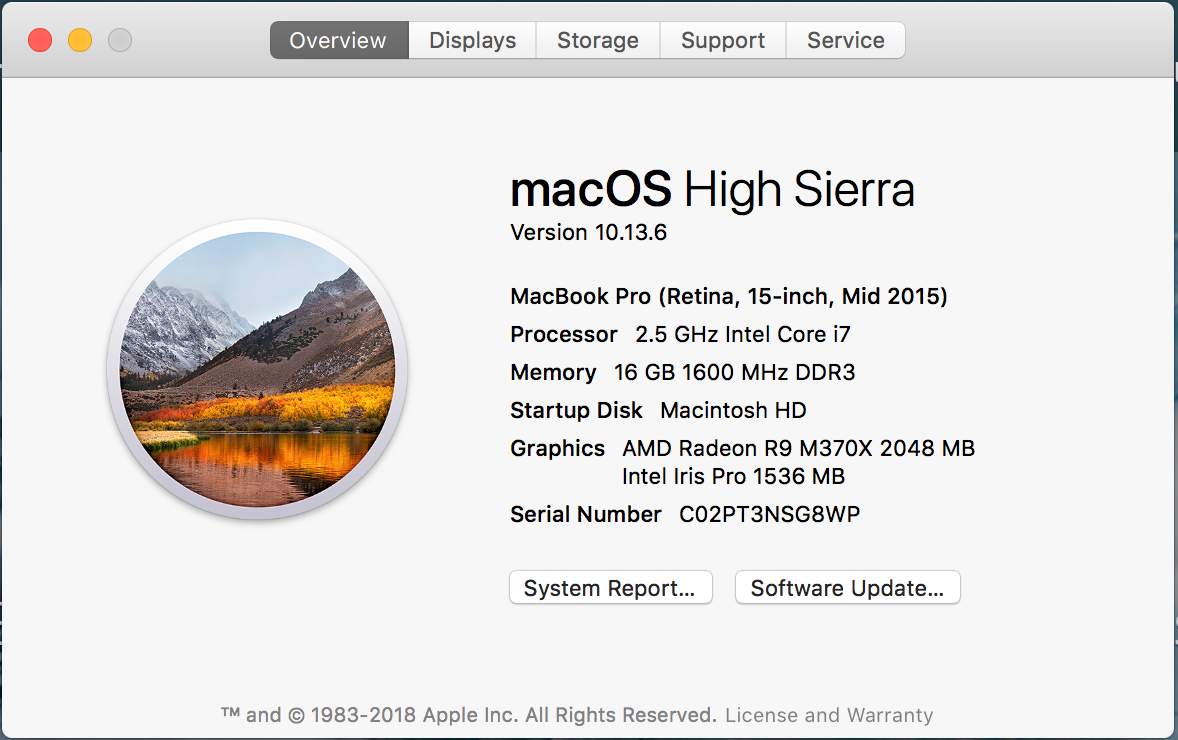
Copy link to clipboard
Copied
First, you should update your LIghtroom Classic CC to the current version which is 8.1
Next, you need to state what actions in Lightroom cause this high CPU usage. For some actions, specifically exporting and generating previews at import, this high CPU usage is pretty much by design, you are asking the computer to do a lot of work, and it needs high CPU usage to accomplish this work.
Can anyone offer a solution short of wiping my entire computer and starting over from scratch?
If the above explanation is indeed what is happening, then wiping your computer won't help.
If you would be so kind, please edit the title of your post to say Lightroom Classic CC instead of Lightroom CC.
Copy link to clipboard
Copied
I also experience the same problem. Everytime i go to apply a preset the whole laptop freezes and lightroom says not responding with it using 85.6% cpu. I also recently purhcase lightroom this week and it is brand new.
Copy link to clipboard
Copied
I see you are using a third party application to monitor the CPU, Does using the included Activity Monitor show the same usage?
Mind you, I brought up the Activity Moniotior, and placed it side by side with LR, Not much CPU, untill I went for a Photo Merge
For an example (and note the CPU went up higher than shown at this point)
![Screen Shot 2019-01-10 at 11.05.22 AM.png [1] copy.png](/legacyfs/online/1664726_Screen Shot 2019-01-10 at 11.05.22 AM.png [1] copy.png)
So, see what is taping out your CPU usage, it is probably not all the time in LR, but just when you do somethng like a photo merge, and should then go back down.
Copy link to clipboard
Copied
To dj_Paige: I'm on the current version of lightroom CC. This has just been happening ever since version 7.x something or another.
Importing and exporting takes up a ton of CPU but I had already read about that being a data intensive process. Basically any time I do any sort of editing work Lightroom taxes my CPU. Not so much when using the basic editing tabs but when you start to add a graduated, radial filter, or do any brush strokes it pushes the CPU usage into the hundreds. Any sort of basic editing and I'm still pushing 40-75ish percent. Switching from image to image the same happens and doing any sort of before/after view takes about 5 seconds and causes a huge spike in CPU usage. I've monitored this happening identically on both the third party app and through activity monitor.
It just seems like every update that is supposed to fix one issue or another just exasperates the issue that much more rather than solving it.
Copy link to clipboard
Copied
dmshort wrote
To dj_Paige: I'm on the current version of lightroom CC. This has just been happening ever since version 7.x something or another.
You are NOT on the current version of Lightroom CC. You may be on the current version of Lightroom Classic CC. Thus, I repeat my request that you modify the title of this thread to say Lightroom Classic CC, not Lightroom CC.
However, until you actually state the version NUMBER of your Lightroom, we do not know that you have the "current" version. I (and many others here) do not accept the word "current" to describe versions, we only accept the version NUMBER because too many times people tell us they have the "current" version and are mistaken.
Not so much when using the basic editing tabs but when you start to add a graduated, radial filter, or do any brush strokes it pushes the CPU usage into the hundreds.
A well known and documented problem, especially if you are using a 4K or larger monitor. As far as I know, there really is no good solution within LR at this time for the speed problems caused by brushing or other local adjustments with a 4K or larger monitor.
Copy link to clipboard
Copied
I am using version 8.1
The issues described above happen when I've got a large monitor attached or not. However they do not happen when I edit using just the smart previews rather than the original files. Therefore I can only assume that the issue is surrounding how Lightroom handles larger file sizes. I'm not using a massively large megapixel camera (only 24). I could only imagine it's that much worse for those using larger files than I.
And I'd happily change the title of this thread but can't. Looks like a moderator will have to do so. And rather than acting all high and mighty and scolding me for not typing everything out the way YOU wanted it to be (I'm not a mind reader), there are better approaches worth looking into.
Copy link to clipboard
Copied
What monitor sizes are you using?
Do you just unplug one monitor and plug in another? Or are the two different monitors on two different computers?
The problem with brushing and other local adjustments is made worse by larger monitors, but if you do a lot of local adjustments on any photo, Lightroom will slow down with any size monitor. The slow-down point comes with fewer local adjustments on larger monitors.
The suggestions for improving the speed of doing local adjustments:
- Turn OFF the GPU acceleration (Un-check "Use Graphics Processor" under Preferences->Performance)
- do local adjustments as the next to last editing step, and then as the last editing step turn on lens corrections and transforms if desired
- do the local adjustments in Photoshop
Also, your CPU is rather slow by today's standards, and a faster CPU would improve performance as well.
Copy link to clipboard
Copied
Sorry, getting off subject, for my future reference, how do you change a discussion title?
Copy link to clipboard
Copied
To the OP, you may have noticed a lot of inquiry’s involving system information.
And, I have noticed a trickle of inquiry’s leading to partial answers to more inquiries.
This is an example of why other members, and yes, I am a pest on this, ask for the following, and can you please accomplish this:
In Lightroom, click on Help, click on System Information, click on Copy, paste results into your next reply.
All of it, we will just have to live and be happy with anything extra
Copy link to clipboard
Copied
I'm a wedding photographer and import over 5000 photos per photo shoot.
During export/import Lightroom uses so much CPU so I can't even type or check email. I have to until it finishes export/import or building previews.
It is unreasonable! I need any solutions.
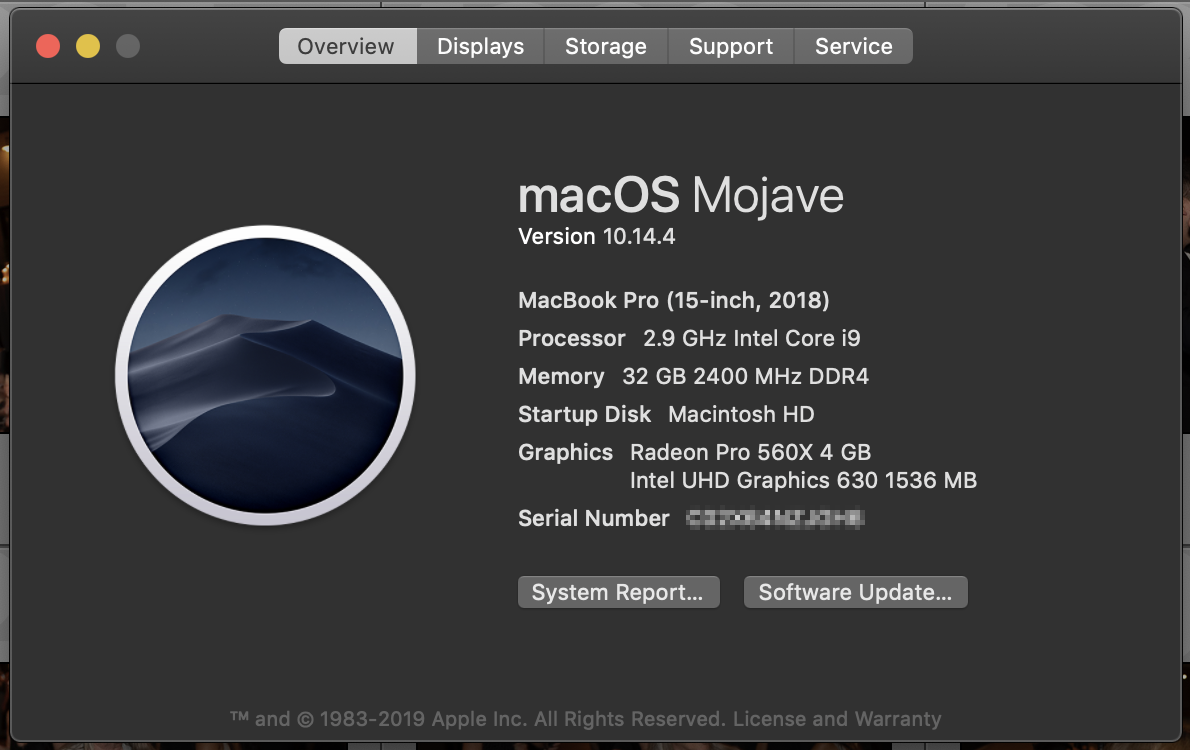
Copy link to clipboard
Copied
This is how Lightroom is supposed to work on large imports and large exports.
Copy link to clipboard
Copied
2 years it was great but in 2018-2019 it "This is how Lightroom is supposed to work on large imports and large exports."
How to fix it?
Copy link to clipboard
Copied
danilamednikov wrote
How to fix it?
It's not broken, it is behaving the way Adobe wants it to behave, so it can't be fixed. You can file a feature request at: Lightroom Classic | Photoshop Family Customer Community
Please be aware that a lot of people will object if your proposal means to slow down Lightroom on big imports and big exports.
Copy link to clipboard
Copied
Ohhh. I don't care! Just make it comfortable to use for all people.
MAKE A TOOL TO CONTROL CPU USAGE.
Copy link to clipboard
Copied
Well don't tell me, tell Adobe.
Copy link to clipboard
Copied
Just so you are aware this is a user to user forum where users like your self try to assist other users with the use of the application. There are no regular Adobe Engineers monitoring the forum so there is no need to shout.
Use the web site posted by dj_paige to attract the Adobe Engineers attention.
Copy link to clipboard
Copied
Original Post title changed
Copy link to clipboard
Copied
I am and have for a couple of years the same exact issues on my mac.
I have created a simple video that shows the performance issues.
I also show my LR & Mac Specs.
This video is editing a simple RAW file with some basic color/light updates. The more spot removals, masks, etc I add the worse it gets.
Copy link to clipboard
Copied
As I stated above, this is a well known problem in Lightroom.
You can try the following. Generally, #1 is sure to help, the rest may or may not help
- Do the brushing in Photoshop
- Turn OFF the GPU acceleration (note: this may cause other actions to slow down)
- Set the monitor to a resolution of 1920x1080 and restart the computer.
- Do the brushing as the next-to-last step in editing, with the last step being turn on lens corrections and transforms
- Get a faster CPU
Copy link to clipboard
Copied
dj_paige wrote
3. Set the monitor to a resolution of 1920x1080 and restart the computer.
So this suggestion got me to thinking. While my main Mac is a 27" 5k Retina screen, my Thunderbolt Display is not - actually it is exactly 1/2 the resolution. I simply dragged LR from left to right and started my brush-work there and noticed a significant improvement in the lag/delay I was getting with the 5k.
While it's sad that Adobe is lagging in the resolution department, at least for now I have a little reprieve.

Copy link to clipboard
Copied
csgaraglino wrote
So this suggestion got me to thinking. While my main Mac is a 27" 5k Retina screen, my Thunderbolt Display is not - actually it is exactly 1/2 the resolution. I simply dragged LR from left to right and started my brush-work there and noticed a significant improvement in the lag/delay I was getting with the 5k.
While it's sad that Adobe is lagging in the resolution department, at least for now I have a little reprieve.
Sadly, I don't think there is a Lightroom solution for the case where you have a 5K monitor and need to do a lot of brushing on an image. There are just workarounds like the above.
Copy link to clipboard
Copied
I know having the overlay visible is helpful, but in such an extreme situation, have you tried with the overlay off, and just to check all sliders at zero, finish the brush strokes, turn the overlay on, adjust, turn the overlay off, move sliders?
Copy link to clipboard
Copied
To add to and reinforce comments by dj_paige read: Optimize Lightroom performance
.
Copy link to clipboard
Copied
Got the same observations in my PC (Windows 10) and LR Classic -- current version (8.3.1). The problem started around half a year ago when I updated Lightroom. Basically generating previews kills the computer and it becomes totally useless until the import ends.
Just to give you exmaple, today I was importing over 700 photos in single batch and generating 1:1 previews for all of them. My system was totally frozen, even Windows suggested I should end Lightroom process because it was unresponsive. I could not even minimize Lightroom window. It anyone tells me this is by design, then this is a really bad software design by Adobe. And no, my system does not belong to a class of slow systems: 14 core i9, 128 GB RAM, 2 x 1 TB NVMe SSD. The behaviour is the same regardless of the state of GPU acceleration option in LR preferences. Display resolution has nothing to do with it, it is totally irrelevant (and I'm running 1920x1200).
-
- 1
- 2

