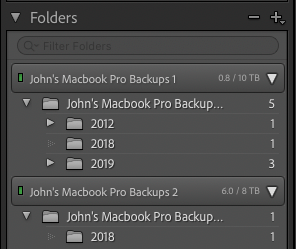Adobe Community
Adobe Community
- Home
- Lightroom Classic
- Discussions
- Re: Merge to HDR not Working in Lightroom Classic ...
- Re: Merge to HDR not Working in Lightroom Classic ...
Copy link to clipboard
Copied
This feature was working fine until a couple of days ago, when it just stopped working. Tried with several sets of images. Tried reseting preferences. Didn't work. The dialog box opens and the progress bar works, but the merged image does not appear. I have been using this feature since it appeared and don't recall this happening before.
 2 Correct answers
2 Correct answers
Yup, that screenshot confirms you've tripped over the duplicate-drive bug(s). To fix that, for each drive, right-click one of the top-level folders and do Show Parent Folder; repeat that until you get to the root folder. Now you should be able to apply the recipe described in this article:
https://www.lightroomqueen.com/capitalization-catalog-error/
Even though in your case, both instances of the drive appear to have names with the same case, this method should work to get rid of one of the
..."Re. the suggested fix, I am not experiencing duplicate drives. I am experience duplicate drive names That is, the displayed contents on each of these "drives" is not the same."
Right. There is one physical drive but LR has created two drive entries in its catalog with the same name. Some folders/files are placed under one drive entry, other folders/files under the other. This is a bug, and you can merge the two drive entries following the steps in the article I linked to.
[Use the blue rep
...Copy link to clipboard
Copied
The names look exactly the same to me in your screenshot. Pretty sure this is the duplicate drive bug. I've run into this myself and it is quite annoying. I would caution against using special characters by the way. The hashmark in the drive name might cause issues.
Copy link to clipboard
Copied
"Re. the suggested fix, I am not experiencing duplicate drives. I am experience duplicate drive names That is, the displayed contents on each of these "drives" is not the same."
Right. There is one physical drive but LR has created two drive entries in its catalog with the same name. Some folders/files are placed under one drive entry, other folders/files under the other. This is a bug, and you can merge the two drive entries following the steps in the article I linked to.
[Use the blue reply button under the first post to ensure replies sort properly.]
Copy link to clipboard
Copied
The process you cite is for duplicate folders. What I have is duplicate drives with different contents. Here is a suggested process for dealing with that, which is similar, but not exactly the same: https://helpx.adobe.com/lightroom-classic/kb/lightroom-displays-same-hard-drive-twice.html The problem is that there are no top-level folders in the duplicate drive, as there are in the proper drive, only loose subfolders. I am not sure how to proceed with the situation I have and am afraid I might screw something up.
Copy link to clipboard
Copied
[This post contains formatting and embedded images that don't appear in email. View the post in your Web browser.]
In the second instance of "Thuderbay #1-Raid 5", right-click one of the folders and do Show Parent Folder. Repeat that process until you end up with a single top-level folder "Thuderbay #1-Raid 5". Now both instances of the drive have the same top-level folder, also named "Thunderbay #1-Raid 5". It should look analagous to this:
You can use either article's recipe (which are essentially the same) to get rid of second entry for the drive/top-level folder. Note the Adobe article calls out that if LR asks if it's ok to merge, you answer yes. Also note that a comment to the Lightroom Queen article is from a Windows user who used the recipe to merge the entry for a "w:" drive with a "W:" drive.
Before starting, make sure to make a backup of the catalog! Make two backups just to be sure! These procedures don't move folders and photos around on disk, they just change the catalog. So if you make a mistake or it doesn't go according to the recipe, you can simply restore your backup.
[Use the blue reply button under the first post to ensure replies sort properly.]
Copy link to clipboard
Copied
If you right (or control) click on the folder names, you can have it show the "parent folder". Sometimes these problems suddenly resolve themselves if you do this and Classic suddenly realizes it already has that somewhere else.
Copy link to clipboard
Copied
Of course. Duh. Sorry.
Copy link to clipboard
Copied
No need to apologize, this is a mess created by bugs in LR.
[Use the blue reply button under the first post to ensure replies sort properly.]
Copy link to clipboard
Copied
So, went through the entire process and got all the folders/files back on to one drive. However, the second drive remains, showing an empty folder that has the same name as the drive, except that the folder is named ThunderBay #1 Raid 5, instead of Thunderbay #1 Raid 5. There is no corresponding folder with this name in the drive containing all the files.
Copy link to clipboard
Copied
Make a backup of the current catalog. Then right-click the empty folder and do Remove. The folder and its parent drive should disappear from LR. If it warns you that the folder isn't empty, click cancel.
[Use the blue reply button under the first post to ensure replies sort properly.]
Copy link to clipboard
Copied
Thanks. That worked.
-
- 1
- 2