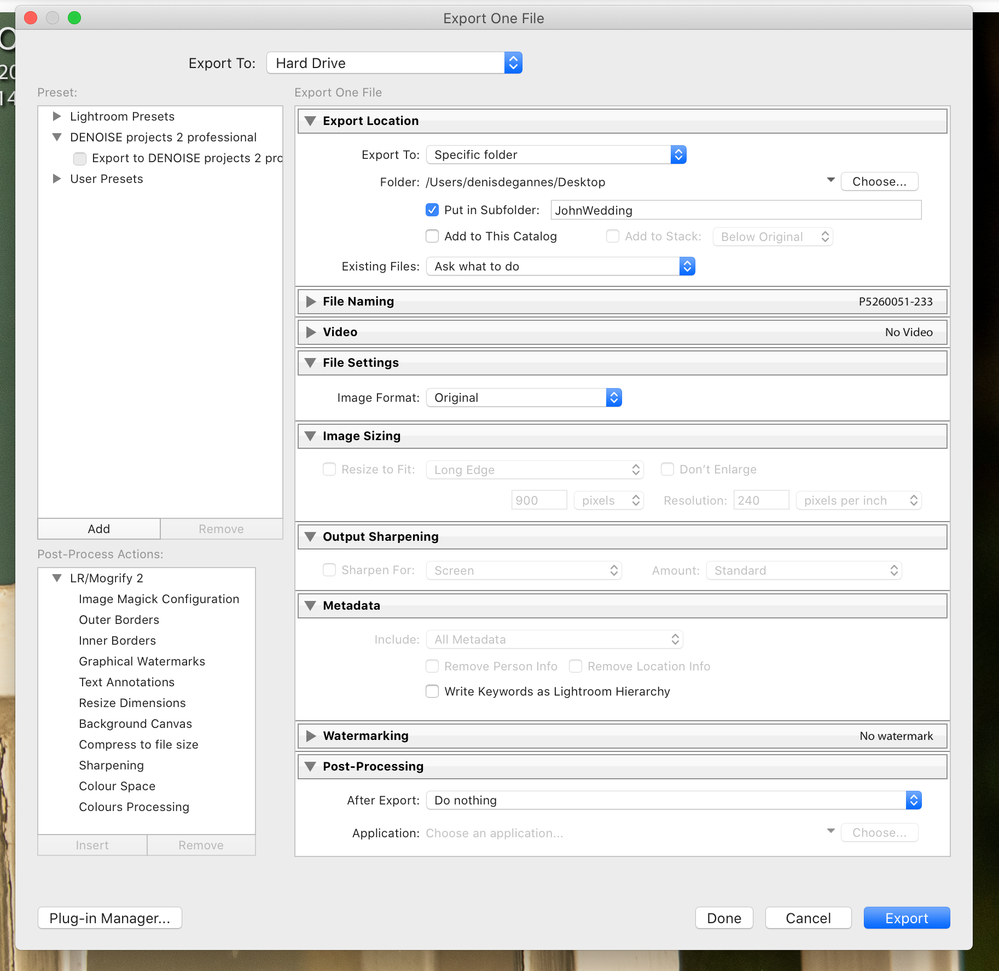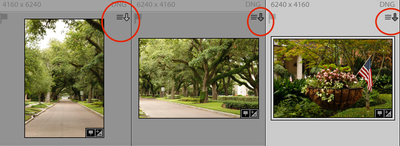Adobe Community
Adobe Community
Copy link to clipboard
Copied
In catalog settings I have automatically write to xmp unchecked which I understand to mean all edit changes are kept in LR catalog only, right? So I recently edited and cropped some .cr2 and .dng files then exported them to a folder on my desktop and did not update the metadata before export. However, when I open the files in Preview I see the pictures in their edited form which I did not expect.
Are the files updated automatically updated on export?
If so, then why also do I still see the :down_arrow: Which means the metadata needs to be updated when I look at the picture icons in library?
thank you
 3 Correct answers
3 Correct answers
Hi William,
Yes, when you export you are applying the results of all of your editing. If you want the image "un-altered" find that image in your hard drive and copy it out of that folder to another location. There you will have the un-altered image.
Does that help?
In addition to what Gary has advised you can do what you wish from Lightroom Classic. Select the files you wish to place in a new folder and click the files>export and in the pop-up select the file type as "original" you will get an original copy of the file with no changes.
If you wish to export a different file type then make your choice in the export pop-up and select the options you wish to apply. See the screen captures.
Quote "However, when I open the files in Preview I see the pictures in
...Just to add: "export as original" does make a file without incorporating latest LR edits into its content.
But it appends those latest LR edits to this exported copy, in metadata.
If you take this "export as original" into ACR, or import it into a (different) LR Catalog - those edits will be seen once more. This happens regardless of whether that first Catalog had, or had not, written such metadata out itself (to the 'original original').
Copy link to clipboard
Copied
Hi William,
Yes, when you export you are applying the results of all of your editing. If you want the image "un-altered" find that image in your hard drive and copy it out of that folder to another location. There you will have the un-altered image.
Does that help?
Copy link to clipboard
Copied
Oh, I forgot to mention, that's how and why when you want to open an image in Photoshop you are given the choice to open it WITH the LR changes or without. Nothing is done until you say it's done.
Copy link to clipboard
Copied
If you have the same version of ACR installed for PS as is being used in LR Classic you are never given the option to open in PS with or without LR adjustments. That option only comes up when there is a ACR mismatch or you are sending a TIF, PSD or JPG to PS from LR.
Copy link to clipboard
Copied
In addition to what Gary has advised you can do what you wish from Lightroom Classic. Select the files you wish to place in a new folder and click the files>export and in the pop-up select the file type as "original" you will get an original copy of the file with no changes.
If you wish to export a different file type then make your choice in the export pop-up and select the options you wish to apply. See the screen captures.
Quote "However, when I open the files in Preview I see the pictures in their edited form which I did not expect."
Please explain? I do not understand 'open in Preview'?
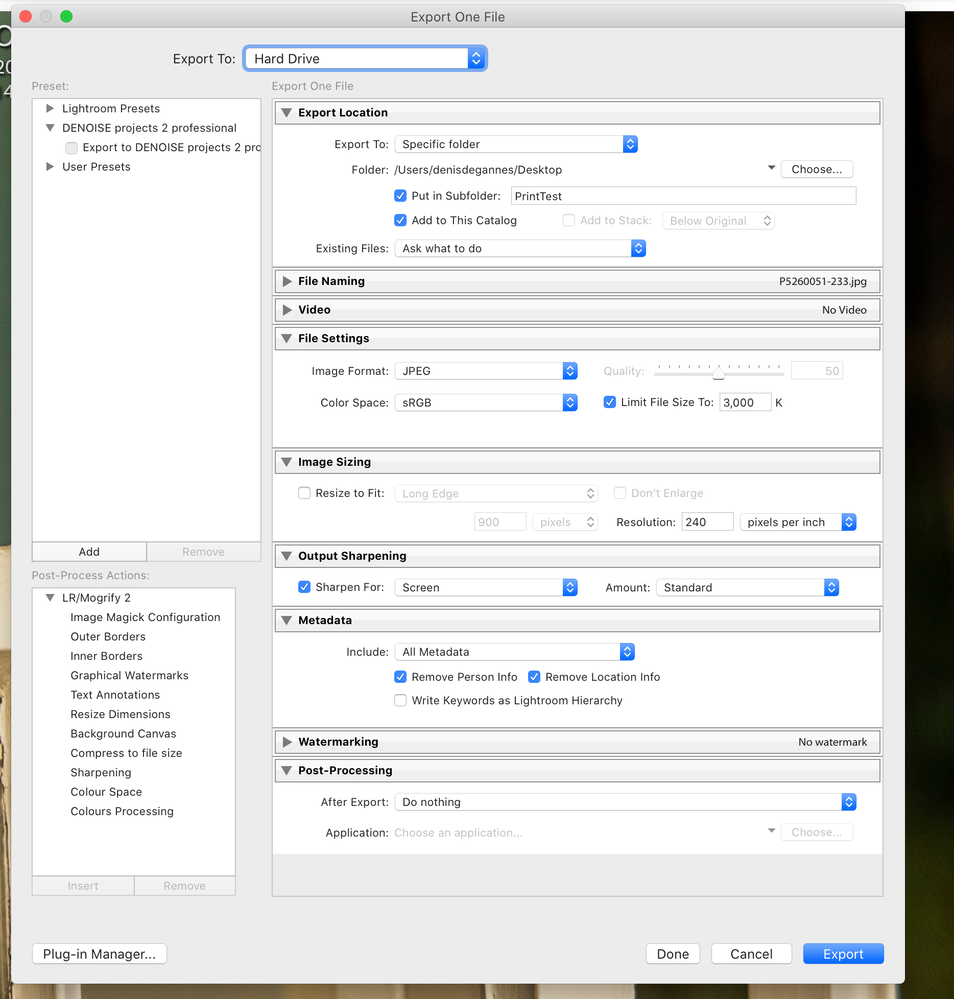
Copy link to clipboard
Copied
Dennis - Please explain? I do not understand 'open in Preview'?
Preview is the Apple program to view files. As I was unclear re: the export process and what was exported before writing to xmp, I did not know what I was going to get..... The "down arrows" I see I believe to mean that the most current metadata is in the catalog not the file as I have not saved to xmp. Seems that you and Gary would see these as I think neither of you all write to xmp regular basis. Just to be clear I was going to attach picture of the arrows, I think I see them in the library window tile view of the pictures I have worked on(maybe develop window but I think not), but my laptop battery is dead and I can't get to LR. Sorry.
thank you.
Copy link to clipboard
Copied
Quote "If so, then why also do I still see the :down_arrow: Which means the metadata needs to be updated when I look at the picture icons in library?"
I am not sure why you are seeing this, however, I just wish to point out some things about how Lightroom Classic functions.
Lightroom does not make changes to the Original Raw files,
Lightroom's default function is to record all the functions that you carry out to the Lightroom Catalog file. This means that when you are working in Lightroom it is reading and writing to the Catalog file.
There is also an option in Lightroom's preferences to permit Lightroom to automatically write, Metadata and your edits to image files, xmp sidecar files for raw files and to the file header for DNG, tiff, jpeg etc. This does not affect the default function.
Lightroom will not automatically read from the file (this will only happen at initial import if there is xmp data from Lightroom/Adobe Camera Raw present) so at times you will see warning prompts when it detects a difference. If you select the option to read from the file then the info in the Catalog will be altered/overwritten i.e. cannot undo.
The write function to xmp begins when selected and will work with images when you select them. It will stop functioning when it is deselected. When deselected it does not remove what was previously written to xmp, this may be why to get the warning.
It's simple to remove xmp sidecar files but I do not know how to remove info from the file header of other files from within Lightroom.
Writing to xmp is required to share your Lightroom Metadata and edits with Photoshop / Bridge / Adobe Camera Raw and other application since only Lightroom Classic applications, of the equivalent version, can read info from your Lightroom Catalog file. Many users also like the additional comfort of having the information with the file. I am comfortable with my info in the Catalog file so my workflow does not include working with xmp nor dng.
Copy link to clipboard
Copied
just to follow up - i got the picture i wanted earlier..... just so you know what i was referring to..... Tks again! As mentioned i now believe it to mean to write metadata if i want.
Copy link to clipboard
Copied
That is pretty much the way I use Lightroom. I don't save changes to metadata. I rely almost exclusively on changes being saved to the catalog. But when images are exported from Lightroom they are exported with all changes that have been stored in the catalog. The catalog is a database history of everything that has been done to the images. When an image is exported the new copy is created that is a cumulative history of those changes. As was mentioned previously, the way to export a copy of the image without changes is to choose the option to export as original. So the results that you got that included the image being cropped is exactly what is expected. Even though the metadata hadn't been saved to the file the changes were recorded in the catalog, and those changes in the catalog are drawn on by Lightroom when creating the new copy.
Some of the major advantages of writing metadata to the file come into consideration when wanting to read the files into another catalog, or if the catalog has been damaged and it's necessary to bring the images into another catalog. Under such circumstances it's possible to invoke the command to read metadata from file and extract those changes that are in the file. When that happens those changes are added to the catalog.
Copy link to clipboard
Copied
Just to add: "export as original" does make a file without incorporating latest LR edits into its content.
But it appends those latest LR edits to this exported copy, in metadata.
If you take this "export as original" into ACR, or import it into a (different) LR Catalog - those edits will be seen once more. This happens regardless of whether that first Catalog had, or had not, written such metadata out itself (to the 'original original').
Copy link to clipboard
Copied
Yes Richard thanks for your clarification.
Copy link to clipboard
Copied
hi and thanks for the clarification. May i ask another issue? Kind of along my original post but i did not know if i could append this or start another thread - it is related i think.
I had a picture in LR that i opened in PS to remove some trash cans. Then not sure how to get it back to LR, i saved or exported (cant remember which) back to LR. Then i closed PS - i think then the photo was saved backed to LR automatically - yes, no? If i am not mistaken in LR i now have the photo as before opening in PS, the exported one and a saved one - at least i see the original and then the other 2 marked as 1 of 2 and 2 of 2. So, what is the proper flow for this? Open in PS, do the edit and just close the file and its saved automatically in LR? Or what?
Thank you.
Copy link to clipboard
Copied