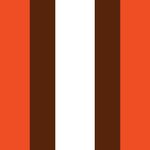Adobe Community
Adobe Community
- Home
- Lightroom Classic
- Discussions
- Betreff: Move Folders from one catalog to another
- Betreff: Move Folders from one catalog to another
Move Folders from one catalog to another
Copy link to clipboard
Copied
With the January 2021 Lightroom Classic v 10.1.1 upgrade, I have had a number of problems created such as it completely wiping out my presents, filters, etc.
I recently realized that I have been working in an older version of my catalog. Not sure how it happened other than after the upgrade I didn't realize that LR decided to open an older catalog version than the last one I had worked in prior to the upgrade.
I have several folders from 2021 that are now in this older catalog. I would like to get this corrected by moving the 2021 folders into the correct catalog. I am not very experienced in working with edits to catalogs. I can't find a thread in this community that addresses this. Can someone proivde instructions on how to proceed? Can you possibly point out the problems I might run into? Thanks!
Copy link to clipboard
Copied
You have to export the appropriate pictures as an catalog. This exported catalog you have to import into the correct catalog.
Here you'll find a good article about exporting and imnporting catalogs:
Exporting and Importing a Classic Catalog - Lightroom Killer Tips
Copy link to clipboard
Copied
Axel,
Thanks. I gave this a try. I exported each folder as its own catalog. When I imported the first into the main catalog (the destination where I ultimately want it to end up), the files were put on the C drive instead of the E (External drive) where all of my files are located. I suppose this is because my catalog files are stored locally on my C hard drive but my images are on the external drive. I tried to move that folder from C to E. It is currently moving abut 550 images, but it is taking extremely slow. At this rate, it might take a couple of hours?
I am guessing this isn't exactly what you had in mind?
Copy link to clipboard
Copied
You can import from a new catalog without moving the images. That is what you need to do. Leave them where they are, because they are already where you want them if I understand you correctly.
Copy link to clipboard
Copied
What Alex advises is the best option, I do not think it will actually move the files but add to the other catalog.
If you do not wish them in the first catalog then you can select them and remove them do not delete them from the disk.
Copy link to clipboard
Copied
I'm not sure what the problem with presets is, but in general, I think you would be better off putting all photos into one catalog, instead of having several catalogs. Then, you don't have to move the photos to the "correct" catalog. Multiple catalogs have (in most cases) no benefits and lots of drawbacks. The only time you would want multiple catalogs is if you have to keep photos separate, such as personal and work catalogs.
Copy link to clipboard
Copied
Thanks. That is actually my goal here. For some reason a new catalog was started when I did the version upgrade. It somehow had pictures from 2018 and 2019 but nothing from 2020. I didn't realize this and did three photo shoots in 2021 until I realized this. I am trying to go back to the original catalog which has 2018-2020 and move the 2021 folders into the original catalog. Once I have accomplished this, I will presumably delete this newer catalog.
Copy link to clipboard
Copied
The "Export as Catalog" and then "Import from Catalog" method is what I would also recommend. It is not necessary to do this one folder at a time, you can highlight images from many folders if you want to include them in this intermediate Catalog.
One detail to watch out for, is in the options for the Export as Catalog: a checkbox to "include" negatives / originals.
If this option is checked, LR makes copies of all the files that have been highlighted, and files them into the same chosen destination as this intermediate Catalog. So those are the images imported to that intermediate, therefore those will then merge into the main Catalog.
So: assuming all the images concerned are already stored in the desired place (your external drive) and you don't want any copies, you should make sure this option is not checked. This way only Catalog information is involved: just references to these images, and a lot of metadata relating to those, right where they currently are.
After the intermediate Catalog is merged into the main Catalog yes the intermediate Catalog can be deleted.
If it emerges that you have inadvertently merged into your main Catalog, some images and folders referring to C drive locations - you can make sure (using OS file manager) that those folders and images are present on your external drive where you want them, and then re-address these LrC folder entries that currently show inside your main Catalog, as being on your C drive. That is done by right-clicking on the folder and choosing either Find Missing Folder or else Update Folder Location, depending which appears. After doing so, check everything's as you want and then you can delete any unwanted spare image copies on C drive.