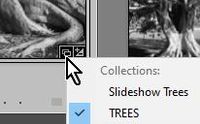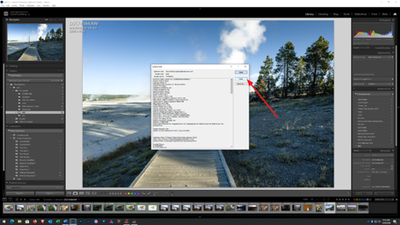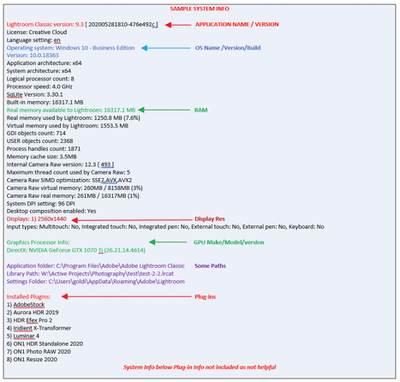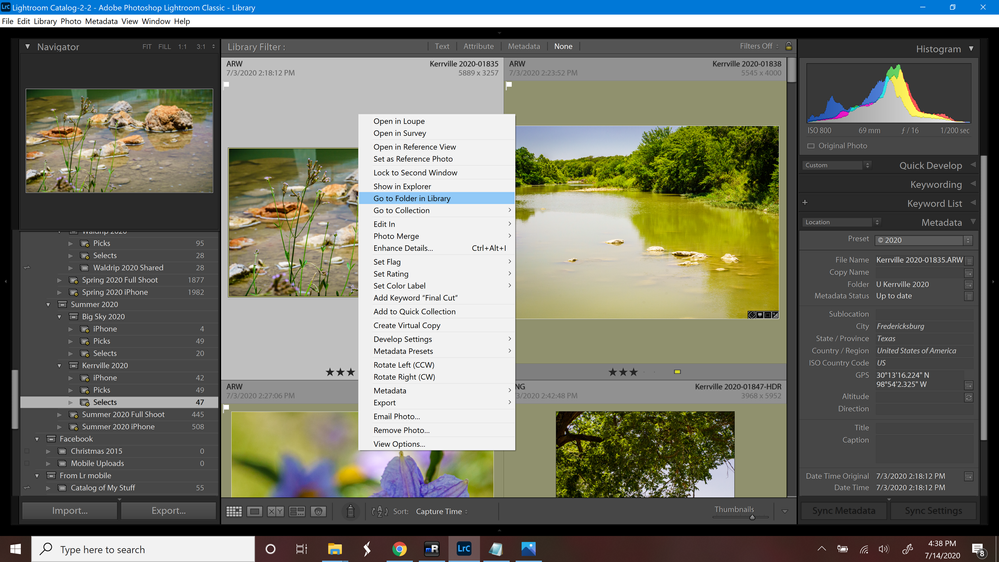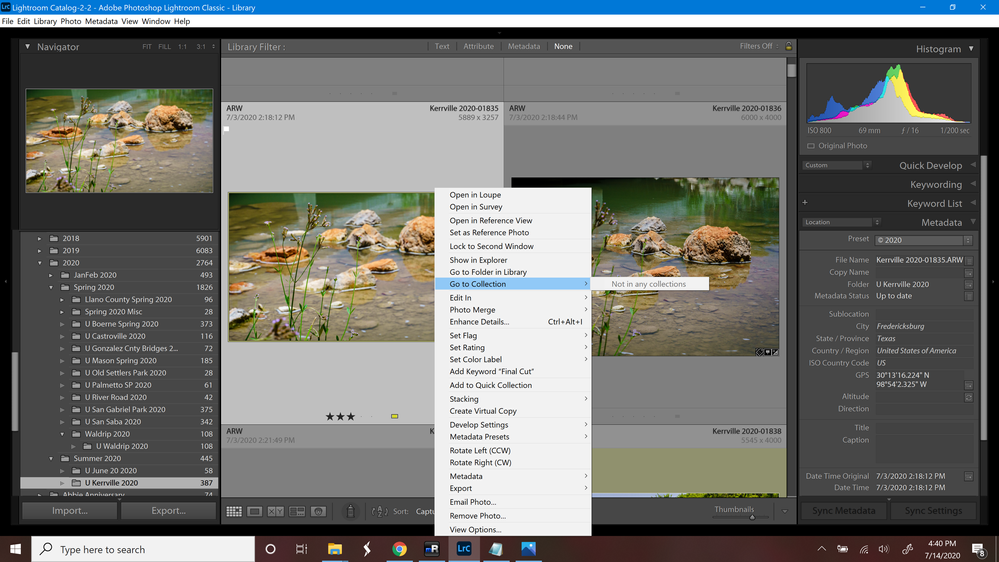Adobe Community
Adobe Community
- Home
- Lightroom Classic
- Discussions
- Moved to new computer doesn't recognize that photo...
- Moved to new computer doesn't recognize that photo...
Moved to new computer doesn't recognize that photo is in collection
Copy link to clipboard
Copied
I recently moved all my photos and Lightroom to a new laptop. First, I installed Lightroom on my new laptop. Then I moved the catalog and all my pictures from an external hard drive to the laptop. Then I opened the catalog on the laptop. I right-clicked on the parent folder of all my pictures in Lightroom and clicked Find Missing Folder... I found the folder on my laptop and clicked it. Now Lightroom has found all the pictures, but there's a problem....
If I go to a picture in a collection, right-click, and choose Go to Folder in Library, it takes me to the folder correctly, but now when I right-click on the photo and choose Go to Collection, it says, "Not in any collections". Clearly it is in a collection.
Can anyone help? I use Go to Folder in Library and Go to Collection quite a bit, so I would really like to get this working again.
Thank you!
Copy link to clipboard
Copied
Do you see a 'Collection' badge on preview thumbnails? (for images in a Collection)
[Ctrl+Alt+Shift+H] to show badges, or Menu: View > Grid View Style > Show Badges.
Can you click on the badge to see Collections?
Have you tried a Reset of the Preferences file? Preferences Reset
(Make a backup of the Preferences file first.)
Copy link to clipboard
Copied
I see the badges on the preview, but there is no Collection badge. I would rather not reset my preferences unless I absolutely have to. Is there no other way to fix this?
Copy link to clipboard
Copied
Collections are not like folders on your HDD it’s just data in the Catalog file, the are no copies of the image files etc. Are you certain that you copied the latest Catalog file over to the new Computer?
Are there several file types of the original, e.g. Raw, tiff, jpeg, virtual copy?
Copy link to clipboard
Copied
Yes I copied the latest catalog file to the new computer. Everything is correct and present except that it doesn't recognize that photos are in collections even though they are. If I select a picture in a collection, right-click, and choose Go to Folder in Library, it takes me to the folder correctly, but now when I right-click again with the same photo still selected, and choose Go to Collection, it says, "Not in any collections". Clearly it is in a collection.
This was working correctly before I moved the catalog and all the photos to the new computer.
Copy link to clipboard
Copied
Lets verify some info
Please post your System Information as Lightroom Classic (LrC) reports it. In LrC click on Help, then System Info, then Copy. Paste that information into a reply. Please present all information from first line down to and including Plug-in Info. Info after Plug-in info can be cut as that is just so much dead space to us non-Techs.
Copy link to clipboard
Copied
Here is the system info.:
Lightroom Classic version: 9.3 [ 202005281810-476e492c ]
License: Creative Cloud
Language setting: en
Operating system: Windows 10 - Home Premium Edition
Version: 10.0.18363
Application architecture: x64
System architecture: x64
Logical processor count: 12
Processor speed: 2.5 GHz
SqLite Version: 3.30.1
Built-in memory: 16088.9 MB
Real memory available to Lightroom: 16088.9 MB
Real memory used by Lightroom: 6153.0 MB (38.2%)
Virtual memory used by Lightroom: 9722.0 MB
GDI objects count: 833
USER objects count: 2560
Process handles count: 2757
Memory cache size: 977.1MB
Internal Camera Raw version: 12.3 [ 493 ]
Maximum thread count used by Camera Raw: 5
Camera Raw SIMD optimization: SSE2,AVX,AVX2
Camera Raw virtual memory: 1532MB / 8044MB (19%)
Camera Raw real memory: 1083MB / 16088MB (6%)
System DPI setting: 240 DPI (high DPI mode)
Desktop composition enabled: Yes
Displays: 1) 3840x2160
Input types: Multitouch: Yes, Integrated touch: Yes, Integrated pen: Yes, External touch: No, External pen: No, Keyboard: Yes
Graphics Processor Info:
DirectX: NVIDIA GeForce GTX 1650 with Max-Q Design (26.21.14.4292)
Application folder: C:\Program Files\Adobe\Adobe Lightroom Classic
Library Path: C:\Users\josha\Documents\Adobe Lightroom\Lightroom Catalog-2.lrcat\Lightroom Catalog-2-2.lrcat
Settings Folder: C:\Users\josha\AppData\Roaming\Adobe\Lightroom
Installed Plugins:
1) AdobeStock
2) Facebook
3) Flickr
4) HDR Efex Pro 2
5) Nikon Tether Plugin
Copy link to clipboard
Copied
When you right click on the photo and select to go to collection, is that in LrC, and where is that photo, in a folder?
Copy link to clipboard
Copied
Maybe it would help if I share a couple screen shots so that you can see what I'm talking about.
In this photo, as you can see, I have the photo in Grid View, am in the Collections section, have right clicked the photo and am clicking Go to Folder in Library.
As you can see here, Lightroom has taken me to the folder the photo is in, and the photo is still selected:
Next, I right clicked on the photo. As you can see here, when I select Go to Collection, Lightroom says that the photo is not in any collections:
Copy link to clipboard
Copied
I see the badges on the preview, but there is no Collection badge. I would rather not reset my preferences unless I absolutely have to. Is there no other way to fix this?
I see your problem clearly, but do not have an answer.
I note (from what I may be seeing in your screen-clips) that there are Badges that are just a black squares on your images. This could also be a symptom of your 'Lost' Collections. I would still suggest a Preferences reset-
Backup your Preferences file (or even add a character to 'Rename' it) then restart LrC with new/reset Preferences to see if the problem disappears. You can always then restore the 'old' preference file if the new preferences does not fix.
Copy link to clipboard
Copied
I tried resetting the preferences, and it didn't fix my problem. By the way, the badges that look like black squares show that the image has been cropped.
Copy link to clipboard
Copied
Thanks for 'Cropped badge' - I could not identify in your screen-clips.
Reset Preferences did not work- sad!
Have you tried copying the Catalog from the 'old' computer again to test?"
Do you "test integrity" in the catalog backup dialog?
Some catalog problems can be solved by- Starting a 'new' (empty) catalog and [Import from another Catalog...] to load in the 'old' catalog data.
Sorry I have no further advice to help.
Copy link to clipboard
Copied
Looking at the icons in the collections panel, is your "selects" colleciton a "smart" collection? If it is, I can understand why smart collections are not listed in the "goto colleciton" list due to their auto-generation attribute.
(It has been a long time since I played with the smart collections. I don't recall how they are supposed to play with the image access methods.)
Copy link to clipboard
Copied
A good answer ManiacJoe!
And I learn something new!
I marked it as the 'Correct Answer'.
Copy link to clipboard
Copied
Yes, it is a smart collection. However, before moving to my new computer, "go to Collection" always worked whether it was a smart collection or not. Now it doesn't work whether it is a smart collection or not.