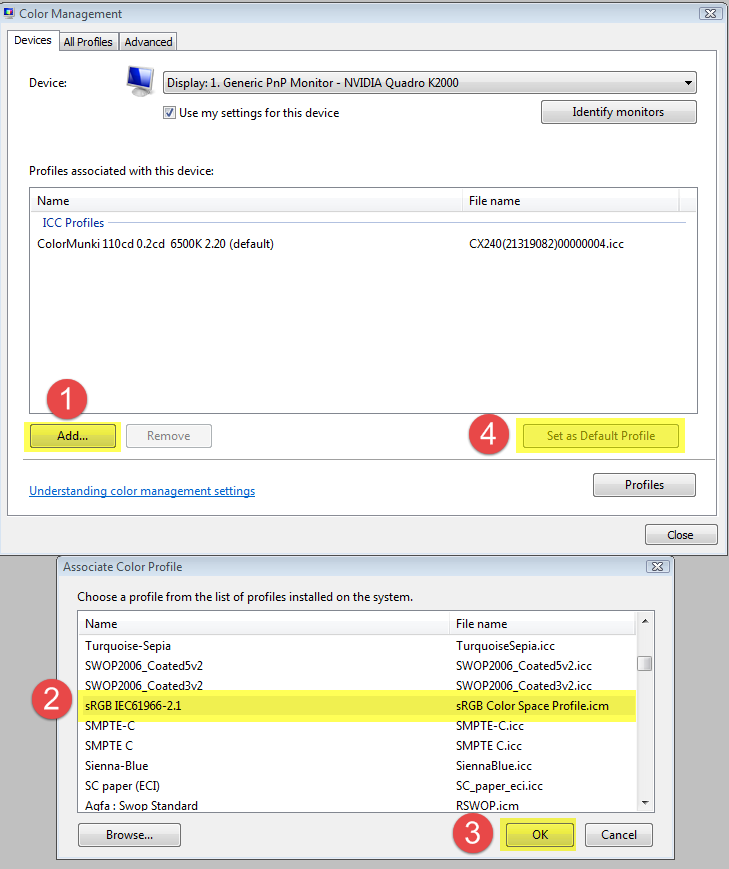Adobe Community
Adobe Community
- Home
- Lightroom Classic
- Discussions
- Not signed in or trial expired causes no image to ...
- Not signed in or trial expired causes no image to ...
Copy link to clipboard
Copied
When Import images, in the Library tab my 3 photos show up.
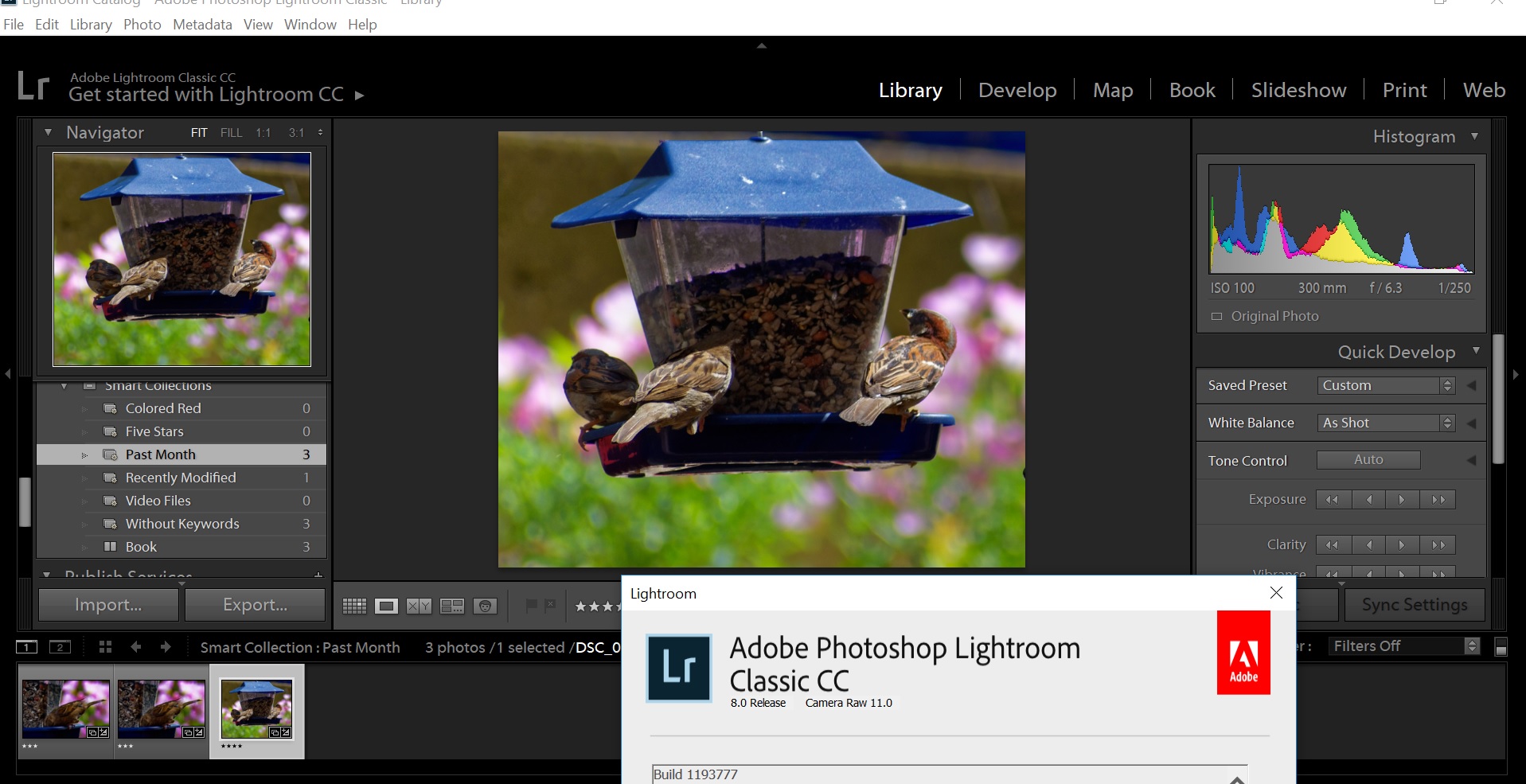
But when I click on Develop, no photo shows up. Any idea what has gone wrong? Thanks.
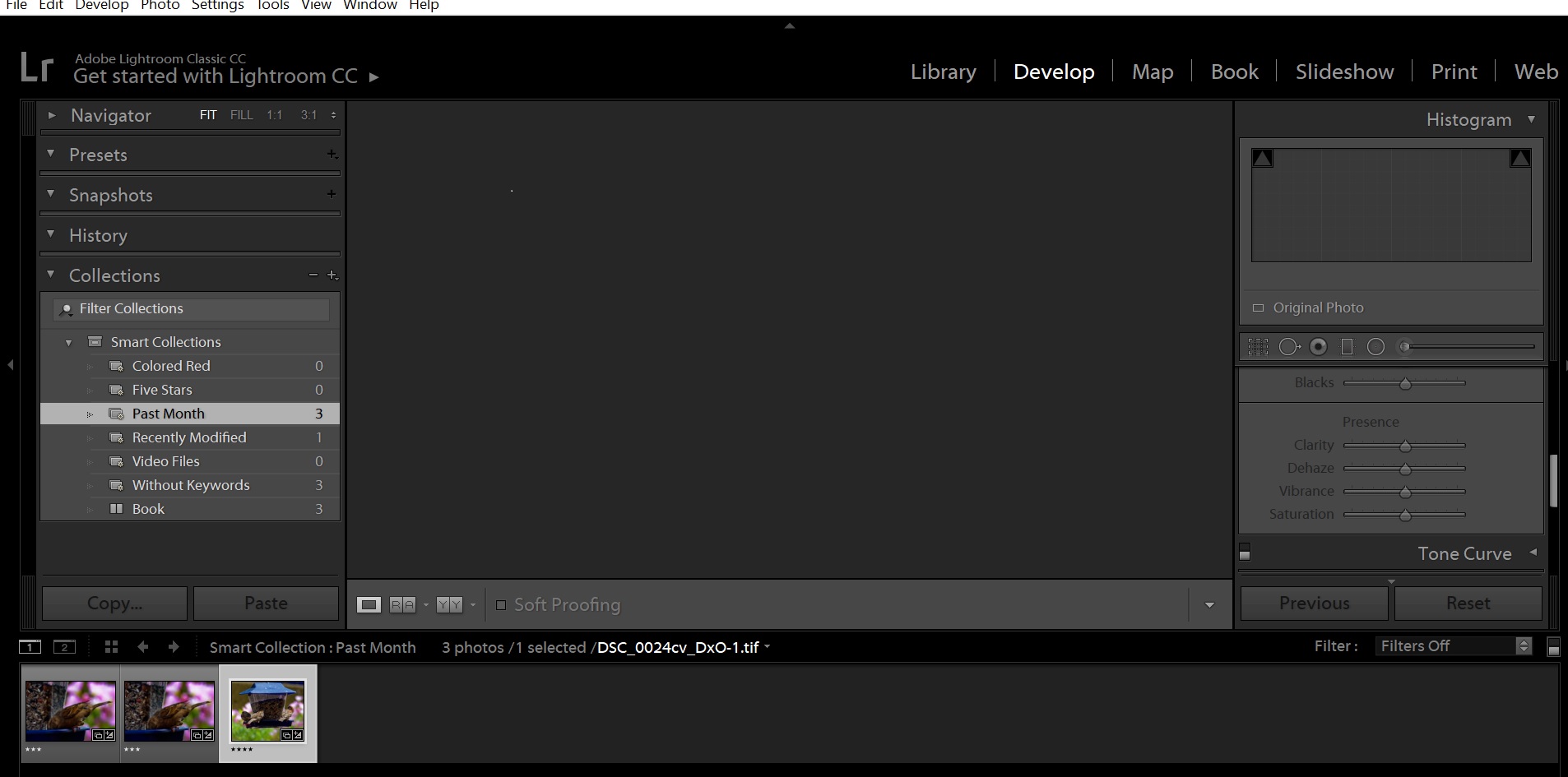
{Thread renamed by moderator}
 1 Correct answer
1 Correct answer
I was questioning if your copy was a trial, this based on the identity plate stating “Get Started with Lightroom CC‘
Googling on that I stumbled upon a source indicating if you are not signed in the ID Plate would look just like what you posted in your first screenshot.
How long ago was the last time you were signed in? Does LR think you are not authorized (paid up) and has prevented use of the develop module? Been as long as 90 days? (this period differs based on payment and plan)
Using the Adobe
...Copy link to clipboard
Copied
For the first you don't use the actual version of Lightroom. It's at the moment version 8.3.1. You have version 8.0 installed.
Please update your installation to the lastest version and try again.
The second is to uncheck the GPU support. Goto Preferences -> Performance -> Uncheck GPU, then restart Lightroom.
Adobe Lightroom GPU Troubleshooting and FAQ
Copy link to clipboard
Copied
Hi KeithH,
That's what definitely shouldn't be happening, let's make it right.
As the images is not displayed in the Develop module, could you please try turning off the GPU option from Lightroom's preferences?
Go to Lightroom > Preferences > Performance tab > Uncheck "Use Graphics Processor" > Restart Lightroom.
If that works then please try updating the Graphics drivers from manufacturer's website. Adobe Lightroom GPU Troubleshooting and FAQ
Regards,
Sahil
Copy link to clipboard
Copied
Unchecking Use GPU did not solve it.
Copy link to clipboard
Copied
This might be caused by a defective monitor profile.
As troubleshooting and as a possible temporary fix, go Control panel > Color management, and set the monitor profile to Adobe RGB. Make sure that Use my settings for this device is checked. Restart Lightroom for the change to take effect.
If this fixes the problem, you should ideally calibrate the monitor with a hardware calibrator. This will create a new monitor profile that accurately describes your monitor.
The screenshot shows sRGB being used, but since you have a wide gamut monitor, use Adobe RGB.
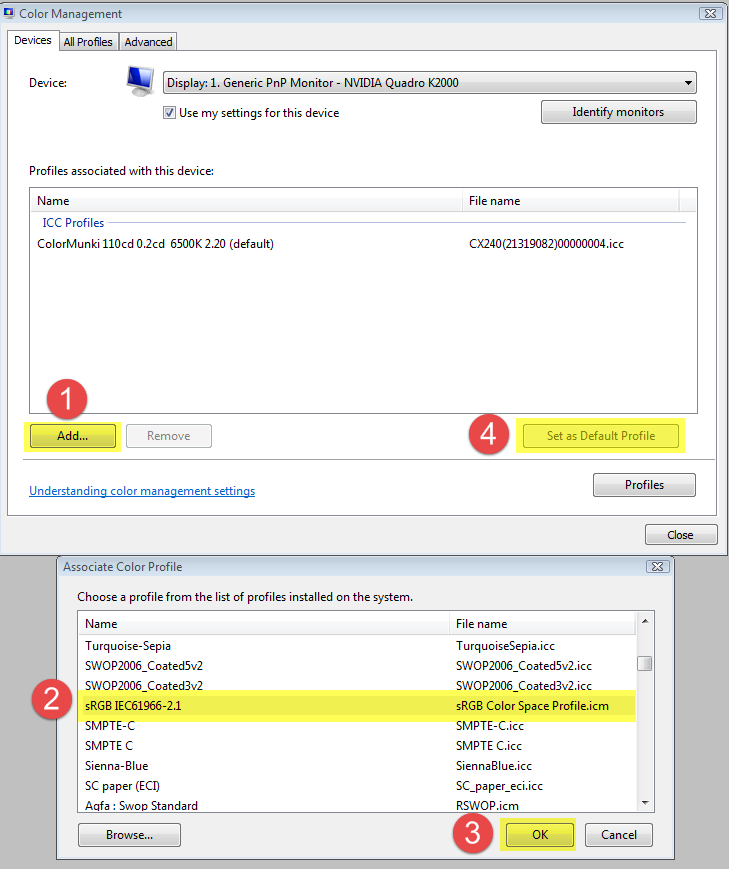
Copy link to clipboard
Copied
Can't find any aRGB, nor that association color profile window you show.
I have Photoshop and AE on my system and they work fine.
The image in the strip below the window...if it's in the Library tab, it should automatically show up when I go to the Develop tab, or does it have to be somewhere special?
Copy link to clipboard
Copied
Sahil.Chawla wrote
This might be caused by a defective monitor profile.
As troubleshooting and as a possible temporary fix, go Control panel > Color management, and set the monitor profile to Adobe RGB. Make sure that Use my settings for this device is checked. Restart Lightroom for the change to take effect.
If this fixes the problem, you should ideally calibrate the monitor with a hardware calibrator. This will create a new monitor profile that accurately describes your monitor.
The screenshot shows sRGB being used, but since you have a wide gamut monitor, use Adobe RGB.
This is a copy & paste of my post in another thread: Re: Develop mode blank after Lightroom 8 install
And Keith has not stated that he has a wide gamut monitor.
KeithH45 wrote
Can't find any aRGB, nor that association color profile window you show.
You should use sRGB unless you have a wide gamut monitor, in which case you should use Adobe RGB.
To get to the Associate color profile dialog, click Add in the Color management dialog. (marked 1 in my screenshot)
Copy link to clipboard
Copied
These are the options. I'm thinking maybe I need to uninstall and re-install.
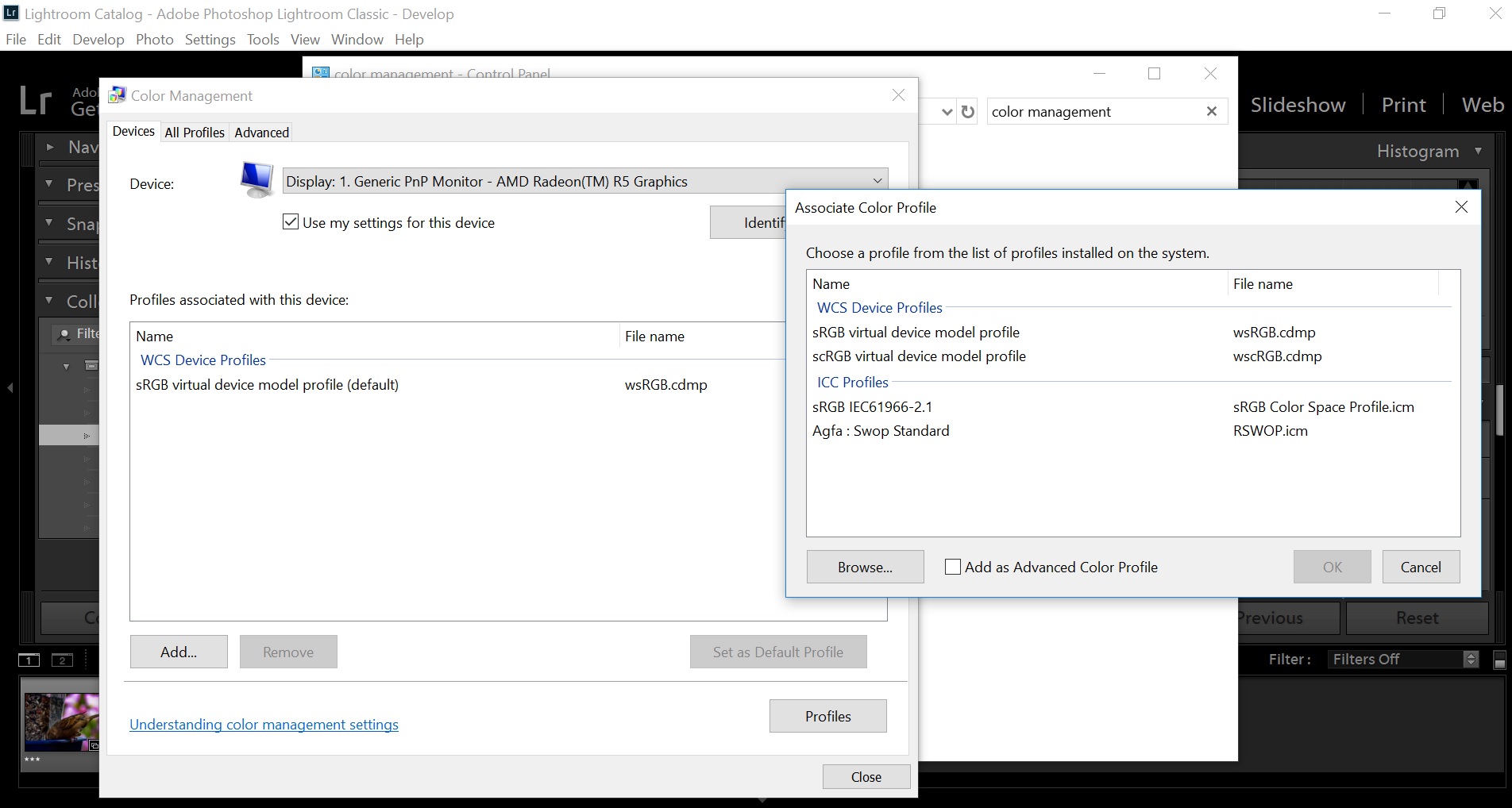
Copy link to clipboard
Copied
Reinstalling is not going to fix this.
I don't know why your Associate color profile dialog looks like this, but you should choose sRGB IEC61966-2.1 under ICC profiles. Do not use the Virtual device model profile.
If you have a wide gamut gamut monitor, click Browse, which should take you to the folder that contains all ICC profiles, where you should find Adobe RGB. But if you can't find it, sRGB will be fine for troubleshooting.
Copy link to clipboard
Copied
1 of 4
This might be a licensing issue, specifically as it relates to authentication of your account.
First thing up. In Lightroom, clcik on Help, clcik on System Information.
Does second line state:
License: Creative Cloud ????
Copy link to clipboard
Copied
mine says "UNKNOWN"
Copy link to clipboard
Copied
on instagram as @_Ola_dapo
or @gramtv_
Copy link to clipboard
Copied
Ai Olayinka, please start a new thread with an appropriate heading and indicate what problem you are experiencing.
see the following screen capture for more info.
Copy link to clipboard
Copied
2 of 4,
Bring up your copy of Adobe Creative Cloud Desktop App, are you signed in? If not do so, pay attention to any errors, then launch Lightroom
If you were signed in, sign out, then sign in, watch for errors, launch Lightroom
Copy link to clipboard
Copied
3 of 4
P.S.
Get Started with Lightroom CC
Is this a trial copy?
Copy link to clipboard
Copied
4 of 4 (final)
If you go to Adobe.com, and manage your account, do you see your copy of Lightroom Classic listed?
Copy link to clipboard
Copied
I was questioning if your copy was a trial, this based on the identity plate stating “Get Started with Lightroom CC‘
Googling on that I stumbled upon a source indicating if you are not signed in the ID Plate would look just like what you posted in your first screenshot.
How long ago was the last time you were signed in? Does LR think you are not authorized (paid up) and has prevented use of the develop module? Been as long as 90 days? (this period differs based on payment and plan)
Using the Adobe Creative Cloud Desktop App, sign in, start LR, see what happens.
Copy link to clipboard
Copied
Same issue and GPU setting didn't help.
Copy link to clipboard
Copied
Jetty5EC6, Start a new post with details of your problem. It will not be seen frequently at the end of this 'answered' thread.
Please include the following in your question:
Adobe product and Version number
Operating system and Version number
The full text of any Error Message(s)
What you were doing when the problem occurred
Screenshots of the problem
A Screenshot of the info panel from MENU: Help/System Info...