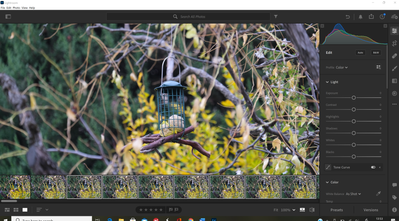Adobe Community
Adobe Community
No Sync settings button
Copy link to clipboard
Copied
I have a new Windows laptop and newly installed Lightroom Classic, but having watched vlogs on timelaps creation, I am confused as there are no Sync settings buttons at the bottom of my editing panel.
Copy link to clipboard
Copied
If I am understanding you correctly, "Sync Settings" button is at the bottom right of the Library Module, not the Develop Module. There's also a "Sync" button at the bottom right of the Develop Module (which can be turned on if you select multiple photos in the filmstrip and then it says "Auto Sync").
If that isn't what you are talking about, and I misunderstood, please show us a screen capture of what you are talking about by including the screen capture into your reply via the "Insert Photos" icon. Do not attach a file.
Copy link to clipboard
Copied
Thanks for the quick reply. Actually I don't have Library and Develop as titles at the top - does this mean I have a different Lightroom software !? However, you are correct with understanding my meaning that when in editing mode there is no Sync or Autosync even after selecting multiple images. Here is a screenshot where I have selected multiple images in
editing.
Copy link to clipboard
Copied
You should be using Lightroom Classic. You are not.
Copy link to clipboard
Copied
OK thanks - I'll have a look at why that didn't download to my desktop.
Cheers
Copy link to clipboard
Copied
What "plan" did you subscribe to (or use the free trial of)? If it says "Photography Plan", then you have Lightroom Classic. If it says anything else, like "Lightroom Plan", then you do not have Lightroom Classic.
https://www.adobe.com/creativecloud/photography/compare-plans.html#
Copy link to clipboard
Copied
I have a Creative Cloud plan which has a number of programmes - I just installed the wrong Lightroom by mistake as I wasn't sure at the time that it was mainly for mobiles. Its all good now. Cheers