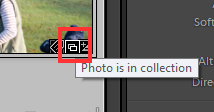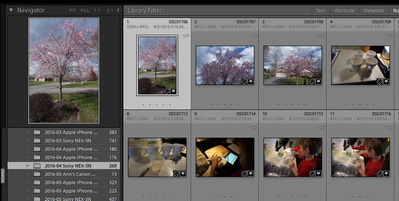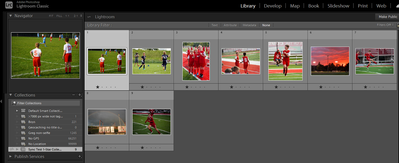Adobe Community
Adobe Community
- Home
- Lightroom Classic
- Discussions
- Non-collection photos trying to sync?
- Non-collection photos trying to sync?
Copy link to clipboard
Copied
I have recently migrated from Adobe Photoshop Lightroom 6 to Adobe Photoshop Lightroom Classic. I'm trying to work with the sync function, but when I turn it on, I have these ten random photos in an older folder that want to sync despite not being part of a collection. I can't out why these ten photos or how to get them to stop trying to sync. Three of them are hung at "Building Smart Preview for Lightroom ecosystem" so they sync is in a perpetual state of activity but nothing is happening.
I didn't even have any non-smart-collections until I made one to test the sync function. And it works fine, syncing without issue even while these others seem to stay in syncing mode perpetually. How can I get these 10 random photos to stop trying to be part of the cloud ecosystem?
 1 Correct answer
1 Correct answer
I think I solved this myself. I was able to go into Lightroom on the web and delete the photos there, which seems to have killed the sync and updated the sync settings in Lightroom Classic without making any other local changes. I guess I must have been playing with this functionality four years ago. Thanks for helping me process.
Copy link to clipboard
Copied
Your screen shot shows those images ARE IN a Collection. The left icon that is in the bottom right hand corner of the thumbnails you show is the one for noting those images are in a collection.
EDIT
Sorry that icon is for a Keyword.
This is the icon for collections.
Which doesn't show if you have the collection they are in selected in the collection section of the Library module. Sinc you haven't shown the full LrC screen I have to believe that you do have the collection selected that those images are in so the Collection icon is not showing. Or those images have been synced from either Lightroom desktop or Lr Mobile and they are being downloaded from the Internet into your LrC catalog.
With LrC closed go into the folder that holds your Working Catalog file and Delete the folder called
"CatalogName Sync.lrdata". Restart LrC and test.
Copy link to clipboard
Copied
Thanks for your response. Deleting the sync folder had the effect of eliminating whatever was hanging up the three pictures stuck on preview building. So now I have 19 successfully synched photos, incl. the one-and-only test collection of 9 pics, along with the first ten pics in this filmstrip, which do not display the collection icon.
Detail shows unexpectedly synching photos in their folder, no collection icon.
Detail showing no not-smart-collections other than the one with the 9 photos that are synching as expected.
"Or those images have been synced from either Lightroom desktop or Lr Mobile and they are being downloaded from the Internet into your LrC catalog." - This feels like it's in the arena of the problem, but they are part of a much larger folder of pictures that all would have been locally stored from the get-go. And when I go back into the old desktop app, I don't see anything special there to suggest any existing syncing. So just not sure where else in the ecosystem to even look.
Copy link to clipboard
Copied
I think I solved this myself. I was able to go into Lightroom on the web and delete the photos there, which seems to have killed the sync and updated the sync settings in Lightroom Classic without making any other local changes. I guess I must have been playing with this functionality four years ago. Thanks for helping me process.