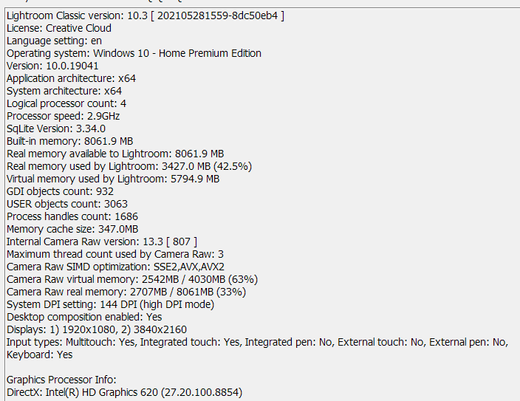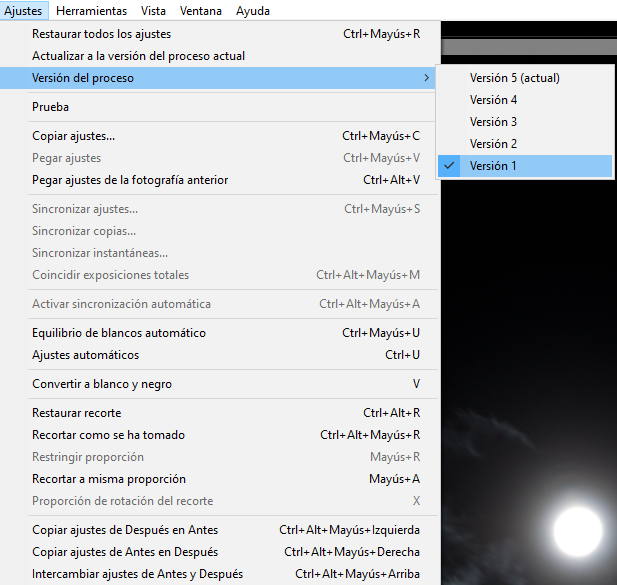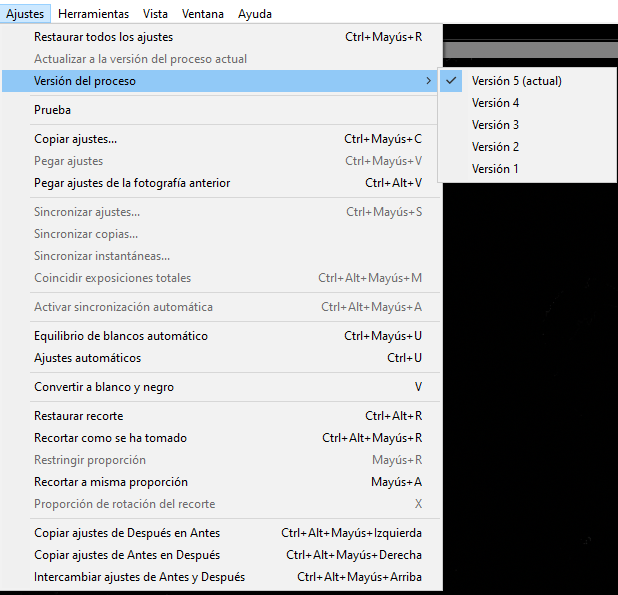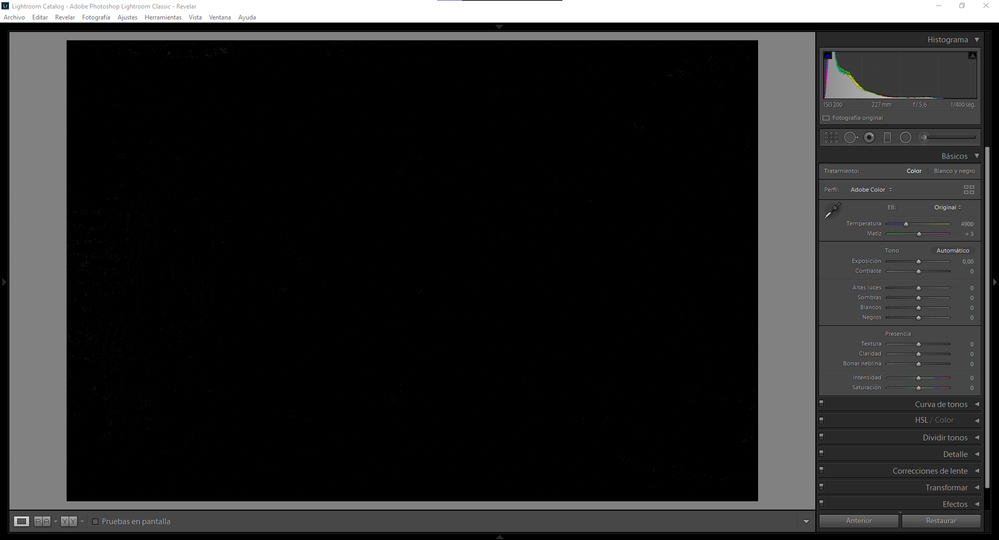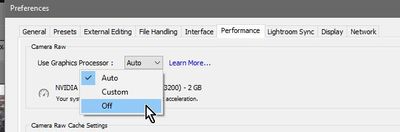Adobe Community
Adobe Community
- Home
- Lightroom Classic
- Discussions
- PANTALLA NEGRA EN LA PARTE EDICION
- PANTALLA NEGRA EN LA PARTE EDICION
Copy link to clipboard
Copied
I'm new to LR. When I installed it and imported some images into LR I can see them in the Library module. When I select an image in the Library module and hit D or go to the Develop module, all I get is a black (not blank) screen.
I'm sure I switched some setting somewhere, but I don't know which one.
I'm using Windows 10, 64 bit.
Lightroom moderator (or anyone else), please help.
{Moderator note: Edited the thread title}
 2 Correct answers
2 Correct answers
Turn off the graphics processor, force LR to use DirectX, and update your graphics driver directly from the manufacturer, as described in this article: Adobe Lightroom GPU Troubleshooting and FAQ
Hi all,
We're sorry for the black screen issue when going to the Develop Module. If you are seeing this issue with the latest version of Lightroom Classic then, you should check the minimum graphics card requirements for the latest Lightroom Classic app.
Here's the GPU FAQ: https://helpx.adobe.com/lightroom-classic/kb/lightroom-gpu-faq.html
If the installed graphics card doesn't meet the minimum system requirements then, turn it off from the Lightroom Classic preferences > Performance tab
...Copy link to clipboard
Copied
I have the same problem. Put the Radeon RX590 card established the latest version of drivers, but I continue to receive the black screen - it is necessary to turn off graphic acceleration
Copy link to clipboard
Copied
I´ve also downloaded the latest drivers today. Still black screen. 😞
Copy link to clipboard
Copied
I don't know where the graphics processor is. I am a new user. Please advise, as I am getting a black screen when I choose a photo in library and then go to develop.
Copy link to clipboard
Copied
currituckmaggie wrote
I don't know where the graphics processor is. I am a new user. Please advise, as I am getting a black screen when I choose a photo in library and then go to develop.
This Discussion is a good 15 months old. Old discussions are less likely to get feedback from forum users.
Also, this Discussion has had so many users with the same problem, that it has gotten very muddled.
I recommend you start your own brand new discussion. Title it "Help LR Classic CC Black Screen in Develop"
In the body of your discussion, state your issue.
Also, to get a leg up, as several of the other members including me will ask for it, provide System Information. Accomplish this, click on Help (in Lightroom), click on System Information, then Copy, and paste that in your discussion body.
Copy link to clipboard
Copied
I don't know where the graphics processor is. I am a new user. Please advise, as I am getting a black screen when I choose a photo in library and then go to develop.
We were all "new users" at one stage.
The "Graphics Processor" option is a setting in the Lightroom Preferences dialog.
So with Lightroom running, press [Ctrl+,] or from the top menu- Edit > Preferences... , then select the [Performance] tab to see the [Use Graphics Processor] option where you can click to remove the check/tick, as shown in the correct answer of this forum thread.
Copy link to clipboard
Copied
Thanks so much! I did what you said, and it worked. Much appreciated!
Copy link to clipboard
Copied
Have gray developer screen issue ~ half year unsolved on my 2080ti, bravo, Adobe.
Solving trick - switch to libarary and back to Develope. Helping in my case.
Im asking support about this issue half years ago - waste about 1-2 hours with null effect.
By the true, graphics acceleration in LR steel seems useless gimmick with almost null real performance improvements. LR work slowly on high-end computers with or without GPU acceleration. Im not feel big difference on my i7-8700K@5gzz, 32GB RAM, 512 SSD Samsung 970pro - same slowly in both mode.
Copy link to clipboard
Copied
I don't have a graphics processor button
Copy link to clipboard
Copied
I have a Nvidia 1660TI with latest drivers (441.66) and LR CC 9.1 with Camera Raw 12.1 and also have the issue with the gray screen in Develop mode. I did the following with no luck:
- disabled the graphics card in Preferences
- edited the Camera Raw GPU Config.txt and put in "OpenGL" or "DirectX" or default "".
- tried both Studio and Game drivers from Nvidia
I have no other GPU in my system. AMD 3900X CPU.
Does anyone knows a trick I haven't found before?
Copy link to clipboard
Copied
I found the solution finally in another post:
Sign in with my Adobe ID.
That did the trick.
Adobe is checking if you are logged in and for some reason I wasn't.
After logging in the Develop mode instantly worked.
It would have been easier if they could have put this hint in the gray Develop screen.
Copy link to clipboard
Copied
Thank you, it did help.
Copy link to clipboard
Copied
Wow! It works:)
Thank you! 🙂
Copy link to clipboard
Copied
it didn't work for me 😞 😞
Copy link to clipboard
Copied
I still can't open photos in develop mode, there is a grey screen when i open develop mode and if i select a picture i can see it on the navigator screen but not on the main screen
Copy link to clipboard
Copied
Thank you very much! Turning off those options are fixing my bugs!
I hope they fix it in the next update, so I can turn it on again.
Cheers mate! 🙂
Copy link to clipboard
Copied
Hi there,
Awesome, thanks for the update. Which Lightroom version do you have installed? Also, have updated the Graphics Card drivers to the latest update? If not, please try that and let us know the outcome.
Thanks,
Mohit
Copy link to clipboard
Copied
Hi all,
We're sorry for the black screen issue when going to the Develop Module. If you are seeing this issue with the latest version of Lightroom Classic then, you should check the minimum graphics card requirements for the latest Lightroom Classic app.
Here's the GPU FAQ: https://helpx.adobe.com/lightroom-classic/kb/lightroom-gpu-faq.html
If the installed graphics card doesn't meet the minimum system requirements then, turn it off from the Lightroom Classic preferences > Performance tab > Relaunch Lightroom Classic.
Hope it helps.
Thanks,
Mohit
Copy link to clipboard
Copied
yo aun tengo el mismo problema 😞 alguien encontro la solucion.
PD: no quiero desactivar mi tarjeta de video por que LR queda muy lento
-------------------
I still have the same problem 😞 someone found the solution.
PS: I don't want to disable my video card because LR is very slow
Copy link to clipboard
Copied
I'm jumping into this thread to also hopefully find an answer as I have tried everything imaginable and still have my screen randomly and frequently go black on me as well in Develop mode. Attached below are my LR system settings. My drivers are all updated and my graphics processor is turned off. I've tried different HDMI cables and also just recently got a new monitor (very nice Philips 4K) for my 2nd screen (working mainly off my Dell Laptop but with a 2nd screen). First screen did this as well. Is the graphics card in my laptop not good enough?! What else can I try with my system setup?! I'm at a loss.
Copy link to clipboard
Copied
Buenas tardes, mi duda es? porque cuando estoy editando en la parte en la parte edicion, se me pone la pantalla en negro, siendo asi que en el Preview se ve bien la foto. Ayuda!! Gracias
Copy link to clipboard
Copied
Try disabling GPU acceleration in Lr Preferences / Performance panel.
And, if you are on Windows, I suggest going to your video card manufacturer's website and make sure your video driver is up to date.
Copy link to clipboard
Copied
In lightroom, click on Help, then click on System Iformation, Then click on copy. Paste the info in your reply

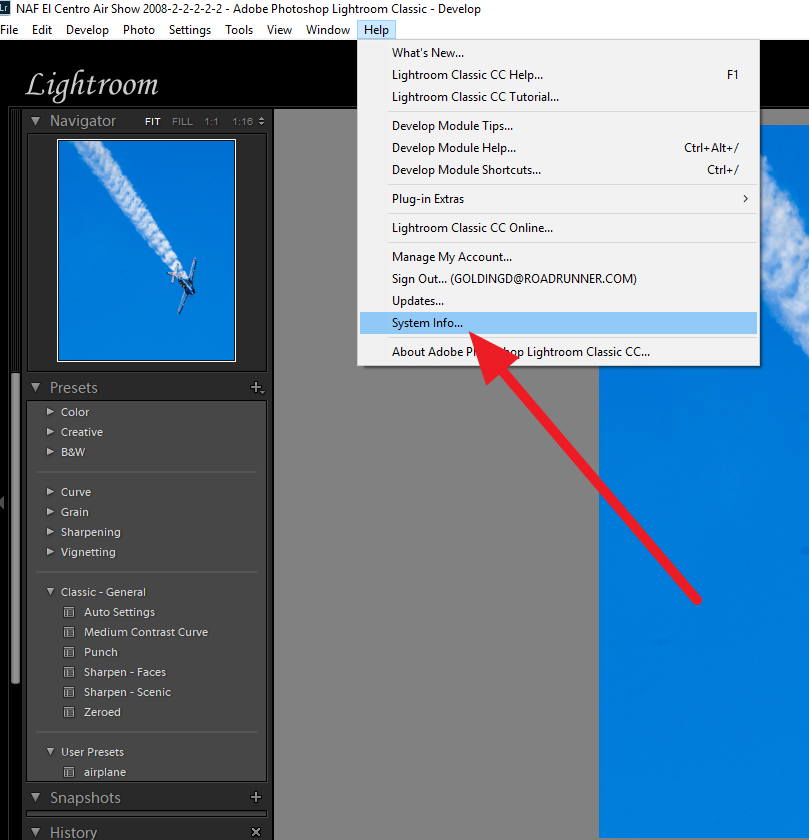

Copy link to clipboard
Copied
Hello, I need help
When I try to develop an image, I cannot preview the photo on my screen because it is black.
I try to solve it and the solution I found is "Settings> Process version> Version 1 (I already have 5 versions and I dont know why, but if I select the first version you can see the photo)
Also I dont know how disable GPU acceleration because I cant find "Lr preferences / Performance panel".
Copy link to clipboard
Copied
Keyboard Shortcut for Preferences is [Ctrl+, ] (English keyboard)
Screen-clip is for Windows:
Performance Tab-
"Versions" are the old Processing 'engine' from previous versions of Lightroom.
Changing Versions will limit the editing Tools available and set the interface to look like an earlier version of Lightroom. Keep on Version 5.
The Correct Answer is still applicable to you.
Try disabling GPU acceleration in Lr Preference performance panel. And go to your video card manufacturer's website and make sure your video driver is up to date. If there is a newer driver available, you can try turning the GPU back on after you install it.
Copy link to clipboard
Copied
Tengo un problema y es que cada 10 minutos debo salir de lightroom porque de un momento a otro cuando estoy en el módulo de revelar la pantalla principal queda en negro, desaparece la visualización de la fotografía que estoy trabajando aunque puedo verla en el navegador al lado, si salgo de ahi y voy al módulo de biblioteca puedo verla en la pantalla principal, la única forma solucionar es salir del programa y volver a entrar, qué puede estar pasando? qué solución hay?
gracias si pueden darme una mano, tengo windows 10.