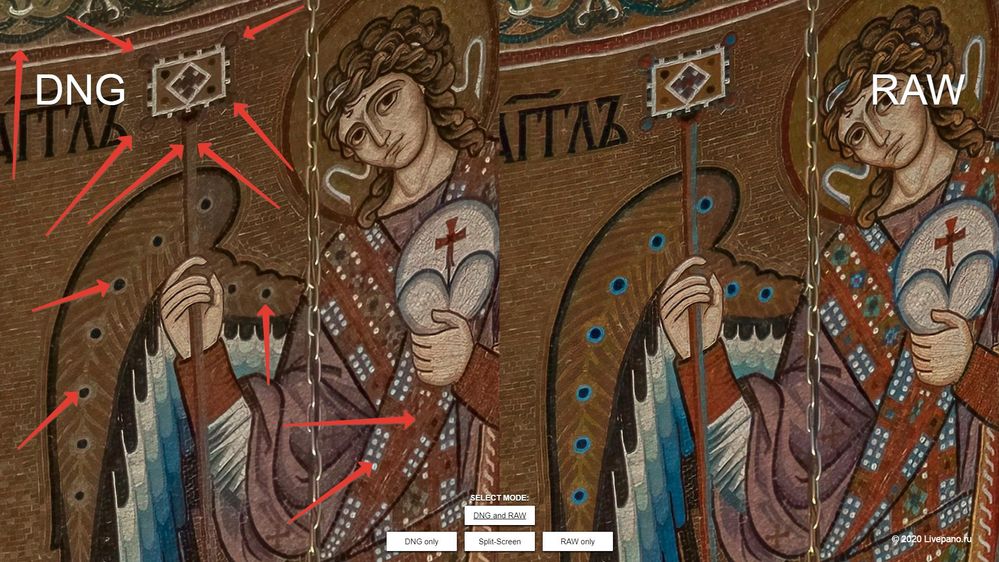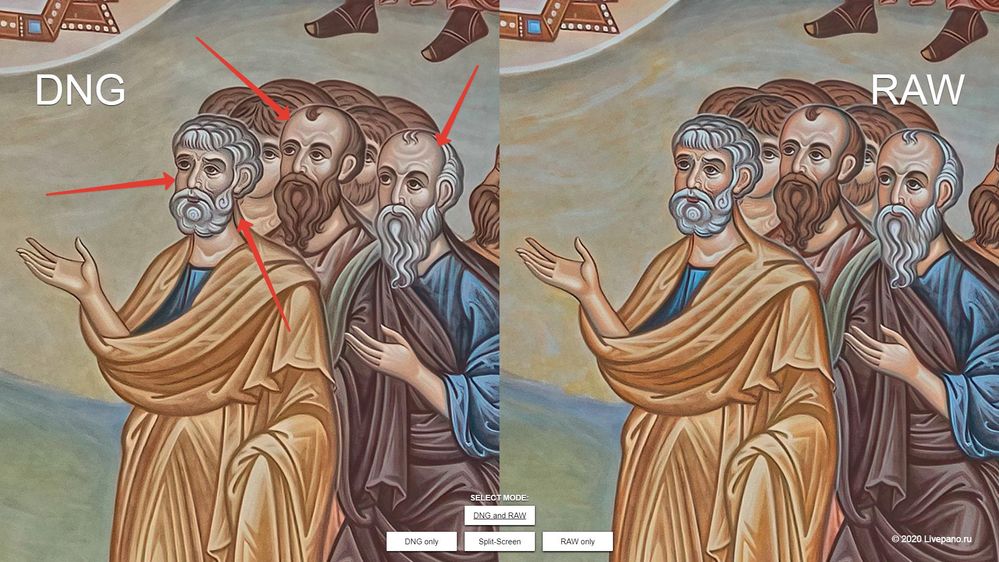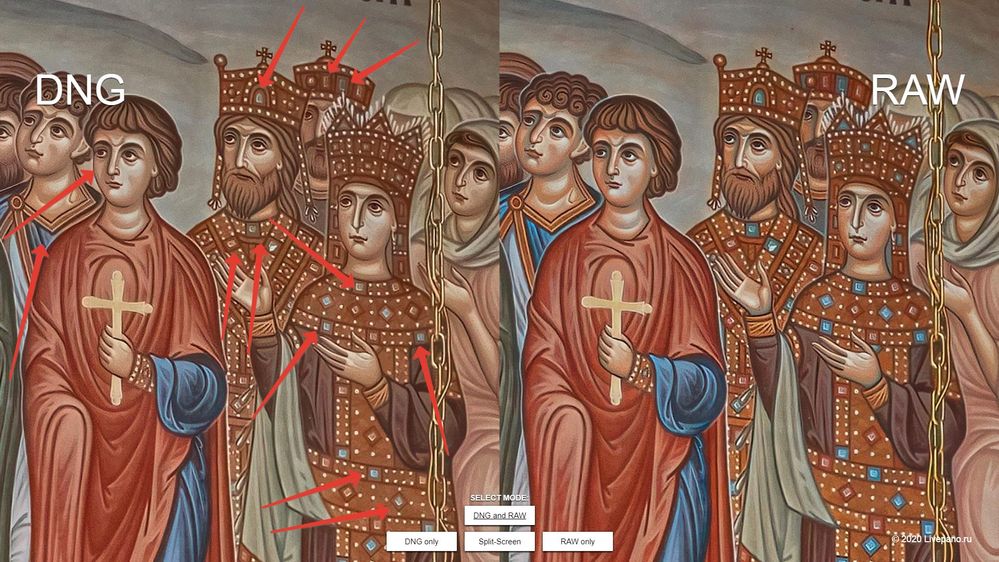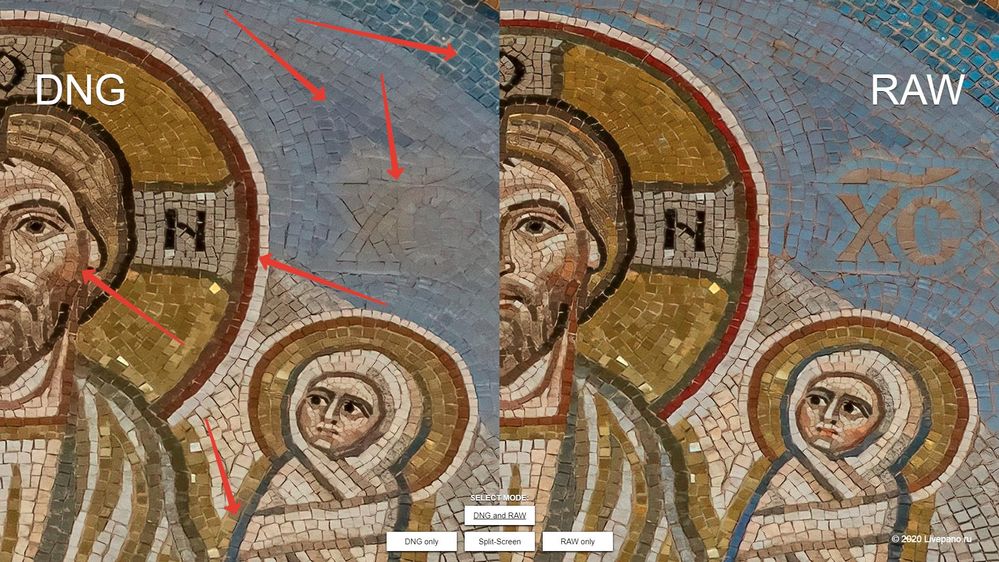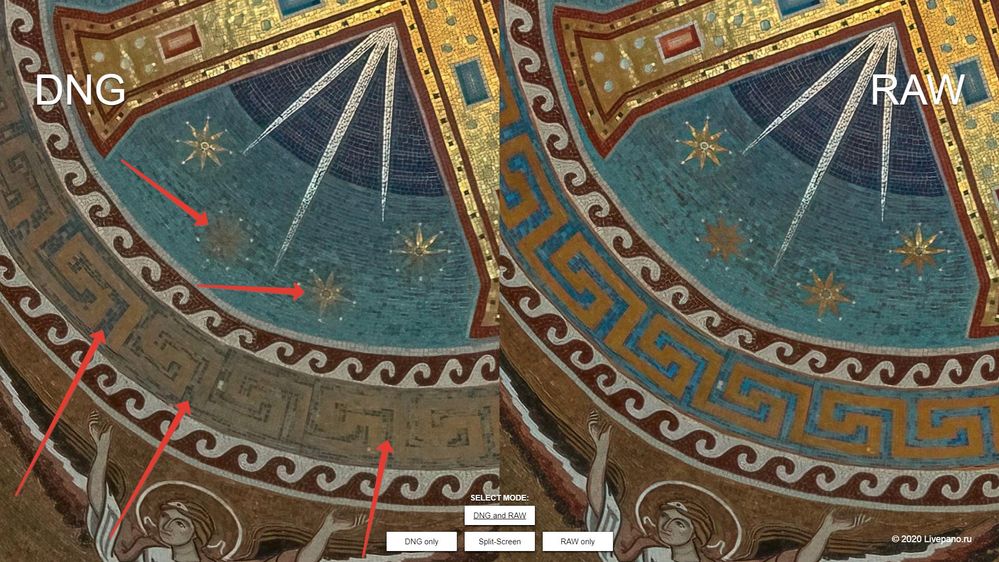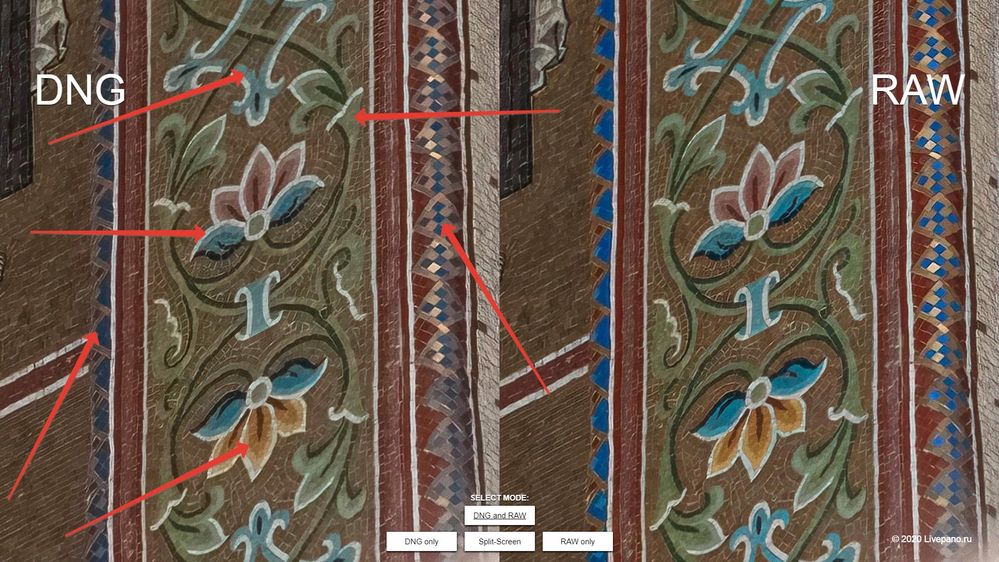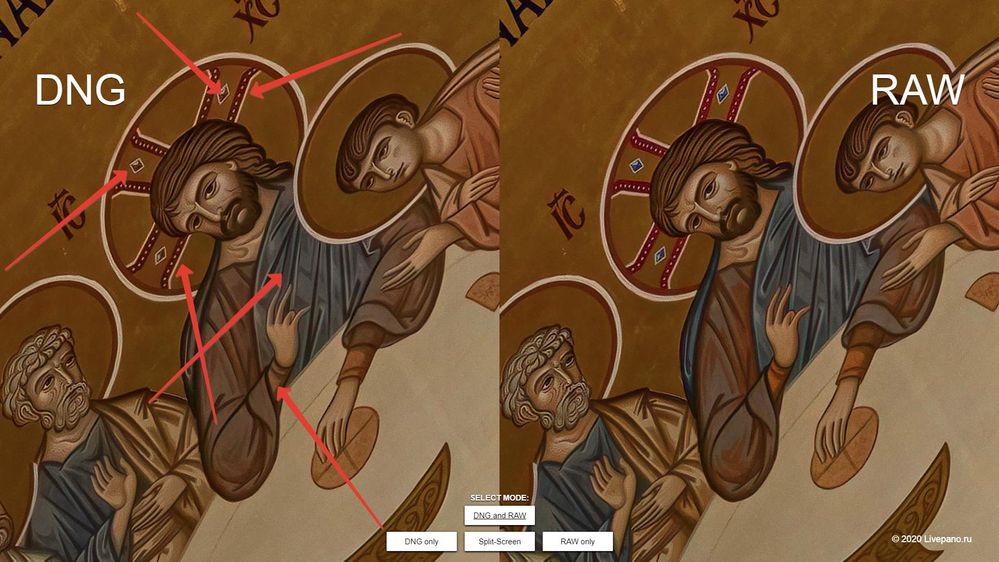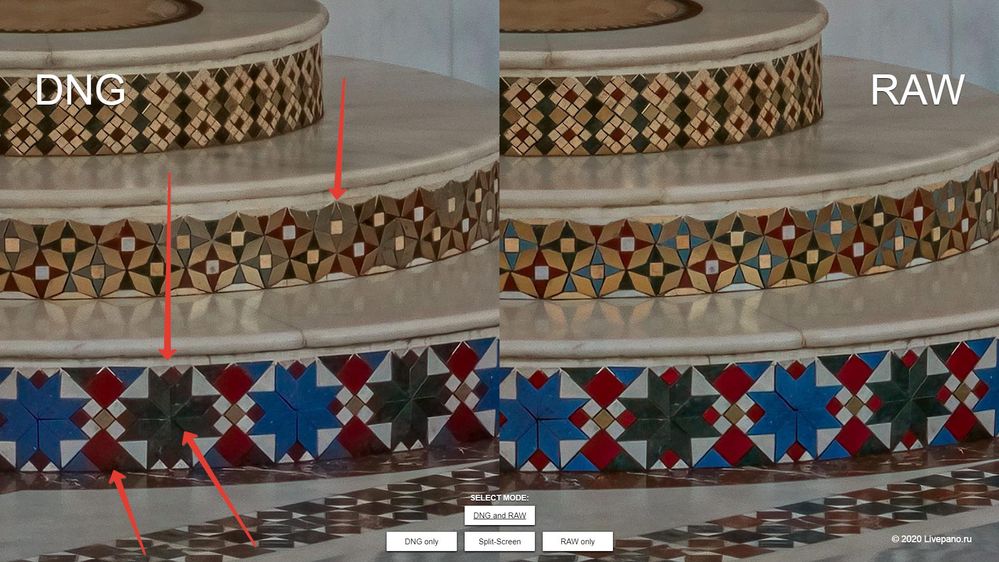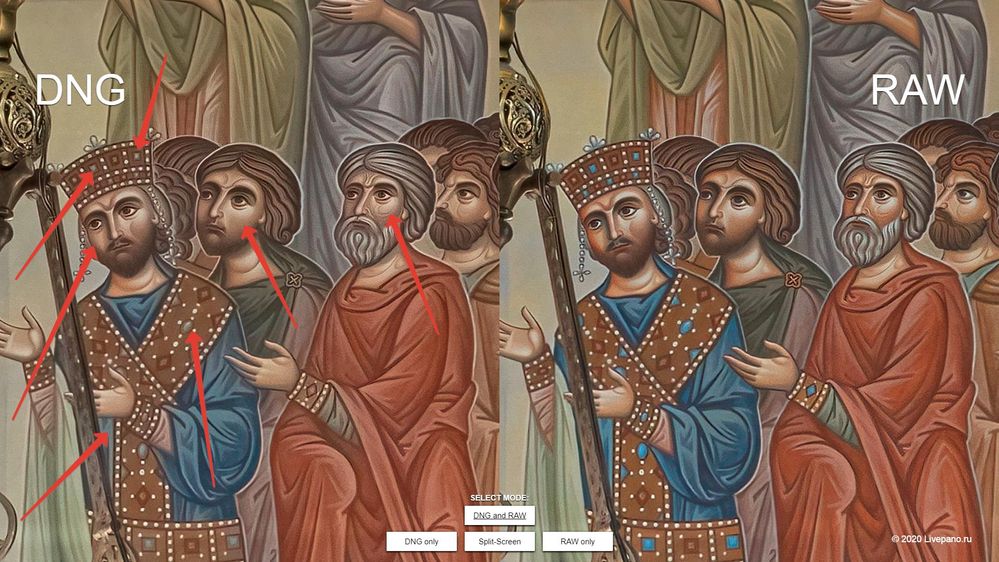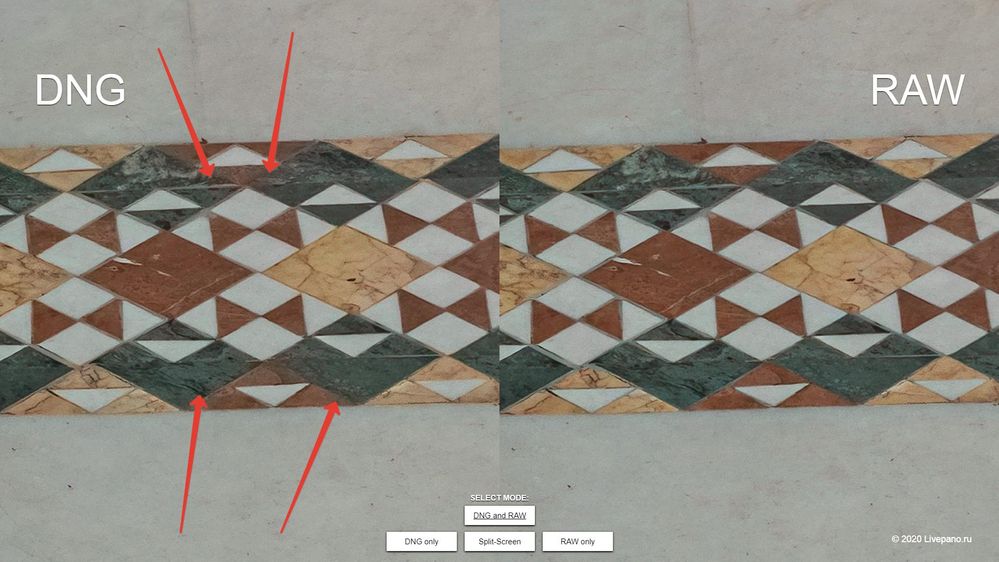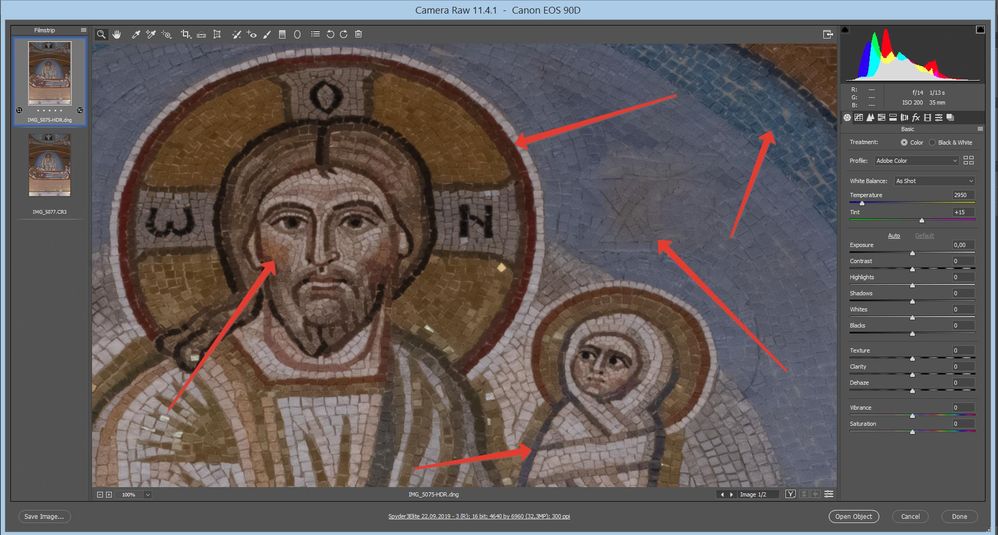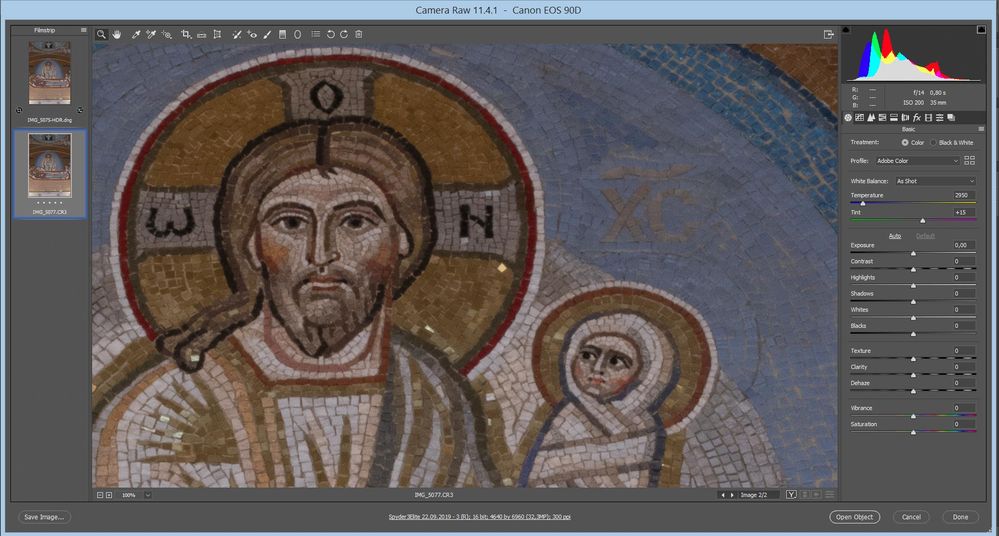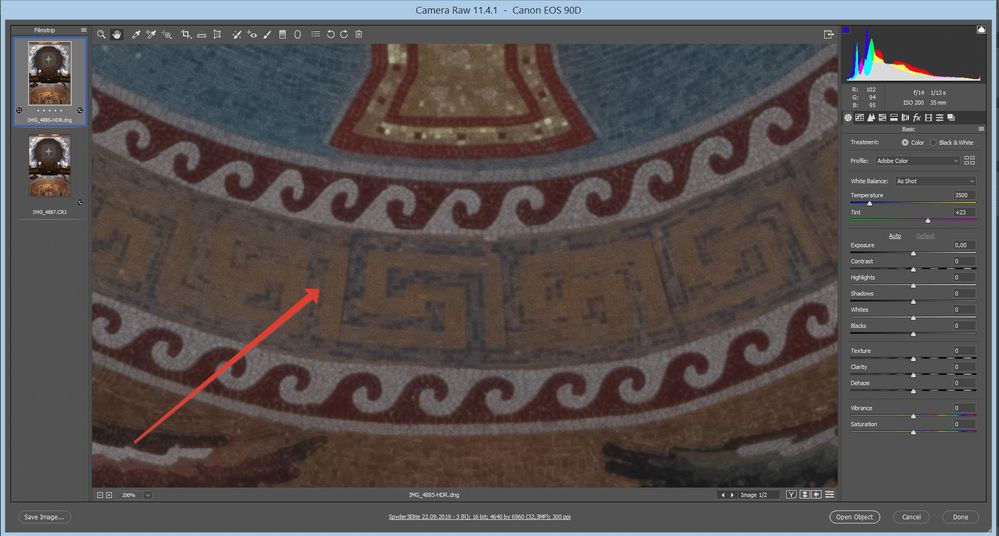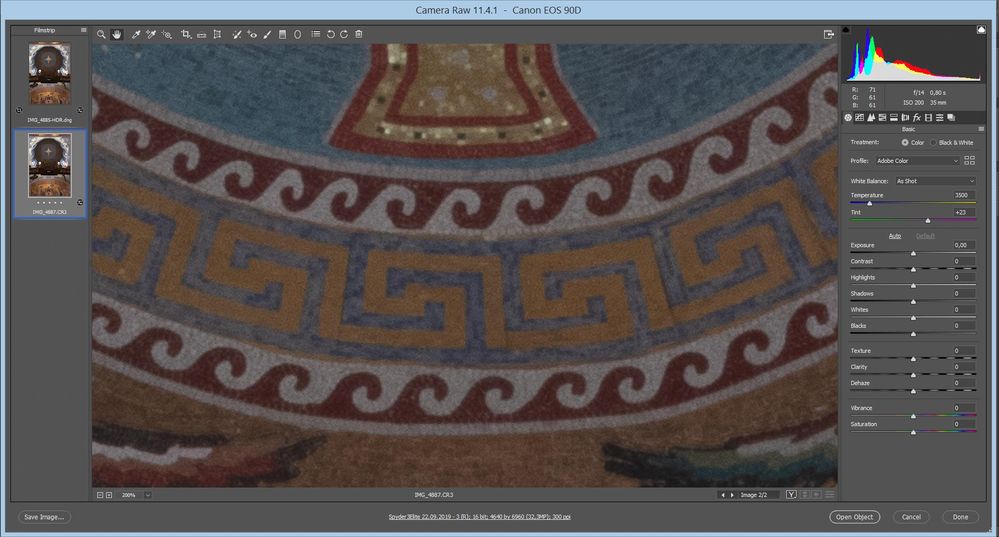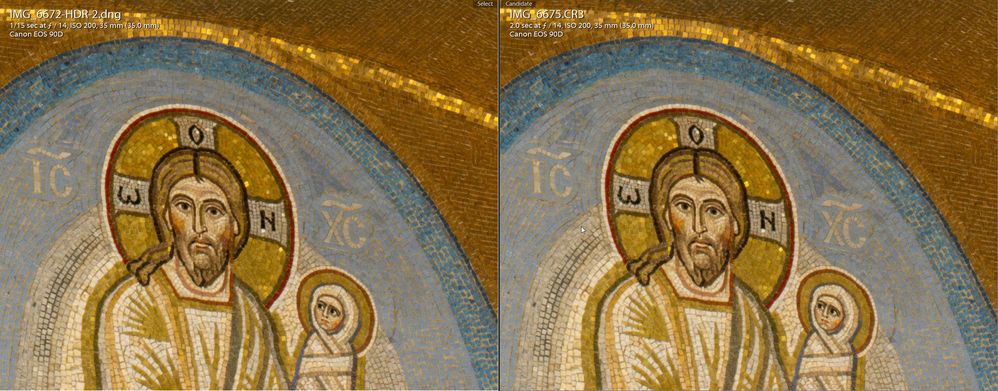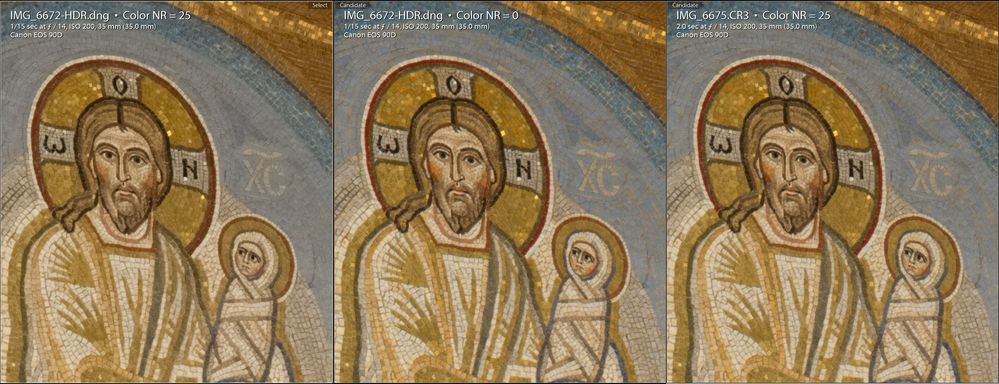Adobe Community
Adobe Community
- Home
- Lightroom Classic
- Discussions
- Re: Photo Merge to HDR, DNG color problem in Light...
- Re: Photo Merge to HDR, DNG color problem in Light...
Photo Merge to HDR, dramatic DNG color problem in Lightroom Classic
Copy link to clipboard
Copied
Hi, All!
Accidentally faced with color degradation in DNG resulting from Photo Merge to HDR. It looks like a strong decrease in saturation in some tones, as well as the diffusion between different contrasting colors across the color boundary. The algorithm ACR of noise reduction in the color component behaves in a similar way at high values (over 40). But in Lightroom settings I didn't find a way to control the Photo Merge to HDR process. The problem was detected with RAW received from Canon EOS 90D camera in Ligtroom version 8.4 (ACR 11.4) and confirmed in Lightroom 9.3 (ACR 12.3). The DNGs were obtained from 5 exposures (5/3 stops per step). Making a DNG from 3 exposures (also in 5/3 stop, just discarded the most extreme frames), the problem is expressed less, but still there is. Checking on Canon EOS 5Ds and Canon EOS 70D cameras did not confirm the problem. There is nothing wrong with the DNG from RAW on these cameras. Color is deteriorating so badly that I have to look for a solution to save a big and complicated job (I stiched 3 gigapixel panoramas). And I'd already finished the job when I noticed the problem. I had to spend 2 days experimenting and 7 days redoing the whole work. I took the average frames from the exposure bracketing, adjusted them according to the white balance and exposure to DNG, converted to Tiff 8 bit, stiched a new panorama according to the ready stitching project from DNG Tiff's, then put a layer above and restore color degradation according to the Color overlay mode. But there was another problem - partial clipping in lights. I restored them by mask. The final result is here:
https://livepano.l-ark.com/pokrov/giga_final.html
As well as an archive of RAWs from three cameras (Canon EOS 90D, 70D, 5Ds) for those who want to experiment:
https://fex.net/s/pf2ea9a
I have also prepared 2 virtual panoramas that allow you to see the problem clearly:
https://livepano.l-ark.com/pokrov/dng_vs_raw.html
And he recorded a screencast showing how to use these panoramas:
https://recordit.co/N9RS1Er0sC
If it's a bug, can you please tell me if it's enough to tell us about it here? Or you should write somewhere in Adobe. I would like to solve this problem and not to face it anymore. It took too much effort to fix it.
I'm attaching screenshots of the problem:
Copy link to clipboard
Copied
First off, you are making it too complicated.
Do not bother with any edits to the original photos be they RAW or converted DNG files. LrC ignores those edits in Merge. Do not play with bit depth, etc, do not play with color space, etc.
Just select the photos, accomplish the merge. Optional if you want to Auto Tone, some do not like Auto via Adobe.
If you do not Auto Tone, then the merged image will not look pretty, you will have to edit it a bit.
If you do Auto Tone, well play with that, see if you like or not, see if it is just a hindrance to your workflow.
Copy link to clipboard
Copied
I have a feeling that you don't quite understand what my post is about. The point is that LR works out shots from EOS 90D differently than from other cameras. And it looks like a bug. This happens even before any correction, immediately after creating the HDR DNG. I posted RAWs above on the link, you can see for yourself. Here are a few more screenshots. These are files without correction. DNG immediately after creation and RAW. Color degradation is indicated by arrows.
Copy link to clipboard
Copied
Anyone landing here please continue the discussion at the below problem report in the Photoshop Family Community forum. Thank you.
Copy link to clipboard
Copied
This is my post there, Todd. And on it, I am waiting for an answer from Adobe.
Copy link to clipboard
Copied
Rodeus, yes I know. It's always a good idea to cross-link these posts so users with the same issue landing here can add their 'Me To' vote, 'Follow,' and comments at your problem report monitored by Adobe Engineering. I discovered a similar issue two years with red desaturation in LR Photomerge to HDR DNG files with my Canon 5D KII. Your issue with the Canon 90D appears much worse and desaturates all colors. I found using a Color Noise Reduction setting of 5 or less the desaturation is no longer present. Are you seeing the same?
Copy link to clipboard
Copied
I found myself on this site because I came across your report. It is alarming that the problem is at least 2 years old, Adobe confirmed the problem, but we do not see a solution. As for your problem with 5DMkII, I am familiar with it on the same camera. Even just when working with RAW. Without merging it into an HDR. And I am familiar with other cameras as well, starting with 30D. The truth can be seen from my observations at values between 30-40. And this is quite an extreme setting for noise reduction in the color component. In practice, I do not encounter skyrocketing so hard to suppress noise. In 99% of cases my pictures are taken from a tripod and at ISO100-200.
If you compare your problem with mine, they seem to be similar. I turn off the noise reduction sliders at 0, on the HDR Merge preview I see that the color is in place, and when I create an HDR DNG the color is killed.
Copy link to clipboard
Copied
"As for your problem with 5DMkII, I am familiar with it on the same camera. Even just when working with RAW. Without merging it into an HDR."
Yes, I notice some red desaturation with all my Canon EOS cameras (5D MKII, 6D, 600D) when Color Noise Reduction at the default 25 setting. I've been using custom default settings for years now with Color Noise Reduction setting of 15, which works well to reduce any visble color noise.
"I turn off the noise reduction sliders at 0, on the HDR Merge preview I see that the color is in place, and when I create an HDR DNG the color is killed."
Are you saying that the LR Photomerge to HDR DNG file exhibits desaturation with Color Noise Reduction set to 0? I'm not seeing that with my Canon EOS cameras. What I do see is that a Merge to HDR Pro in Photoshop TIFF file exhibts red desaturation with Color Noise Reduction set to 1. Fortunately, it has already been applied so not necessary. Just strange behavior and an inidcation something is wrong.
Copy link to clipboard
Copied
I set it to 0 for the sake of the experiment, and I saw that the HDR Merge preview returned color, compared to denoise color 25. But after the DNG HDR was created, there was no color. If you're wondering, try https://fex.net/s/pnc5cx1
Copy link to clipboard
Copied
"But after the DNG HDR was created, there was no color."
I'm not sure what you mean by "there was no color." Do you mean there was no color difference between the CR3 and HDR DBG files? That's what I'm seeing in the below comparison with Color Noise Reduction set to 0 for both the IMG_6672-HDR.dng file and IMG_6675.CR3 file. So it would seem the simple solution is to use the lowest possible Color Noise Reduction setting to eliminate color noise in the HDR DNG file. Looking at the IMG_6672-HDR.dng file with Color Noise Reduction set to 0 there is no visible color noise anywhere in the image. Granted there is still an issue since the setting should behave the same for both HDR DNG files and the CR3 raw files. But at least you have a workaround for now, correct?
(Color Noise Reduction Setting = 0 for both of the below files)
I suggest we compile these new findings and move them over to the Photoshop Family forum problem report. Let's make sure we are in agreement as to what we are seeing. Thank you.
Copy link to clipboard
Copied
It was inaccurately expressed. I meant that even about Color Denoise = 0 I got a DNG with color DEGRADATION ("no color"). You see my file in the same folder. And in your example I see the correct IMG_6672-HDR.dng And that surprises me. This workaround doesn't work for me. And with Color Denoise = 25 you confirm my problem?
Copy link to clipboard
Copied
"And with Color Denoise = 25 you confirm my problem?"
Yes, I can confrm with Color NR = 0 there is no desaturation. With Color NR = 25 there is desaturation as shown below. There is also no desaturation in the IMG_6675.CR3 file with Color NR = 25, but there is visible desaturation at 50+ setting.
I've uploaded your IMG_6672-HDR.dng with only Exposure setting applied and Color NR = 0. It does not exhibit color desaturation. I've also uploaded a TIFF export file, which should match the DNG.
https://www.dropbox.com/sh/wivh6yb9utq9ytj/AADgjRX5NPve7wzgapFqyXQwa?dl=0
If it doesn't then there is an issue with your LR installation. Some things to try to correct the issue:
1) Go to Edit Preferences> Performance and set 'Use Graphics Processor to OFF. Close and restart LR and check the the DNG and TIFF files again.
2) Try resetting your LR Preferences file by removing it and placing it on your desktop. This will allow restoring it if of no help. Close LR and move the file shown below to your desktop.
Windows
C:\Users\[your username]\AppData\Roaming\Adobe\Lightroom\Preferences\ and move the Lightroom Classic CC 7 Preferences.agprefs
Mac
- Close LR.
- Open Finder and select the Go menu.
- Hold down the Opt key so Library appears in the menu, then click on Library.
- In the Finder window, open the Preferences folder.
- Rename, move* or delete the following files: com.adobe.LightroomClassicCC7.plist.
Restart LR and it will create a new default settings Preferences file. Check the the DNG and TIFF files again.
3) If you're still seeing the desaturation with Color NR = 0 try uninstalling and reinstalling Lightroom Classic 9.4 using the Creative Cloud app. Leave the new default Preferences file in place for this test.
Please let me know your results. Hopefully the issue is resolved.
Copy link to clipboard
Copied
Thank you very much for your detailed analysis, Todd! I will definitely check everything and answer here the other day. I am a bit busy with another project right now.
Copy link to clipboard
Copied
I know this was four years ago, but did you figure out the answer to this? I noticed this happening on my photos that I was editing yesterday. Any advice would be greatly appreciated.
Copy link to clipboard
Copied
Todd Shaner was wright. Color NR=0 setting resolve this problem!
Copy link to clipboard
Copied
Take your time–No rush. These are the same tests Adobe Tech Support would want you to perform. Clearly your system is behaving differently than mine. (Color NR = 0 No HDR DNG desaturation).