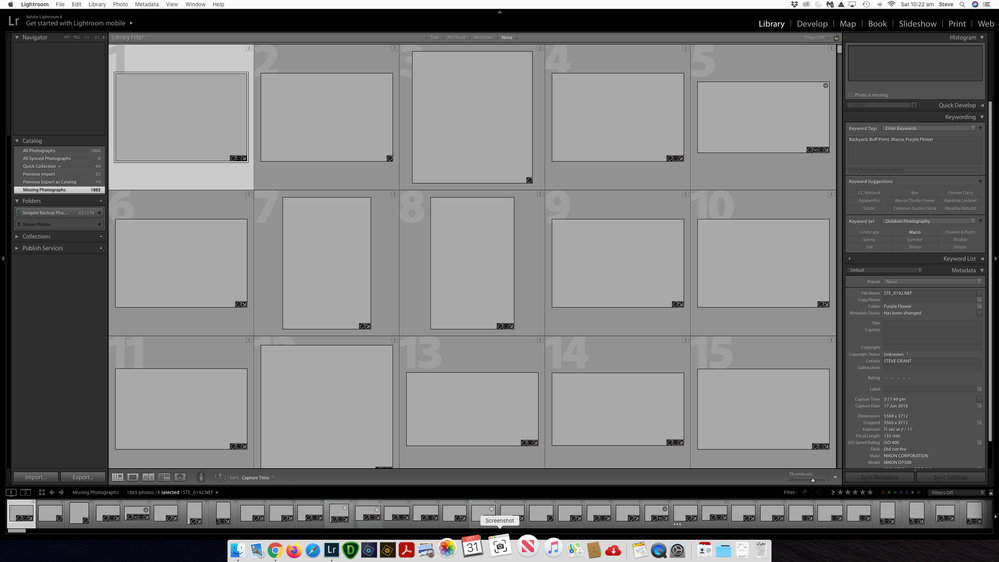Adobe Community
Adobe Community
- Home
- Lightroom Classic
- Discussions
- Photos are greyed out and missing in Lightroom
- Photos are greyed out and missing in Lightroom
Photos are greyed out and missing in Lightroom
Copy link to clipboard
Copied
I am currently using Lightroom 6.14 and was recently trying to move about 50 photos from my default catalog to my Lightroom catalog that I have on an external hard drive because I now run Lightroom from the hard drive. I am not sure what I have done but all my images in the default catalog are now missing and greyed out. see screenshot below. Any help would be greatly appreciated.
{Moved from Lightroom Cloud to Lightroom Classic Forum by Moderator}
Copy link to clipboard
Copied
If you 'moved' the photos with the Operating system, then the Default Catalog does not know where they have gone.
Lightroom does not know anything about what you do in the OS Finder. It is still looking for the files in their original location.
If you want to see the photos in the Default Catalog you will need to 'Find Missing Photos' and 'tell' the default catalog they are now located on the external hard drive.
MISSING FILES & FOLDERS (Adobe link)
MISSING FILES & FOLDERS (Lightroom Queen)
When the Default Catalog is re-linked to the files on the external drive it will start to re-build the preview thumbnails in the Library.
(The "Grey" previews suggest you either deleted, or moved, the Catalog Previews.LRDATA file also along with the photo files.)
Copy link to clipboard
Copied
If you remove the exclamation point icons that appear on your photos, the problem goes away. Step-by-step instructions: http://www.computer-darkroom.com/lr2_find_folder/find-folder.htm