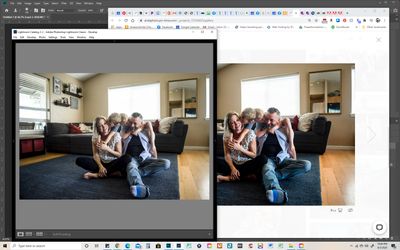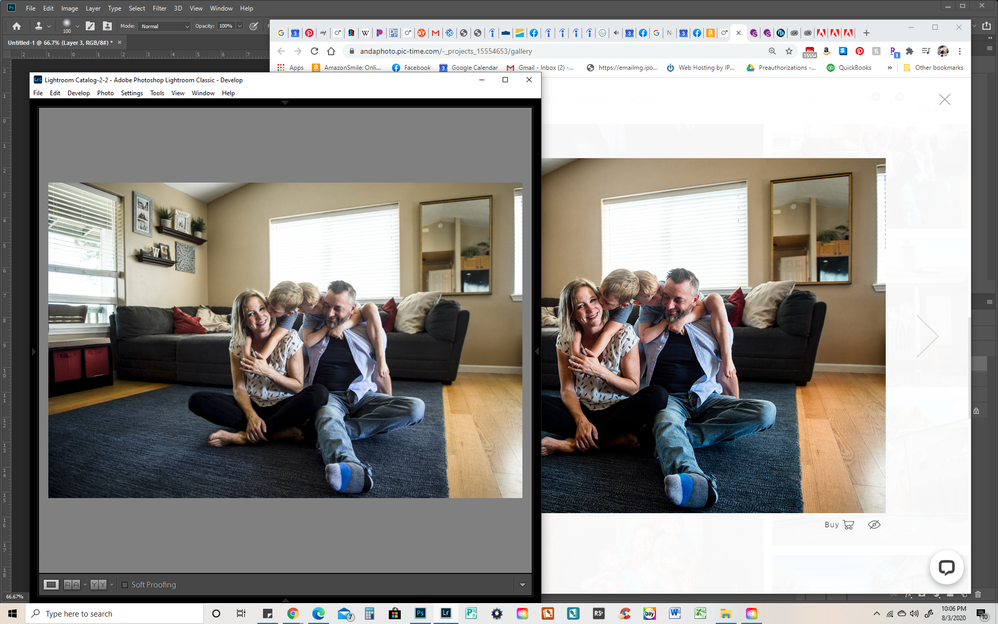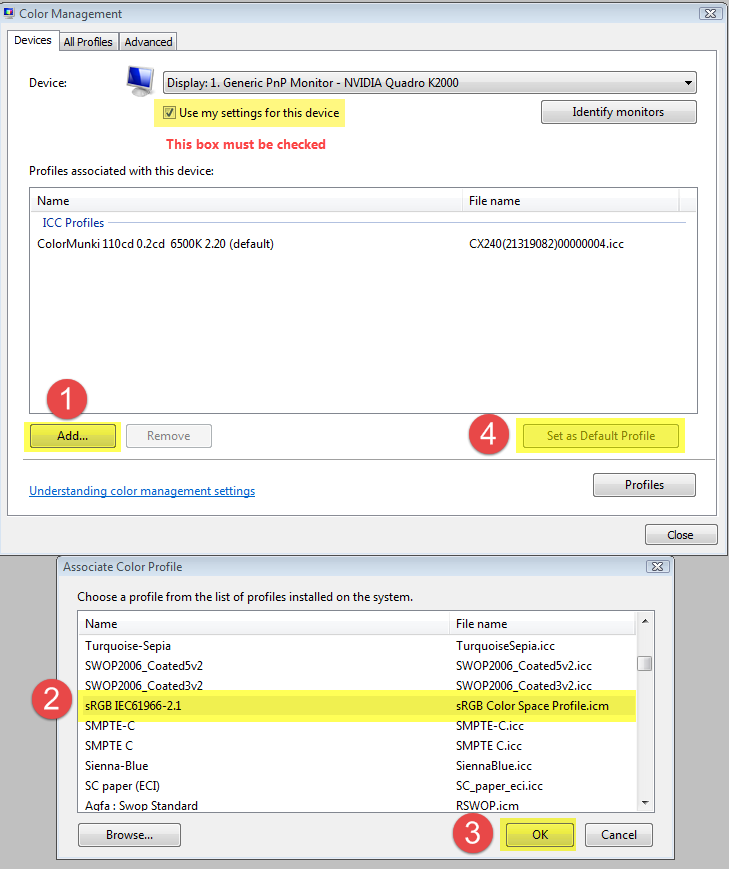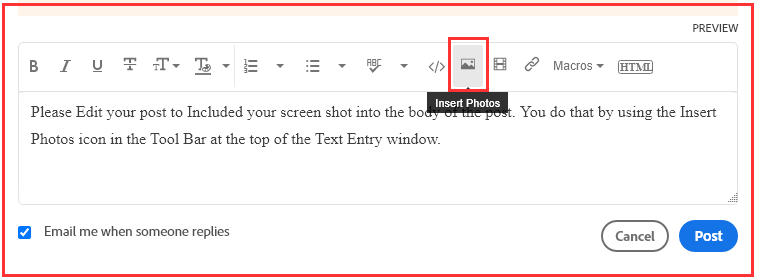Adobe Community
Adobe Community
- Home
- Lightroom Classic
- Discussions
- Re: Pink oversaturation when exporting from LR
- Re: Pink oversaturation when exporting from LR
Pink oversaturation when exporting from LR
Copy link to clipboard
Copied
My recent photos have been exporting out of LR with a pink hue; they look oversaturated and nowhere near the edit that I did. I am on Windows 10, and the image looks great in LR then crappy in windows explorer; however, when I order prints from my lab (obv using the exported file) they look great, just as they do in LR. BUT when I upload the same files to my client gallery site, they look like the crappy version.
I have done some reading on color profiles and color management; I'm trying hard to grasp all of it but I'm so confused. What the heck is happening and how do I just get the photos to come out the way I edited them??
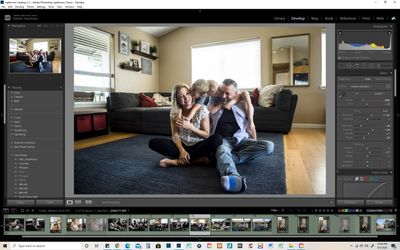
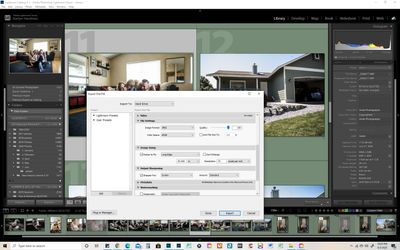
Copy link to clipboard
Copied
There is a color profile assigned to your display that tells apps how to display the colors in photos accurately. On Windows, some apps like LR and PS use that color profile to display photos, but many don't, including Edge, Windows Photos, and many others. Apps that use the color profile are called "color-managed". Especially on newer, wide-gamut displays, photos displayed by non-color-managed apps will look oversaturated.
So the first step in displaying colors accurately is to use color-managed apps only: LR, PS, Chrome, Firefox (if you turn on the right option), Irfanview (ditto). You can google for other color-managed apps.
The second step is to get a color calibrator like an X-rite or Spyder and calibrate your display. This will provide a color profile that's more accurate than the default profile assigned by Windows and/or provided by the manufacturer.
[Use the blue reply button under the first post to ensure replies sort properly.]
Copy link to clipboard
Copied
Lightroom is color managed, and uses the monitor profile to display correct colors. It means that the colors are converted from the document profile to the monitor profile, which compensates for the characteristics of your monitor.
You seem to be using Chrome, which is also color managed, and should display the same as Lightroom.
When it doesn't, it's either caused by a bug that only seems to hit a few Chrome users, or the monitor profile is defective.
A defective monitor profile can affect different applications differently.
To test for a defective monitor profile, try setting it to sRGB (use Adobe RGB if you have a wide gamut monitor)
Close all color managed applications. Lightroom, Photoshop, Chrome.
Press the Windows key + R, type colorcpl in the box and press Enter. Add the sRGB profile, then set it as default.
If this fixes the issue, it is recommended that you calibrate the monitor with a hardware calibrator.
This will also create and install a custom monitor profile that describes your monitor accurately.
If Chrome is still displaying wrong colors, there isn't much you can do about it, but you can try reinstalling it.
If that doesn't help, try a different web browser. All the major web browsers are now color managed, even Edge. (latest version)
Windows Explorer is not color managed, and will not display correct colors.
If it displays images over saturated, it means that you have a wide gamut monitor, and that you can only use color managed applications to view your work. You can use Bridge, or a third party image viewer like FastStone , free for personal use.
Color management is not on by default, go to Settings > CMS to enable it. Both boxes must be checked.
Copy link to clipboard
Copied
So people don't have to download the image you have attached to your post please Edit your post to remove the Attached screen shot and Include it in the body of the text of your post.
You do that by Clicking the "More..." link at the bottom of your post, Selecting "Edit Message" and then use the "Insert Photos" icon in the tool bar at the top of the Post/Reply/Edit dialog box like this.
Thank you.
Copy link to clipboard
Copied
IF there's a mismatch in Windows Explorer, it's Windows Explorer that's at fault in terms of a lack of or improper color management. Try another broswer (Safari on Windows or FireFox when configured properly for color management).