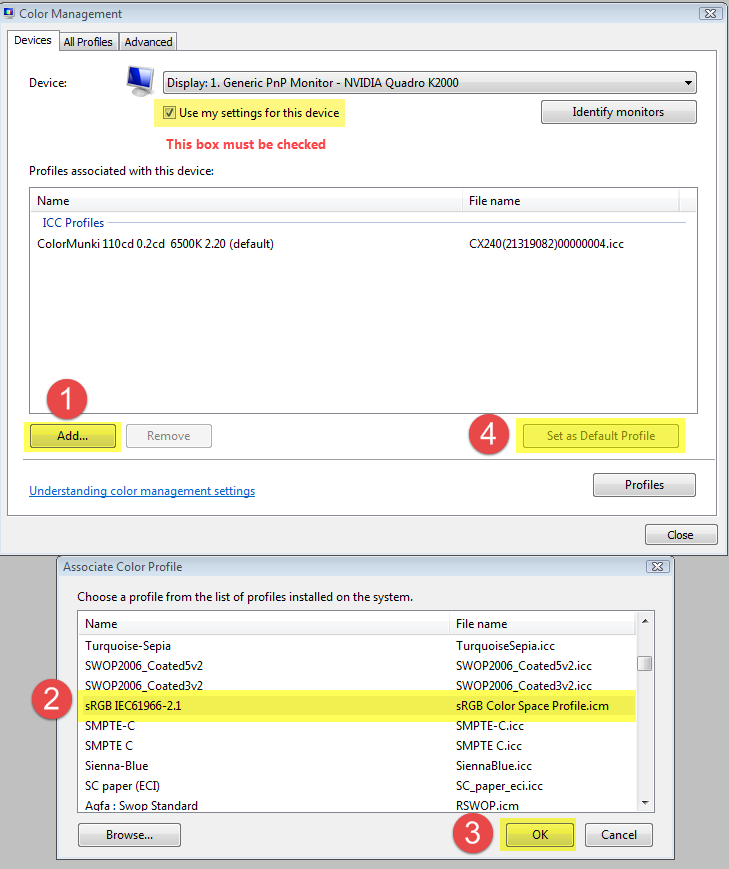Adobe Community
Adobe Community
- Home
- Lightroom Classic
- Discussions
- preview doesn't change after making changes to a p...
- preview doesn't change after making changes to a p...
Copy link to clipboard
Copied
hello, I have a problem with the preview in develop-mode in Lightroom 5.7.1. I have worked several years on a Microsoft Surface pro 2, and now installed Lightroom on my new Surface 7, 8gb/128gb. Lightroom installes and opens correctly, but when I make a change in developmode the big preview doesn't change (the small preview on the bottem of the screen changes correctly). When I select an other picture and go back to the first picture it has changed correctly, but hwen making the next change the preview stayes the same. I hope I discribed the problem good enough for you to understand and hope somebody knowes how to solve this.
Thanks in advance,
Maarten
 1 Correct answer
1 Correct answer
This sounds like a defective monitor profile.
As troubleshooting, and as a possible (temporary) fix, try setting the monitor profile to sRGB.
If this fixes the issue, it is recommended that you calibrate the monitor with a hardware calibrator, which will also create and install a custom monitor profile that accurately describes your monitor.
With Lightroom closed, press the Windows key + R, type colorcpl in the box, and press Enter.
Add the sRGB profile, and set it as default.
Copy link to clipboard
Copied
This sounds like a defective monitor profile.
As troubleshooting, and as a possible (temporary) fix, try setting the monitor profile to sRGB.
If this fixes the issue, it is recommended that you calibrate the monitor with a hardware calibrator, which will also create and install a custom monitor profile that accurately describes your monitor.
With Lightroom closed, press the Windows key + R, type colorcpl in the box, and press Enter.
Add the sRGB profile, and set it as default.
Copy link to clipboard
Copied
Dear Per,
thanks for your reply, the sRGB profile helps! Because this is a brand new Surface Pro I'm wondering if this is something the shop has to do. Or maybe I'm so happy that this works now that I keep it this way.
Thanks!
Copy link to clipboard
Copied
The monitor profile on a new computer will be installed as part of Windows, so the shop has nothing to do with this, although they may have updated the OS.
Windows will install monitor profiles made by monitor manufacturers when doing updates, and these profiles are surprisingly often defective out of the box.
It appears that your computer's screen is close to sRGB, so using it for the monitor profile may be accurate enough.
But if you require absolute color accuracy, use a hardware calibrator.
Note that only color managed applications, like Lightroom and Photoshop, use the monitor profile.
To display correct colors, they convert the image from the document profile to the monitor profile.
Native Windows applications, like Photos, Paint, File explorer and Edge, are not color managed.
They do not use the monitor profile, and display images uncorrected.
But if your monitor is close to the sRGB color gamut, you may not see much of a difference.
Copy link to clipboard
Copied
Thanks, I will keep it on sRGB. I'm making black and white photo's most of the time anyway 🙂