 Adobe Community
Adobe Community
- Home
- Lightroom Classic
- Discussions
- Re: Previews not showing up in Library module for ...
- Re: Previews not showing up in Library module for ...
Previews not showing up in Library module for photos in one catalog
Copy link to clipboard
Copied
Lightroom v3.4.1
Apple iMac 2.4 GHz Intel Core Duo
OS 10.7.2
As per my subject line: previews not showing up in Library module for photos in one catalog. So thus, in grid view the thumbnails are gray, although file (name, size, etc) and modification information appears (icons for keywords, adjustments, etc.). When I click on any grayed out thumbnail I notice that on my second monitor, in Loupe view, it reads the file name (the information in the top left) but where the photo would normally appear there is only the text "No photo selected." Obviously there IS a photo selected. The same issue occurs when grid on the second monitor and Loupe on the main monitor.
Oddly enough, if I switch to develop mode the image loads in both thumbnail and full size and sticks when I return to Library mode.
I have tried deleting (and thus recreating) <catalog name> Previews.lrdata
I have tried creating a new montior profile.
Obviously, not with success.
This problem is localized to THIS catalog and so, yes, it makes me wonder if the catalog is corrupted or something horrible.
I tried using a backup but had the same issue so perhaps I need to go further back in time ...
I use Lightroom heavily and so I hope that I do not have to lose my catalog of 45,000 adjustments ...
Any help / suggestions would be greatly appreciated!
Copy link to clipboard
Copied
There could be some filtering going on.
In the Grid View press "\" so that the filter bar appears at the top. Then select <None>. Does this make the images appear ?
WW
Copy link to clipboard
Copied
Thank you web-weaver, but no, I am quite familar with filtering. And what I AM seeing is the thumbnail rectangles, with the file information, but simply no visual content. And when I click on this "hollow rectangle" the Loupe view says "no image selected" even though there IS an image selected and the file info is displaying in the very same Loupe view. I know I posted my further details since my origianl post but it would seem that I have a corrupt catalog and that it became corrupt after attempting to import my most recent batch of photos.
Copy link to clipboard
Copied
Could be a problem with your preference file.
See here: http://lightroomers.com/replacing-the-lightroom-preference-file/745/
WW
Copy link to clipboard
Copied
Thanks WW - anothter good suggestion -- but I neglected to mention that I did try to delete the preference file and relaunch but that did not resolve the issue ...
Copy link to clipboard
Copied
I'm running out of ideas.
Last suggestion: Delete the previews file - or bette rmove it to a different folder - and try to relaunch LR with the catalog you were first having problems with - not the backup catalog. Your backup catalog might be faulty - since it was with the backup catalog that you got the error message about reading from catalog.
WW
Copy link to clipboard
Copied
Thanks WW. I'm sorry that I did such a poor job of explaining what things I have attempted - I tried deleting the previews file and no joy there either ... same problems persist.
I'm now running with a backup copy from the time before the last import and things are working normally. I'm going to make a backup of this file (so I have an extra backup) and then try to bring in images again.
Copy link to clipboard
Copied
Clyde,
Can you see your images in the Develop module? If you can see them there but not in the Library module, then your preview cache is hosed. Deleteing it and having it rebuilt from within LR would be the thing to do in that case.
That said, it sounds like you are doing the right thing regarding backup catalogues and the images that seem to be causing the problem. Keep us posted.
Hal
Copy link to clipboard
Copied
Hal, Thank you for your reply. As per my original post, I have tried deleting (and thus recreating [upon relaunch]) <catalog name> Previews.lrdata
Is there another way to do this?
Thanks very much.
Clyde
Copy link to clipboard
Copied
Clyde,
Sorry. I didn't notice that you had tried that. You did it the right way.
If your backup catalogue doesn't give you any joy, there's a guy at Adobe who has been known to repair damaged catalogues.
I'll PM you his email.
Hal
Copy link to clipboard
Copied
In another thread, Geoff the kiwi offered to forward a corrupt catalog to Adobe. Get in touch with Geoff if you want to go this route.
WW
Copy link to clipboard
Copied
Next attempt: revert to a backup copy from a time where everything worked. That looked good - at first - everything worked but then when I went to import the photos from the interim period I got an error 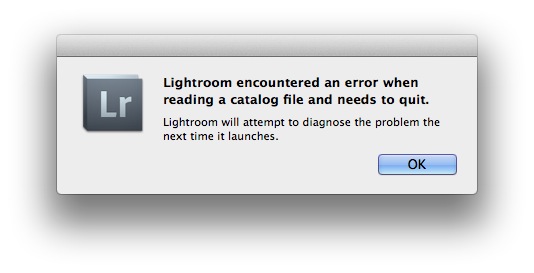
I then had to force quit after accepting this notification.
Upon relaunch I got the following error message:
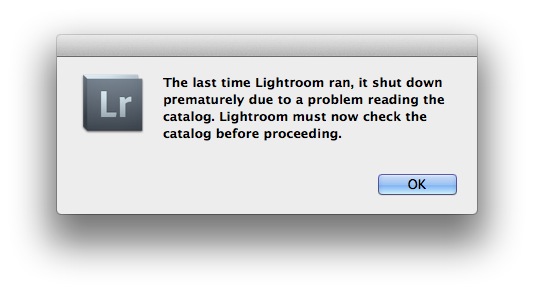
And then the grim final word that it can not be repaired ...
The corruption all seems to pivot around the last image import so I am now reverting to a catalog backup version that pre-dates the last import and am going to make sure that version is fully functional, delete the files that I imported previously and then attempt re-import the images from the source (thus throwing away the dng files that were created during the last import).
Copy link to clipboard
Copied
I'm wondering if it has something to do with memory. Although I tried leaving my Lightroom catalog open all night with nothing else running - this morning, now trying with a backup version and all going well for the most part, the images are filling into the thumbnails for all but a random few. The preview file was deleted and so it is busy rebuilding with each folder I visit and the images fill in progressively as I go - but then, mysteriously, in one folder, it just stopped. I then jumped back in time to a folder from 5 months ago and the preview creation has stopped for that one too.
So it seems that Lightroom "runs out of steam" creating previews.
Yes, I have rebooted several times, but will try rebooting and launching Lightroom only.
Copy link to clipboard
Copied
I rebooted, relaunched Lightroom and the previews from 5 months ago that were not being created (as mentioned above) DID create at normal Lightroom speed (necessary since I had deleted <catalog name> Previews.lrdata). Keeping an eye on Activity Monitor at the same time I noticed an over 100% CPU usage and about 500-800 MB of RAM use. Over 1GB of free RAM is available on the computer. I filpped around to other folders and previews all built happily. So that's all great - but wait, the saga continues ...
Then I went to a particular folder (let's call this Folder X) where there were a few images that previously did not display and bam - Lightroom stopped creating previews. CPU usage for Lightroom has now dropped to 0.4% (??!!) and the real memory usage is hard fast at 532.7 MB.
OK, so quit Lightroom & Relaunch.
I jump to a folder from 2004 which has almost 3,000 images. CPU at 100%+ and RAM use 700MB+/-
As I scroll through the folder the previews are happily built.
So back to Folder X and bam - CPU drops to nil & all preview generation stops. It happened to stop at a .MOV file so I just deleted it from the catalog, quit Lightroom and am now relaunching.
After relaunch, sans the .MOV file, the previews were built successfully for the remainder of the photos in this folder. I think I'm onto something - it seems to STOP at this .MOV (or maybe others - I will continue my research) and then it's done - it won't create any more previews until relaunch and whenever it his this (or maybe other) .MOV files the preview generating abilities are killed and won't recover.
I will append as I learn more, but this is my best lead so far.
Copy link to clipboard
Copied
I think the .mov file relationship IS relevant as I went to other folders and previews generated happily until I hit an .mov file and then slam - all stop - as described above. I apply a filter to select out (not have) video files (masters & virtuals only) and previews within the folder generate normally. Add video back in and all stops.
So now it would seem the issue is "Preview generation in Lightroom fails when encountering .mov files"
And the only way to recover is to relaunch Lightroom and avoid .mov files.
Next I will check to see if this happens in other catalogs.
Copy link to clipboard
Copied
OK, I tried another catalog and the same issue. If Lightroom runs into any video file the preview generation STOPS and only by using the filter to not display video and then relaunching Lightroom will preview generation restart.
Copy link to clipboard
Copied
upgrade to Lightroom v3.5 did not solve the issue. Only the filter workaround solves my issue. I simply can not display movie files in any Lightroom catalog ... nor can I import any new movies into Lightroom ...
Copy link to clipboard
Copied
Interesting Clyde!! I'll see that your findings get some attention. Thanks for your efforts.
Copy link to clipboard
Copied
Hi Clyde,
There's a diagnostic switch in LR 3.x versions that might let me see what's gone wrong here:
Mac
1. In Finder, navigate to the Utilities subfolder of the Applications folder (Command + Shift + U).
2. Double Click Terminal.app
3. Paste the following text: '/Applications/Adobe Lightroom 3.app/Contents/MacOS/Adobe Lightroom 3' -tracebacks
4. Press enter to start.
5. Repeat the steps in Lightroom that cause the error message or hang that you are seeing.
6. Use the Shell -> Export Text As... menu item (Command + S) to save the output to a file (or select it for copy and paste).
It sounds like video files are causing an exception to be thrown that tears down the main preview request processing loop. Hopefully, the backtrace will give me an idea how to workaround the issue on your side and/or how to fix it on ours.
DT

Copy link to clipboard
Copied
Eureka!
In the bottom left corner, after clicking on Import, there is a number which equals the items to be imported. Click to the left of that (a black on black square) and you get more options and the new
preview box. I clicked on that and got previews again. I had been opening my camera images in the software that came from the camera, sorting out the bad and then importing into Lightroom. I hated that.
Copy link to clipboard
Copied
I didn't take the time to read through the entire list of replies and all of the info- but I was having the exact same problem and in case anyone else just wants a simple solution that fits with LR CC-
In LR: File > Optimize Catalog .
Done.
Copy link to clipboard
Copied
I had the same problem. I found that forcing a rewrite of the image solved the problem. Best way to do this is to move the zoom slider to max. then back to the normal position then, after a couple of seconds, it flips to the updated image. Sounds bizarre, I know, but it works for me.
Peter C.
Copy link to clipboard
Copied
Yes, PWMC is correct, the refresh idea works. Just click the zoom and it will appear with all the edits.
Copy link to clipboard
Copied
Start>control panel>appearance and personalization>advanced>calibrate display
Copy link to clipboard
Copied
If deleting the preview folder doesnt work.
look at Monitor calibration settings. sounds strange but it worked for me after everything else failed.
Settings->Display->Advanced display settings->Display adapter properties for display1->color management tab->color management box->Advanced tab->Device profile …. changed profile to one of the adobe rgb settings
-
- 1
- 2
