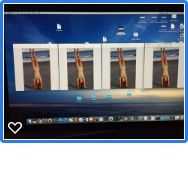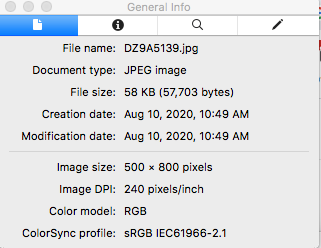Adobe Community
Adobe Community
- Home
- Lightroom Classic
- Discussions
- Re: Problem Displaying Cropped Images
- Re: Problem Displaying Cropped Images
Copy link to clipboard
Copied
I suspect this is an issue with my digital frame but on the off chance it's not, here goes ...
I'm editing some photos to upload to a digital photo frame. The specs for the frame show a ratio of 16 x 10 (1280 x 800) and I've cropped them all to that size. The images that were shot in landscape mode display properly. The ones shot in portrait mode, even though cropped to 16 x 10 have portions of the image cut off. In Export I've checked Resize to Fit (Width & Height), Don't resize and specified W = 1280 and H = 800 pixels.
If anyone has a suggestion I'd be eternally grateful.
Thanks !
 1 Correct answer
1 Correct answer
I've decided the only way to deal with this "dilema" is to disable the "Full Screen" option on the frame.
To continue beating this dog to death, I tried exporting to Long Edge = 1280 and a variety of other options (500 W x 800 H, 800 W x 500 W and 1280 W x 800 H)
Here's what they look like on my Mac. When viewed on the frame they all appear identical with the top and bottom cut off (unless I disable Full Screen).
Thanks again for all who answered. Much appreciated.
Copy link to clipboard
Copied
An image that was taken in portrait mode, and then cropped to a 16 x 10 digital frame would have to either have some of the image removed or be extremely distorted. I think your best bet would be to crop the portrait oriented images first so that the cropped image includes a portion that you want to display, The other choice would be to just not include any portrait oriented images.
Copy link to clipboard
Copied
Assuming your digital frame is setup for landscape mode, any portrait orientation photo should be giving black margins on the sides.
Check the settings in the frame's menus. If there is an option for "stretch to fill" or the like, make sure it is turned off.
Copy link to clipboard
Copied
Joe and Jim, thanks for the input. Joe, there is a check box on the frame titled Full Screen. If I uncheck it the entire image displays properly but there is blank space to the right and left of the image. That may have to be the solution I have to live with.
Jim I just exported an image cropped to 1280 Wx 800 H pixel size but when I open the jpeg outside of LR it displays properly and shows the image to be 500 x 800 pixels @ 240 ppi. If I reverse the width and height it still displays exactly the same but show W = 800 and H = 1280. Now I'm totally confused !
Copy link to clipboard
Copied
Not fully understanding what you think you did. You cannot crop to a number of pixels in Lightroom, you can only crop to a ratio. The number of pixels in an image can only be determined on export of a copy of that image.
Copy link to clipboard
Copied
When the shape of your picture does not match the shape of your screen, you should be seeing black margins in the empty space.
Two bad ways to not have the margins are:
- stretch to fill: this distorts the image
- zoom to fill: this "crops" the image to the correct shape of the screen
Not all devices support these options.
Copy link to clipboard
Copied
Thank you both for being so patient. I guess what I'm having a hard time grasping is if I export a photo to be displayed on a frame whose specs are 1280 W x 800 H and I crop my exported image to 1280 x 800, why is the the full height of the image not displayed? Also when I view the image on my iMac it shows the size as 500 x 800. Why not 1280 x 800?
Copy link to clipboard
Copied
The screen is 1280w x 800h (wide and short).
When the image is 800w x 1280h (skinny and tall), it is the wrong shape for the screen (480 pixels too tall.) To make the whole image fit the screen, the image is resized to 500w x 800h (same shape as the original).
If the majority of your images are in portrait orientation, you can rotate the digital frame to that orientation and resize the images to this new shape so that the majority of your tall images now fill the tall frame.
Copy link to clipboard
Copied
Quote ”- stretch to fill: this distorts the image”
I am not aware this is available in LrC?
Copy link to clipboard
Copied
Both stretch and zoom would be features, or not, of the device. More common on TVs than frames.
Copy link to clipboard
Copied
Instead of using Height and Witdth in the export dialog use Long Edge and set the length to 1280
Copy link to clipboard
Copied
I've decided the only way to deal with this "dilema" is to disable the "Full Screen" option on the frame.
To continue beating this dog to death, I tried exporting to Long Edge = 1280 and a variety of other options (500 W x 800 H, 800 W x 500 W and 1280 W x 800 H)
Here's what they look like on my Mac. When viewed on the frame they all appear identical with the top and bottom cut off (unless I disable Full Screen).
Thanks again for all who answered. Much appreciated.
Copy link to clipboard
Copied
"I've decided the only way to deal with this "dilema" is to disable the "Full Screen" option on the frame."
This is the correct solution. "Full screen" is just another way to say "zoom and crop to fill the screen".
Copy link to clipboard
Copied
Removed.