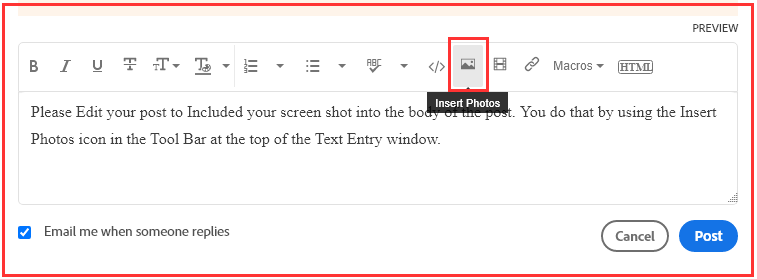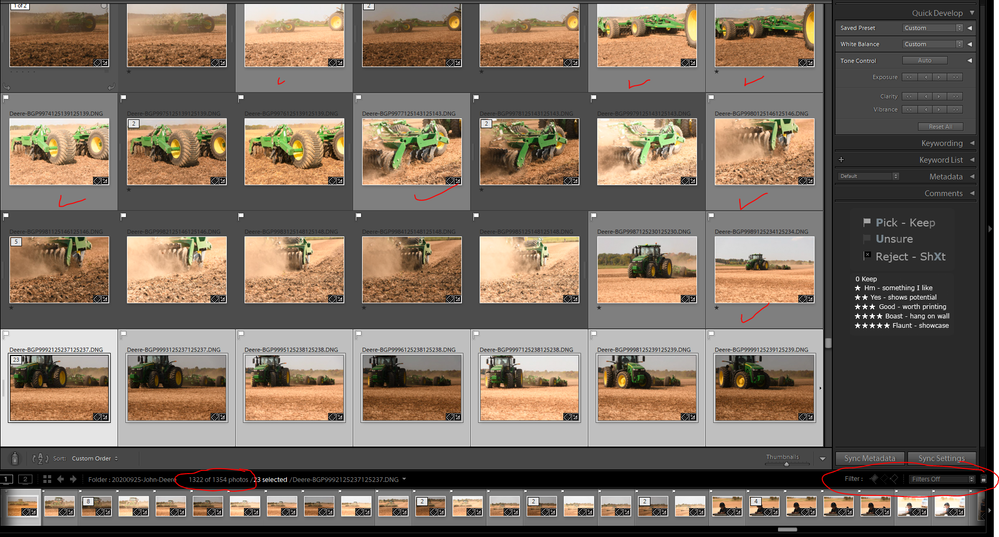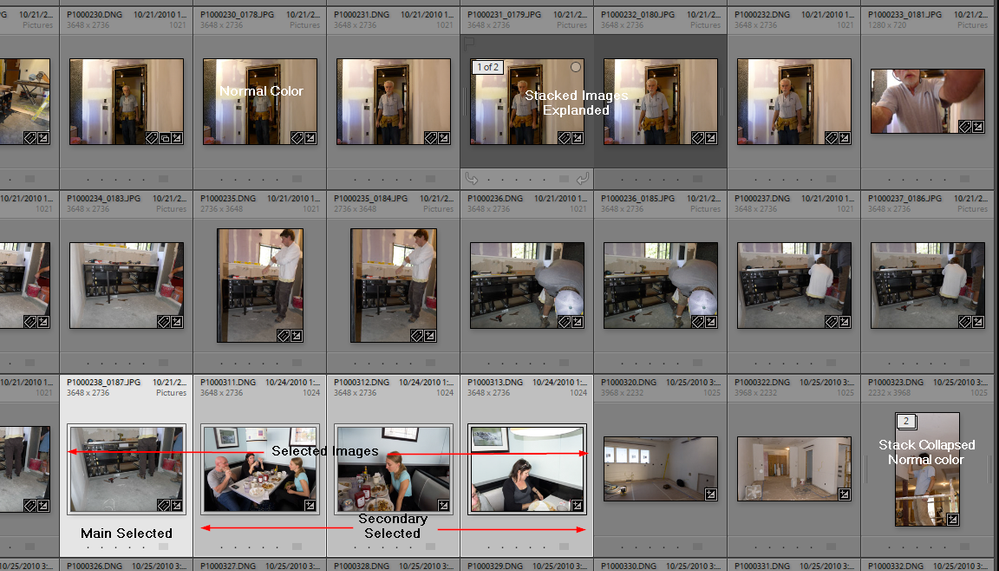Adobe Community
Adobe Community
- Home
- Lightroom Classic
- Discussions
- Random LR C 9.4 images have a light grey border
- Random LR C 9.4 images have a light grey border
Copy link to clipboard
Copied
In survey mode, some images have a light grey border - these are not the selected images, they are other random images and the grey border is lighter than the grey border of selected images. Also, only 1322 of 1354 photos are showing even though filters are turned off.
 1 Correct answer
1 Correct answer
As ManiacJoe suggested, the "1322 of 1354" photos indicates that some of photos are buried in collapsed stacks. Do Photo > Stacking > Expand All Stacks, and you should then see all the stacked photos.
Here are the meanings of the shades of grey on the thumbnail borders:
lightest: most-selected
next-lightest: selected (but not most-selected)
middle grey: not in a stack
darkest grey: in a stack
In your screenshot, the thubnails you've checked are not in a stack and not selected,, so they're
...Copy link to clipboard
Copied
Yes, that extra shade of gray is interesting. Any chance it is a custom color label, if that is even possible?
For the number mismatch, do not have any stacked images?
Copy link to clipboard
Copied
Good suggestions. The light grey isn't a colour label those are red, yellow, green, blue, purple.
The number mismatch is probably some stacks, great suggestion.
Copy link to clipboard
Copied
In the future, So people don't have to download the image you have attached, please use the Insert Photos icon found in the Tool Bar of the Post and Reply text entry dialog window as pictured below.
If you can please Edit your post to remove the Attached screen shot and Include it in the body of the text of your post.
You do that by Clicking the "More..." link at the bottom of your post, Selecting "Edit Message" and then use the "Insert Photos" icon in the tool bar at the top of the Post/Reply/Edit dialog box.
If you can't edit your post please include the screen shot you attached to a new reply to this conversation.
The Insert Photos icon is this one in the Tool Bar.
Thank you.
Copy link to clipboard
Copied
Copy link to clipboard
Copied
That is the Master of a Stack.
IMHO that is the Normal color. The others,. even lighter grey, one Real Light Grey others slightly darker are Selected.
Dark grey are Stacked images with the Stack Expanded/Open. When you close the Stack the primary image goes back to the normal color.
Copy link to clipboard
Copied
As ManiacJoe suggested, the "1322 of 1354" photos indicates that some of photos are buried in collapsed stacks. Do Photo > Stacking > Expand All Stacks, and you should then see all the stacked photos.
Here are the meanings of the shades of grey on the thumbnail borders:
lightest: most-selected
next-lightest: selected (but not most-selected)
middle grey: not in a stack
darkest grey: in a stack
In your screenshot, the thubnails you've checked are not in a stack and not selected,, so they're middle grey.
[Use the blue reply button under the first post to ensure replies sort properly.]