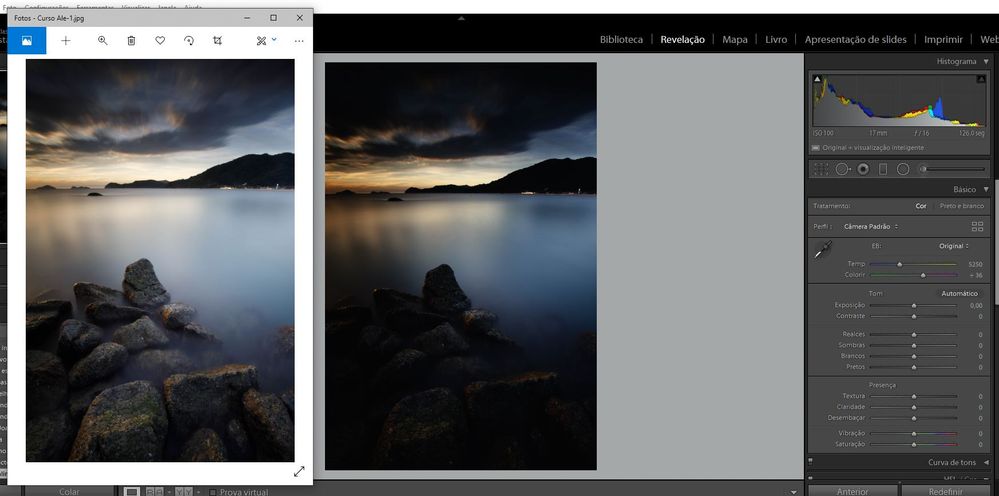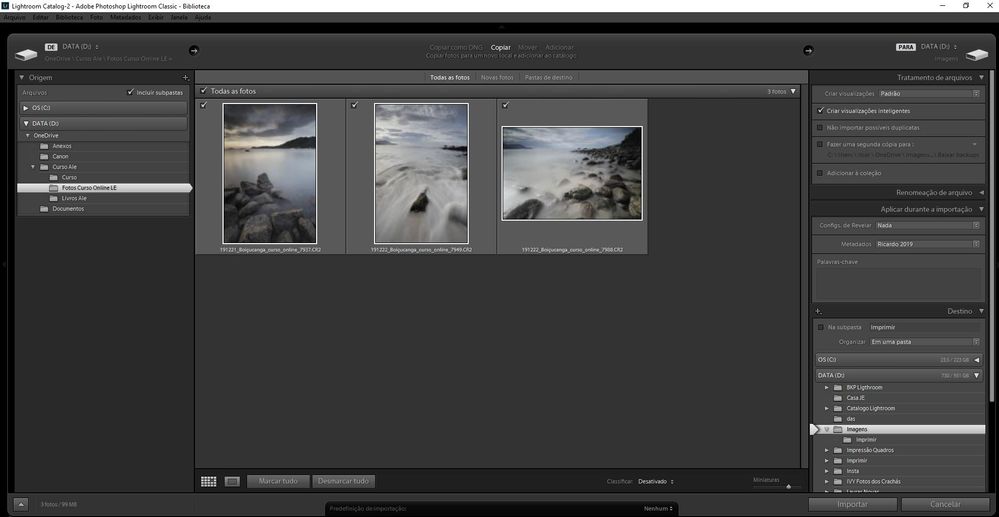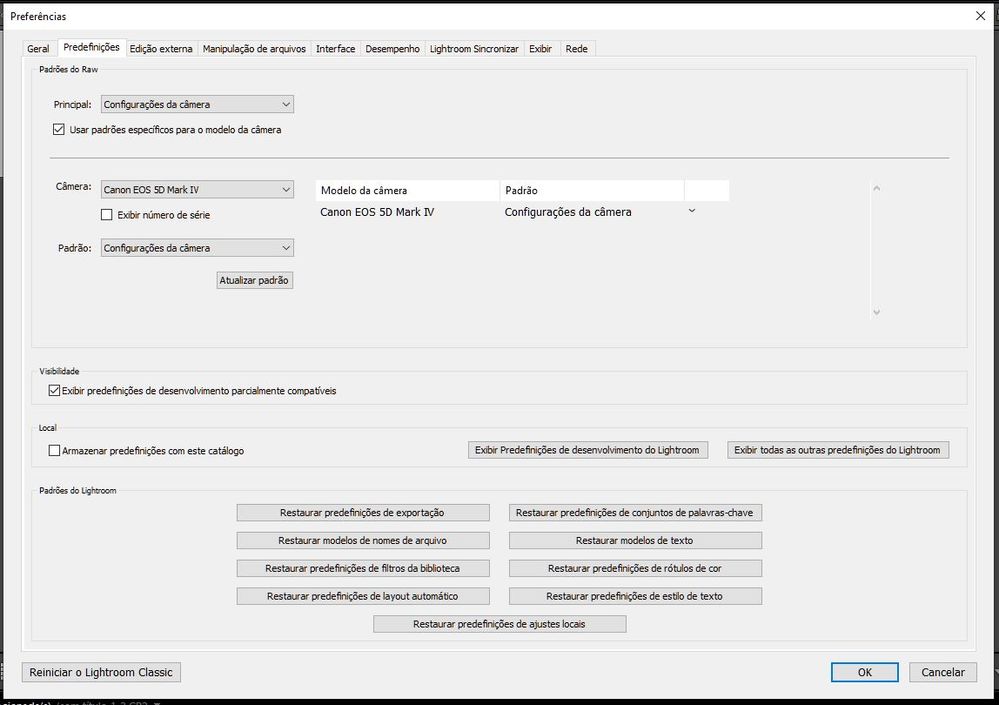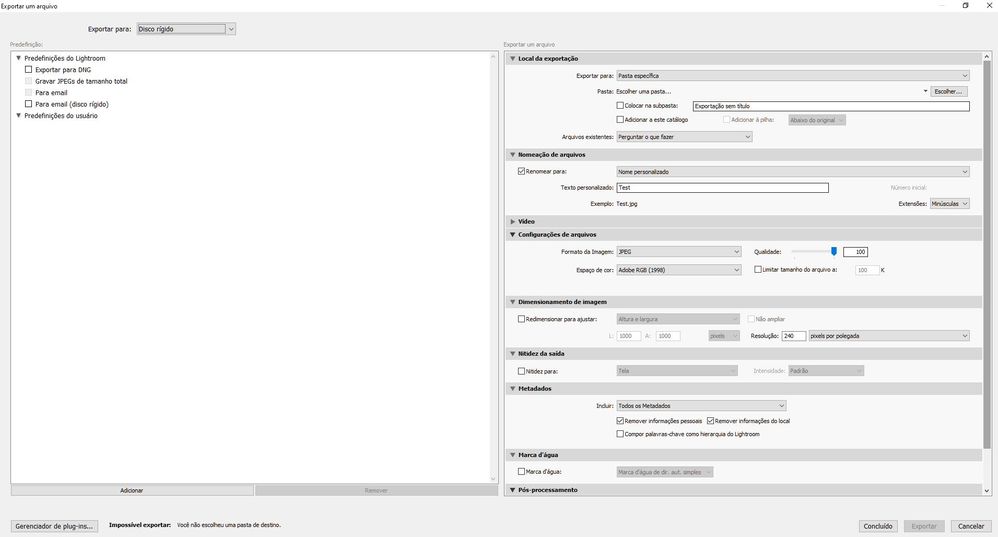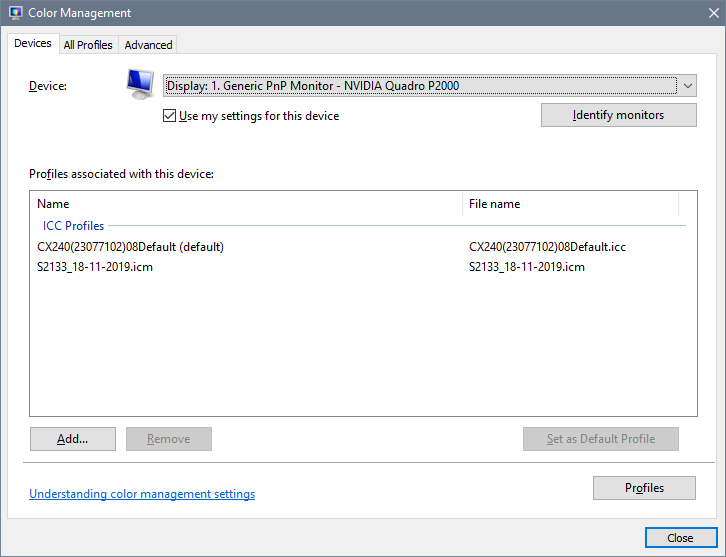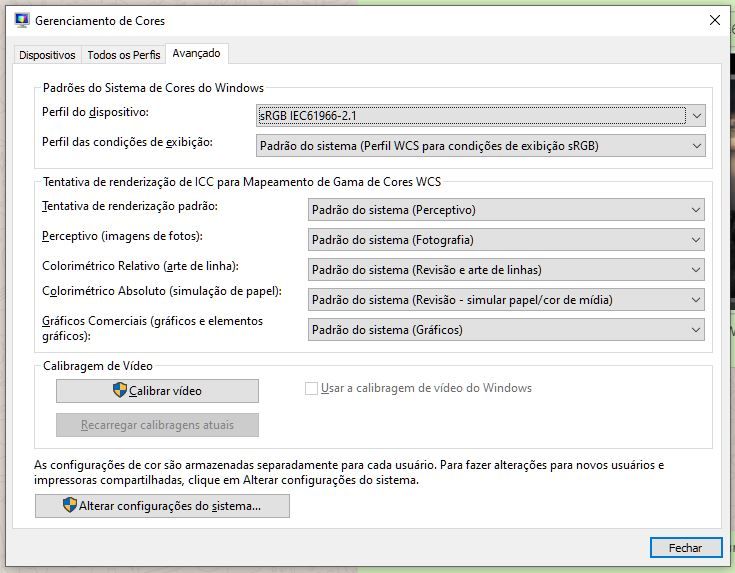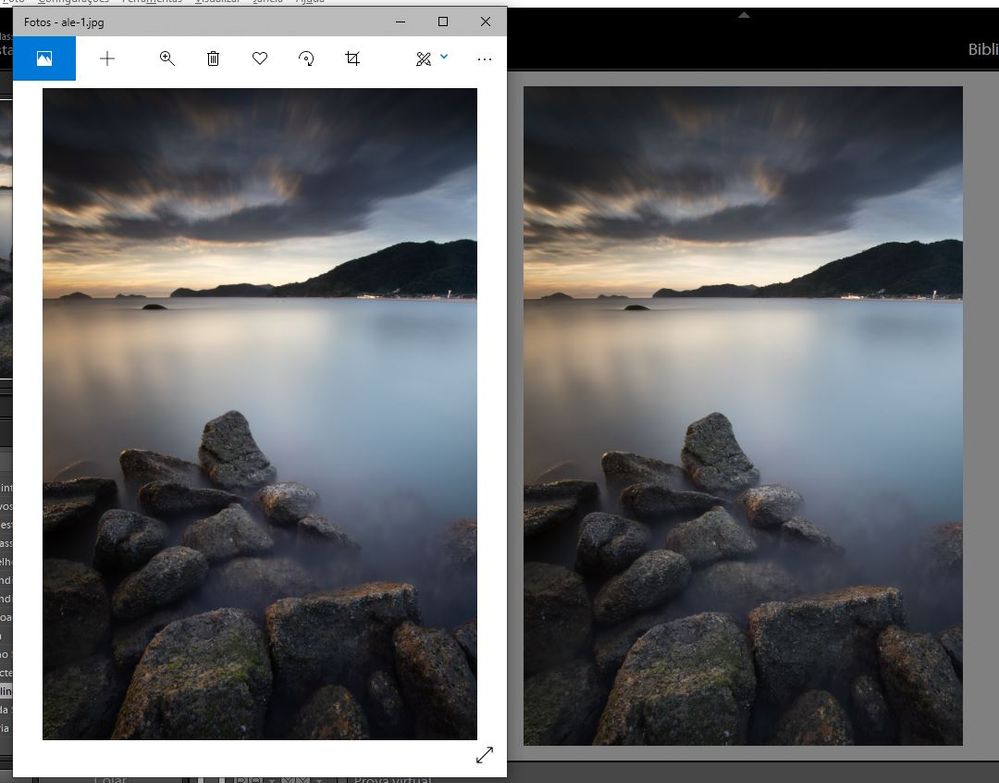Adobe Community
Adobe Community
- Home
- Lightroom Classic
- Discussions
- RAW files getting darker when import into Lightroo...
- RAW files getting darker when import into Lightroo...
Copy link to clipboard
Copied
I can't identify the root cause for the photos that are imported into lightroom to be darker (on average 2 stops) than what it is displayed in the lcd and photometer of my camera and JPG file generated for printing. Note that in the example below the photo has not been edited. However, when exporting to JPG the photo generated has and correct exposure.
Right: the image as imported by Lr. Left: JPG generated by Lr without any edition.
I`m capturing the images under Adobe RGB color space. I`m exporting JPG in Adobe RGB as well. My monitor it is calibrated in the same color space. The camera calibration is well setup for my Canon. I`m importing the RAW files without any pre-definition.
Any suggestion?
 1 Correct answer
1 Correct answer
Issue fixed!!!
The problem occurred after last Windows Update. My setup it is:
Dell G7 with NVIDIA GEFORCE GTX 1050 Ti. I also use the DELL U2417H attached to HDMI port.
During the last Windows 10 upgrade the Device color profile was messed up.
Windows assumed noteboook profile for the monitor and monitor profile to the notebook LCD.
I performed the setup for sRGB IEC61966-2.1 for both devices and below you can see the results. Notice that I do expect some color (minor) but now I have the correct ex
...Copy link to clipboard
Copied
Have you checked your raw default settings in Preferences >> Presets ?
What is the profile being applied - Camera Padrao ?
Copy link to clipboard
Copied
Hi there,
Yes. I verified the profile and it's settled as standard. This is a very awkward situation. I could understand if I had imported with something different than "default" and get a darker jpg as consequence. What I can't understand is why I have a good (expected) exposure after export from Lightroom to JPG or when I open with Canon Studio Pro plugin for printing. 😔
Copy link to clipboard
Copied
This is the exposure I have during importation.
This is the current RAW Profile.
I have tried different Profiles and either camera and adobe standard results in the same result: -2 stops in Lightroom; correct exposure JPG after exportation.
This is the export configuration screen
Copy link to clipboard
Copied
You could try re-setting the profile attributes. Ensuring all the sliders are set to zero. Also don’t forget lens profiles which can often make a vignette adjustment.
See this similar thread:
Copy link to clipboard
Copied
My monitor it is calibrated in the same color space.How exactly did you calibrate?
Please post a screenshot of the Color management dialog, like the one below.
Note that the Photos app is not color managed, and does not use the monitor profile.
You may have a defective monitor profile, which will affect Lightroom, which is color managed, but not Photos.
However, when exporting to JPG the photo generated has and correct exposure.What happens if you import the exported jpg in Lightroom?
Does it look the same as in Photos, or is it dark like the original?
Copy link to clipboard
Copied
Issue fixed!!!
The problem occurred after last Windows Update. My setup it is:
Dell G7 with NVIDIA GEFORCE GTX 1050 Ti. I also use the DELL U2417H attached to HDMI port.
During the last Windows 10 upgrade the Device color profile was messed up.
Windows assumed noteboook profile for the monitor and monitor profile to the notebook LCD.
I performed the setup for sRGB IEC61966-2.1 for both devices and below you can see the results. Notice that I do expect some color (minor) but now I have the correct exposure. Thanks for your support that was primordial to allow me think out of the box and solve the issue. Best regards and I hope you`re dealing strong with the Pandemia.
Copy link to clipboard
Copied
What happened, was that the Windows update installed a monitor profile from Dell.
Dell profiles are notoriously bad, as well as profiles from several other monitor manufacturers.
Setting the monitor profile to sRGB is done in the devices tab (see my screenshot). The Advanced tab is irrelevant.
sRGB may be close enough, but for accurate colors, use a hardware calibrator, which will also create and install a custom monitor profile that accurately describes your monitor.