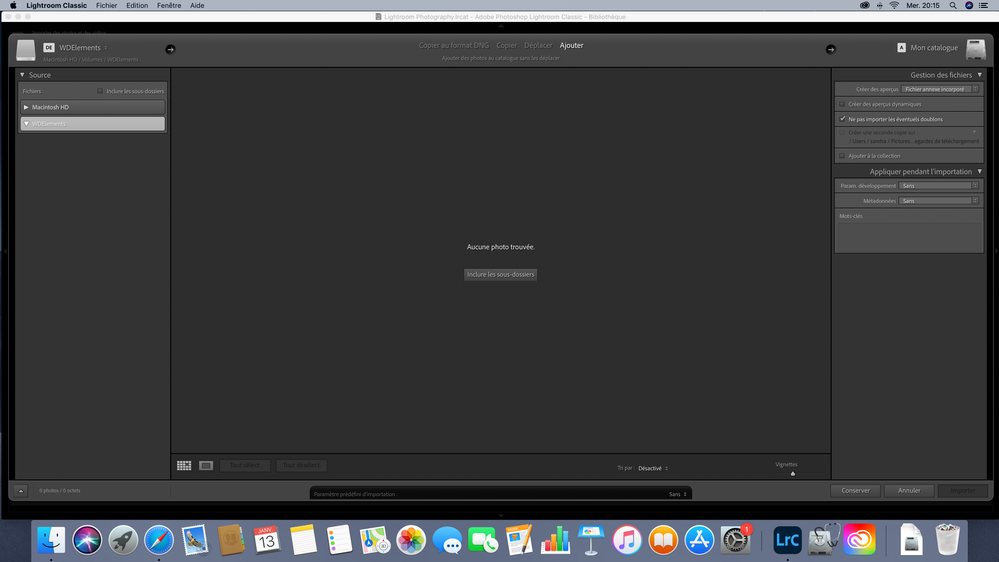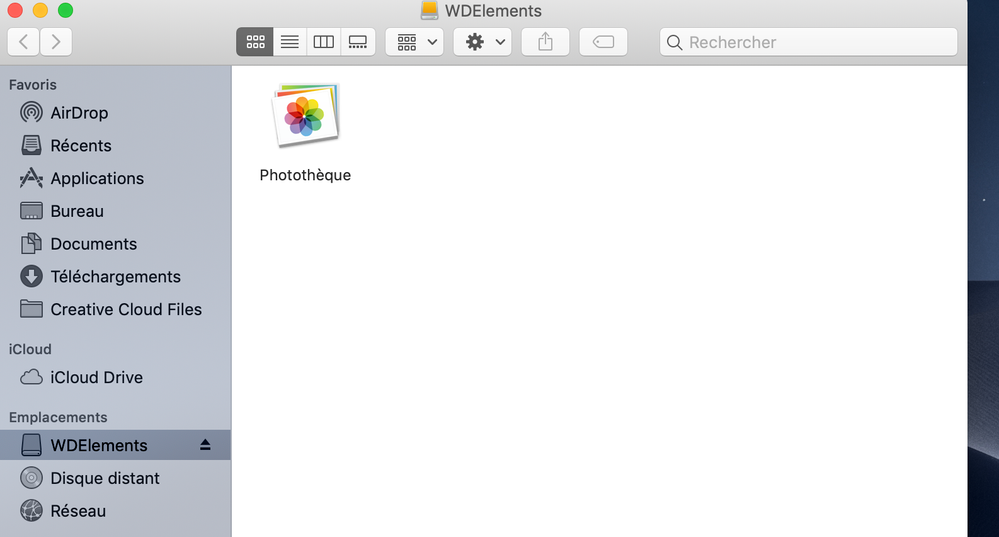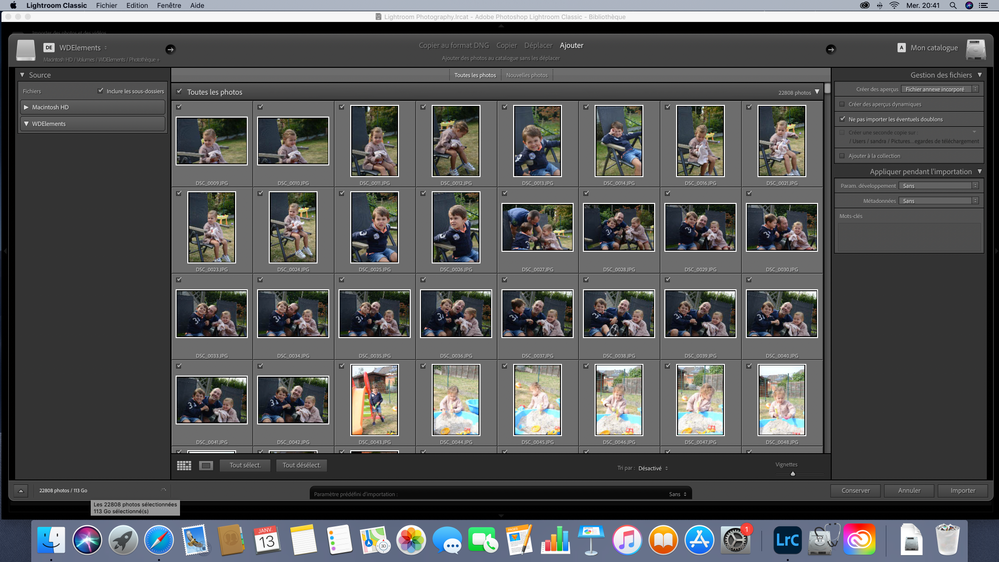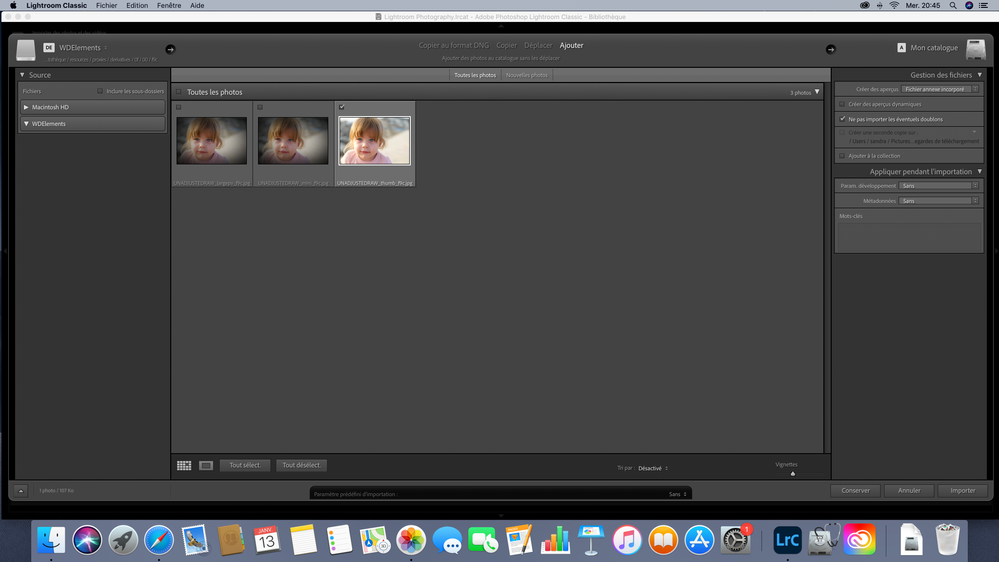Adobe Community
Adobe Community
Copy link to clipboard
Copied
Hello,
I am new to Lightroom classic and want to import photos from my external drive ( my photos are automatically saved to this WD Elements external drive). I have the Mojave version on Mac.
As I open Lightroom, It does recognize WD Elements as a source, but it looks empty. As I open Finder en try to drag and drop my photo library, nothing happens. Then I clicked the "subfoders", and the pictures start to open in Lightroom. I have 5000photos on my external drive, but somehow Lightroom shows 15000 pictures of things that are not even on my external drive ( it has been formated a week ago), and still continues to run, it never stops, unless I push the stop button, and everything disappears.
It's driving me crazy!! Has anybody experienced this? How can I fix this problem?
Thank you soooo much!
 1 Correct answer
1 Correct answer
The “Photothèque” item on the external WD drive is an Apple Photos Library format package. That type of package contains multiple versions of each photo, which can include the original, thumbnail previews, and copies of originals containing edits done in Apple Photos. There are weird names because those were intended for use as previews inside Apple Photos only, not as independent files.
The Lightroom Classic Import feature is designed to import individual photo files only, not library package
...Copy link to clipboard
Copied
Hi Alexandra,
How are you trying to get the images INTO Lightroom? It sounds like you're not using the Import controlls.
From the Library module, click on "Import" on the bottom left. Then, in the left Panel you find the photos that you want to import and on the right Panel you locate where you want to place them. [Note: if you right-click on a folder you can create a new sub-folder with the name you want it to have. E.g., into "my photos" you may want a folder called "Mary's Wedding" and you can create that folder and import all of that events images into that folder. Remember, if you add any photos into Mary's Wedding in the Finder, LRC does NOT know about those images and you will not see them. You HAVE to import the images within LRC for LRC to know about them.]
Needless to say, there's lots more but this should get you started.
Copy link to clipboard
Copied
Hello Gary,
I forgot to mention that I first clicked on the Import button on the bottom left. But as you can see, my WD Elements has photos in it, and I can erase them and move them around
Copy link to clipboard
Copied
This happens as I select "include subfolders" ( look at the number of pictures
Copy link to clipboard
Copied
And finally, As I just drag and drop 1 specific picture, there are 3 uploads in Lr ?!? With some really wierd names
Copy link to clipboard
Copied
The “Photothèque” item on the external WD drive is an Apple Photos Library format package. That type of package contains multiple versions of each photo, which can include the original, thumbnail previews, and copies of originals containing edits done in Apple Photos. There are weird names because those were intended for use as previews inside Apple Photos only, not as independent files.
The Lightroom Classic Import feature is designed to import individual photo files only, not library packages formatted for other applications.
There is no direct way to migrate Apple Photos to Lightroom Classic. The usual way is indirect: Export masters and/or edited versions from Apple Photos into a folder, then import that folder into Lightroom Classic. The exact steps can be a bit longer; here are two explanations by other users:
My Process: 2020 Apple Photos to Lightroom Classic Migration